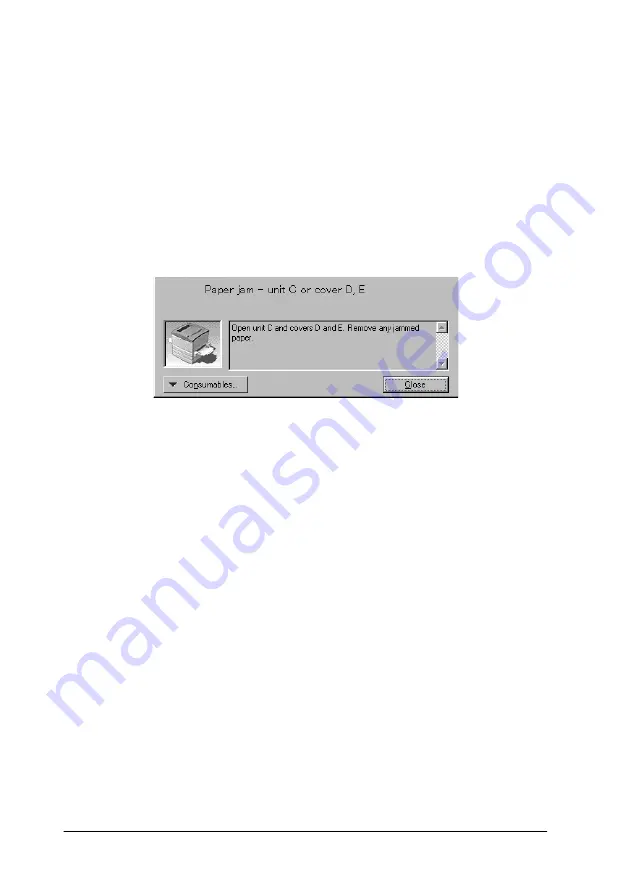
100
Using the Printer Software with Windows
Status Alert window
The Status Alert window appears automatically when an error
occurs. It indicates what type of error has occurred and offers you
a possible solution. It closes automatically once the problem is
cleared.
The Status Alert window opens under the conditions you select
in the Monitoring Preferences dialog box.
If you wish to see information about printer consumables, click
Consumables
. Once this button is clicked, the Status Alert
window will not disappear even after a problem is cleared. To
close the window you need to click
Close
.
Stopping monitoring
You can stop monitoring the printing status by clearing the
Monitor the Printing Status
check box in the printer driver’s Utility
menu if you don’t need to monitor the printer at all.
Note:
❏
The
Monitor the Printing Status
check box is displayed in the
Utility menu of Document Defaults in Windows NT 4.0, or in the
Utility menu of Printing Preference in Windows XP/2000.
❏
You can find out the current printer status by clicking the
EPSON
Status Monitor 3
icon in the printer driver’s Utility menu.
Summary of Contents for AcuLaser C8600
Page 2: ...ii ...
Page 4: ...ii ...
Page 14: ...xii Index ...
Page 15: ...Product Information 13 1 1 1 1 1 1 1 1 1 1 1 1 Chapter 1 Product Information ...
Page 52: ...50 Paper Handling ...
Page 235: ...Using Options 233 7 7 7 7 7 7 7 7 7 7 7 7 1 Access the Hard Disk Drive as shown below ...
Page 246: ...244 Using Options 2 Prepare the printer as shown below ...
Page 336: ...334 Troubleshooting ...
Page 356: ...354 Technical Specifications ...
Page 391: ...Working with Fonts 389 C C C C C C C C C C C C ...
Page 392: ...390 Working with Fonts ...
Page 410: ...408 Glossary ...






























