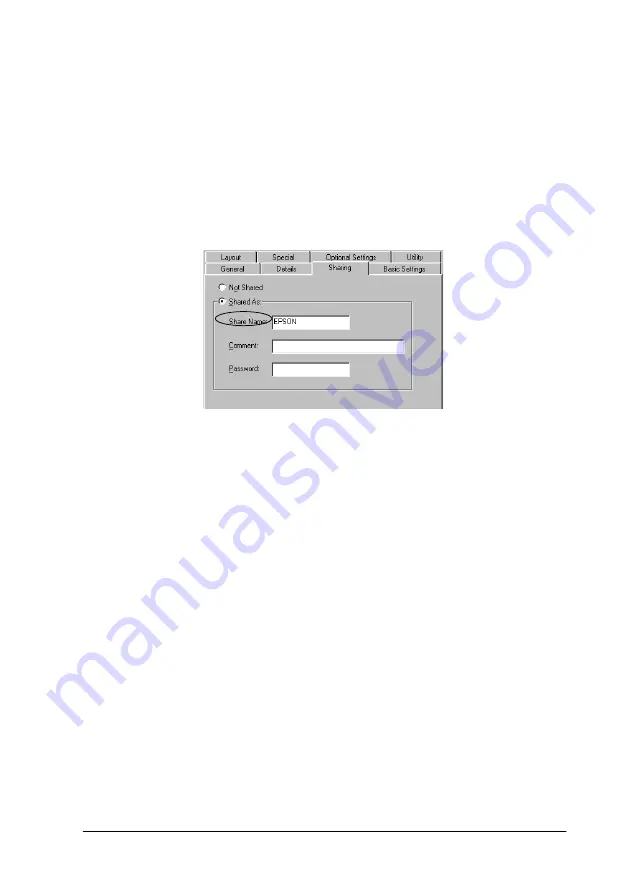
Setting Up Your Printer on a Network
113
4
4
4
4
4
4
4
4
4
4
4
4
For users restarting the computer
1. Double-click the
Printers
icon on the control panel.
2. Right-click the
EPSON AcuLaser C8600 Advanced
icon, and
click
Sharing
in the menu that appears.
3. Select
Shared As
, type the name in the Share Name box, and
click
OK
. Type a Comment and Password if needed.
Note:
❏
Do not use spaces or hyphens for the share name, or an error
may occur.
❏
When sharing the printer, be sure to set EPSON Status
Monitor 3 so that the shared printer can be monitored on the
printer server. See “Setting Monitoring Preferences” on page
98.
You need to set the client computers so that they can use the
printer on a network. See the following pages for details.
❏
“With Windows Me/98/95” on page 120
❏
“With Windows 2000/XP” on page 122
❏
Summary of Contents for AcuLaser C8600
Page 2: ...ii ...
Page 4: ...ii ...
Page 14: ...xii Index ...
Page 15: ...Product Information 13 1 1 1 1 1 1 1 1 1 1 1 1 Chapter 1 Product Information ...
Page 52: ...50 Paper Handling ...
Page 235: ...Using Options 233 7 7 7 7 7 7 7 7 7 7 7 7 1 Access the Hard Disk Drive as shown below ...
Page 246: ...244 Using Options 2 Prepare the printer as shown below ...
Page 336: ...334 Troubleshooting ...
Page 356: ...354 Technical Specifications ...
Page 391: ...Working with Fonts 389 C C C C C C C C C C C C ...
Page 392: ...390 Working with Fonts ...
Page 410: ...408 Glossary ...






























