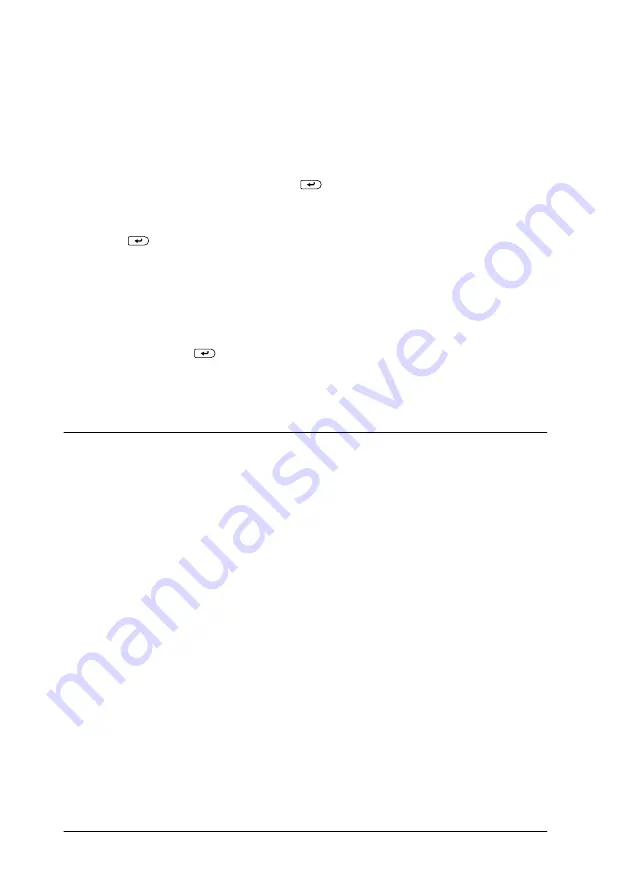
172
Functions of the Control Panel
❏
If no print jobs have been saved with the password you entered,
Password Error
appears briefly on the LCD panel then the
printer exits the control panel menus. Confirm the password
and try again.
5. Use the
d
Down or
u
Up button to scroll to the appropriate
job name, then press the
Enter button.
6. To specify the number of copies you want to print, press the
Enter button, then use the
d
Down and
u
Up buttons to
select the number of copies.
To delete the print job, press the
d
Down
button to display
Delete
on the LCD panel.
7. Press the
Enter button to start printing or to delete the
data.
Control Panel Menus
For a summary of the control panel menus, see the table below.
For details on the items and settings on the menus, see the
descriptions for each menu later in this section.
Control panel menu summary
The following table shows the order in which control panel menus
and menu items appear on the LCD panel.
Press the
u
Up and
d
Down buttons to scroll through the menus.
The menus and menu items appear in the order shown below.
Summary of Contents for AcuLaser C8600
Page 2: ...ii ...
Page 4: ...ii ...
Page 14: ...xii Index ...
Page 15: ...Product Information 13 1 1 1 1 1 1 1 1 1 1 1 1 Chapter 1 Product Information ...
Page 52: ...50 Paper Handling ...
Page 235: ...Using Options 233 7 7 7 7 7 7 7 7 7 7 7 7 1 Access the Hard Disk Drive as shown below ...
Page 246: ...244 Using Options 2 Prepare the printer as shown below ...
Page 336: ...334 Troubleshooting ...
Page 356: ...354 Technical Specifications ...
Page 391: ...Working with Fonts 389 C C C C C C C C C C C C ...
Page 392: ...390 Working with Fonts ...
Page 410: ...408 Glossary ...






























