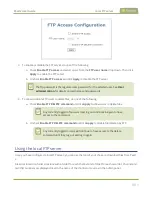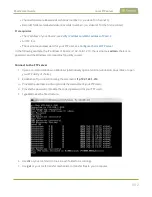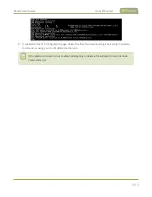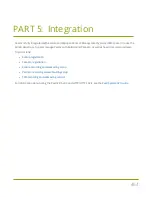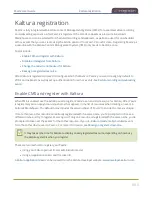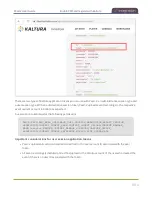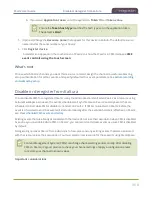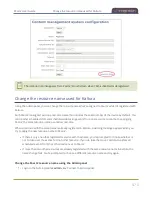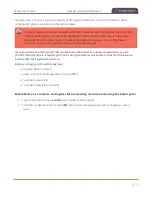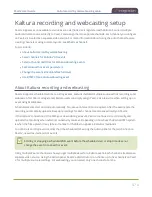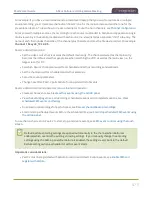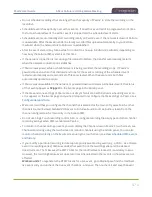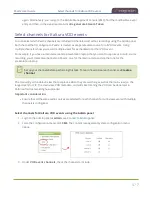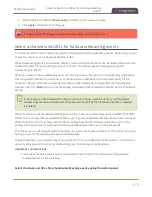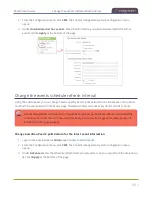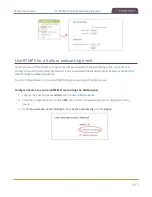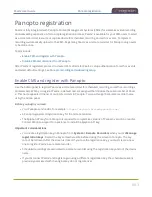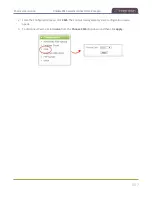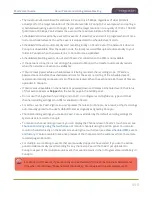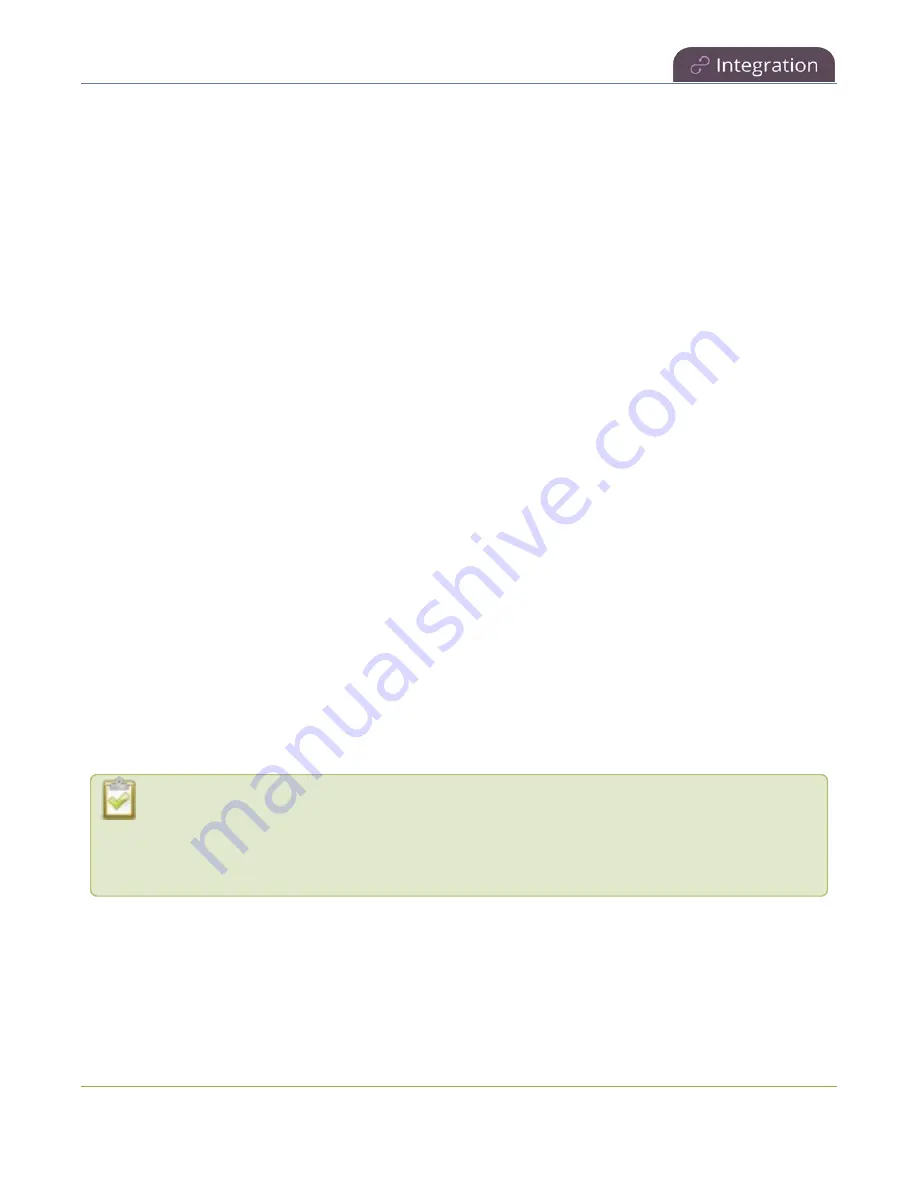
Pearl-2 User Guide
About Kaltura recording and webcasting
For example, if you have a main camera and a presentation laptop that you want to capture as a multiple
source recording, you'd create two channels on Pearl-2: one for the main camera and another one for the
presentation laptop. To learn how to create a channel or to use the Auto channels, see
.
For events with multiple sources, the recording for each source is uploaded to Kaltura and appears as a single,
multi-view entry in the Kaltura media list with each source (i.e. view) listed as a separate "child" sub-entry. The
name of each file includes the name of the channel plus the date and time the file was recorded. For example:
Channel 1_May23_10-12-05
Pearl-2 administrators can:
l
Set the video source that is used as the default main entry. The channel selected as the main entry
becomes the default view that people see when watching the VOD, as well as the main view (i.e. the
large screen) for PiP.
l
Set which Pearl-2 channels are used for scheduled and ad hoc recordings and webcasts.
l
Set the channel used for scheduled and ad hoc webcasts.
l
Set ad hoc event parameters.
l
Change how often Pearl-2 polls Kaltura for an updated list of Events.
Pearl-2 administrators and operators can use the Admin panel to:
l
Create ad hoc events using the Admin panel
l
View the Events page to see all upcoming scheduled sessions and completed sessions, see
scheduled CMS events and history
l
Download local recordings for each channel, see
Recover channel backup recordings
l
Start and stop scheduled events before the scheduled time, see
Start/stop scheduled CMS events using
.
To use the touch screen on Pearl-2 to start, stop, and create events, see
CMS event controls using the touch
Default Kaltura encoding settings are applied automatically to the channel when Kaltura is
enabled, which override the existing encoding settings. If you manually change the encoding
settings using the Admin panel after Kaltura is enabled, the settings revert back to the default
Kaltura settings when a scheduled or ad hoc event starts.
Important considerations:
l
Pearl-2 must be registered with Kaltura to record and stream Kaltura events, see
.
475