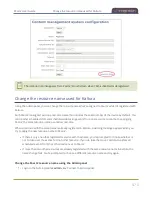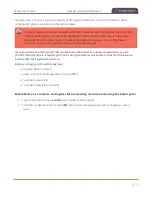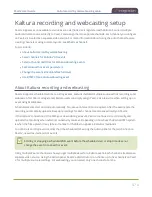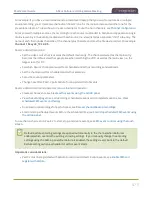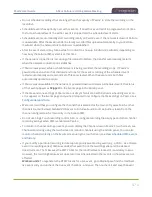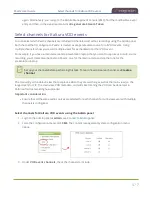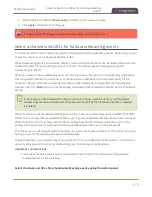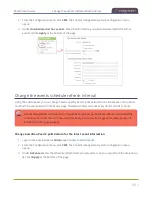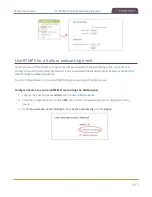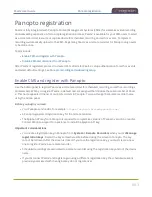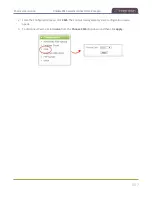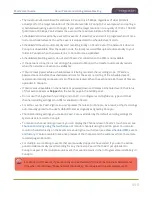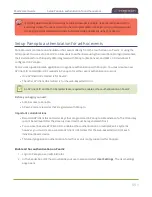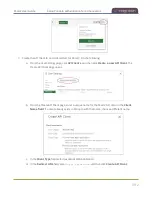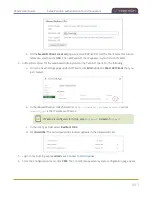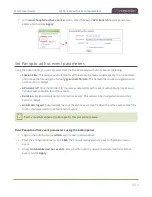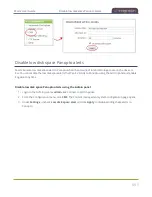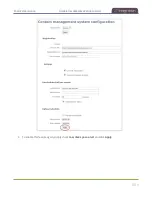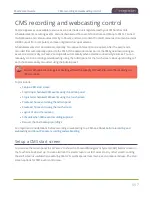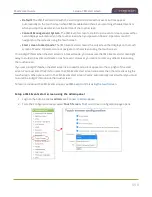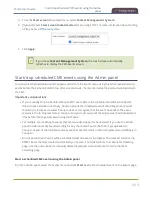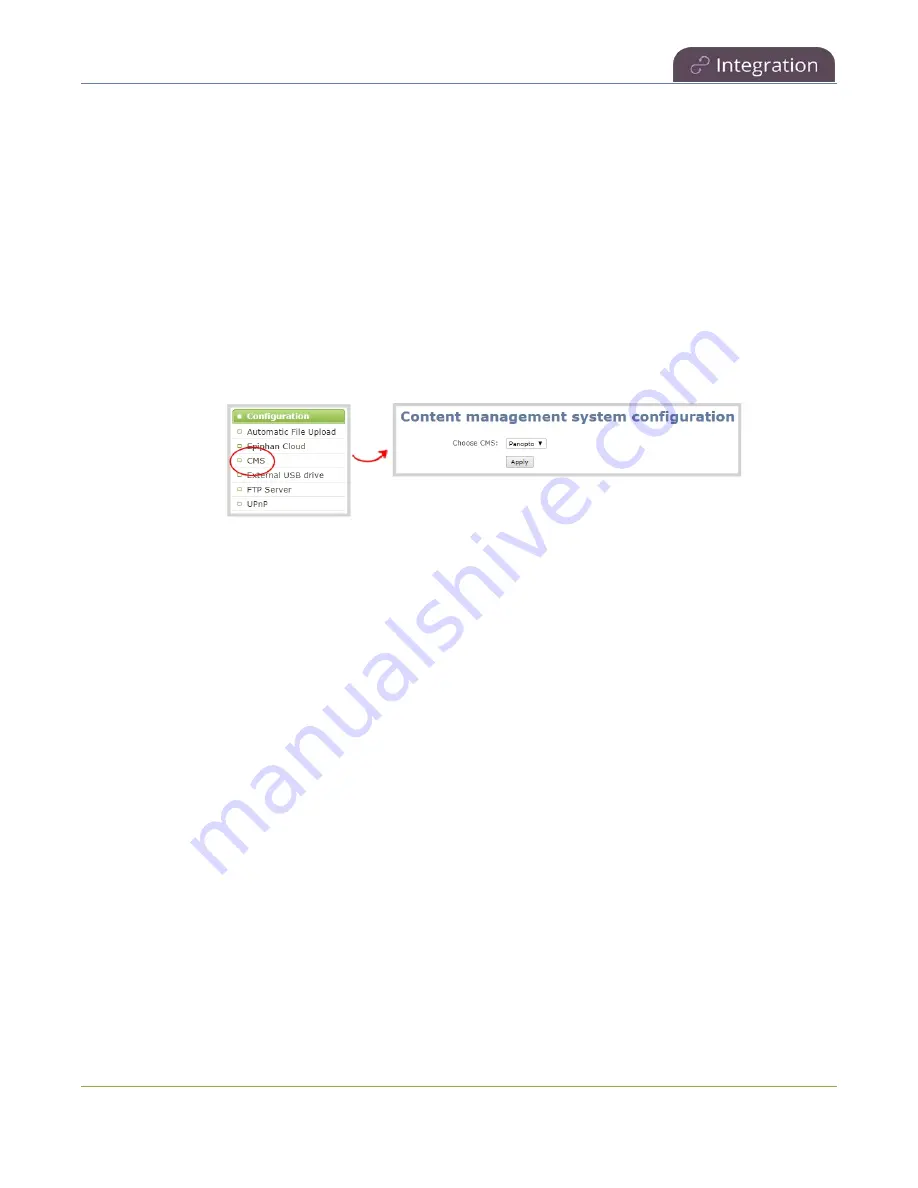
Pearl-2 User Guide
Enable CMS and register with Panopto
l
If you're using the on-premise version of Panopto version 6 or earlier, you must manually add the API
key for Pearl-2. Contact Panopto support for assistance.
l
If you are unable to register Pearl-2, contact your Panopto administrator or Epiphan support.
l
If you want a different name for this Pearl-2 to appear in Panopto, enter the name into the Device
name field before you register Pearl-2. Changes after Pearl-2 is registered do not appear in Panopto.
Enable Pearl-2 as a remote recorder and register with Panopto using the Admin panel
1. Login to the Admin panel as
admin
.
2. From the Configuration menu, click
CMS
. The Content management system configuration page opens.
3. From the
Choose CMS
drop down, select
Panopto
and then click
Apply
.
4. Enter the Panopto
Service URL
,
Registration key
, and optionally enter a
Device name
you want to
appear in Panopto for this device, then click
Apply
. The Status updates to Connected.
484