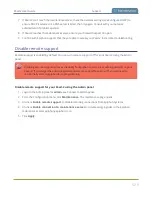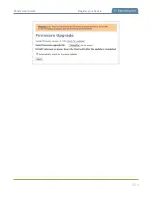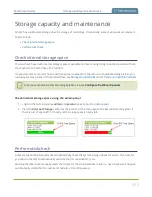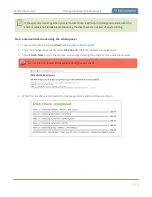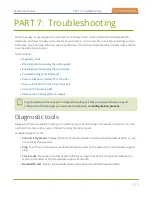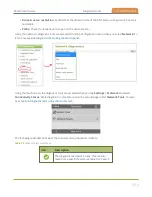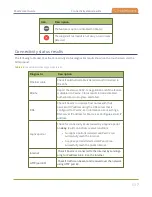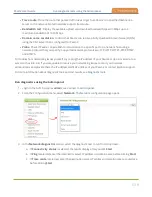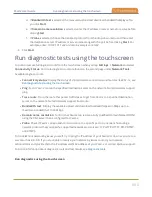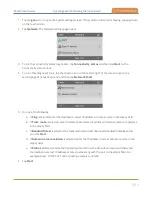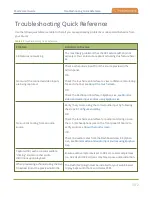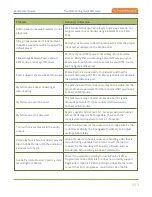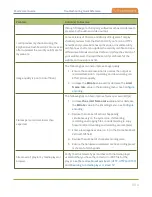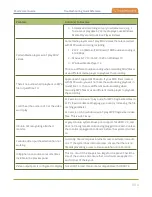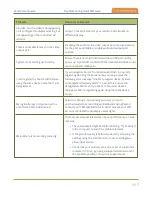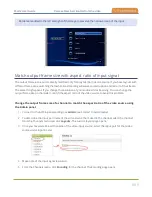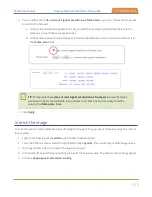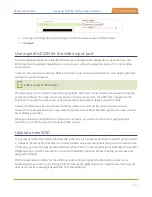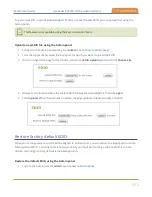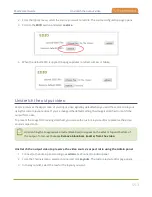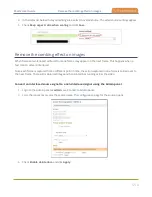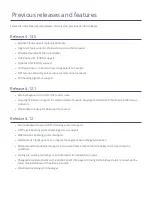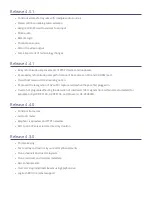Pearl-2 User Guide
Troubleshooting Quick Reference
Problem
Action(s) to Resolve
Admin panel, some web browsers do not
play audio.
Web browsers that use Flash players to preview video do not
support audio that's encoded using 48 kHz MP3 or 48 kHz
PCM.
All my input names don't look normal in
the Admin panel menu after I applied the
default preset
Refresh your browser to clear the cache and restore the proper
input names displayed in the Admin panel.
Time stamps between Pearl-2 and an
RTSP source are not synchronized.
Reconnect your RTSP source to reset desynchronized time
stamps. Verify that you are using a local NTP server on your
Pearl-2 as a time synchronization server for your RTSP source,
see
Pearl-2 doesn't show up as an NDI source
Ensure Pearl-2 is connected to the network and that the
network discovery port 5557 on Pearl-2 is enabled, see
My NDI source keeps connecting &
disconnecting.
The timecode sent from the source may not be stable. Set the
Ignore timecode parameter for the connected NDI source, see
My NDI source won't connect.
The NDI source may not send a timecode. Set the Ignore
timecode parameter for the connected NDI source, see
My NDI source isn't detected.
Pearl-2 supports NDI version 4.1. Some products with earlier
NDI versions may not be compatible. Check with the
manufacturer and upgrade to NDI 4.1 if possible.
Too much noise is present in the audio
output.
Check the input level of the audio source to make sure it's the
correct level. Modify the input
gain
.
Video playback is fine, but when I play the
clip in Adobe Premiere Pro the audio and
video are out of sync.
Adobe Premiere Pro has a known issue handling video that is
recorded using a variable frame rate. Convert the clip to a
constant frame rate using a third-party software, such as
Handbrake, before editing in Adobe Premiere Pro.
Adobe Premiere Pro won't load my .mp4
recording from Pearl-2.
Check if the selected recording format in Pearl-2 is MP4-
Fragmented. Adobe Premiere Pro does not currently support
fragmented .mp4 files. Before editing in Adobe Premiere Pro,
convert the clip to progressive .mp4 format. Run the file
543