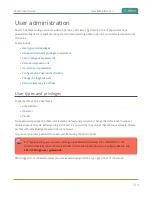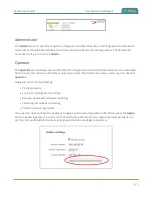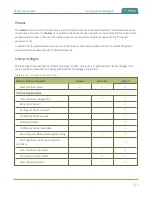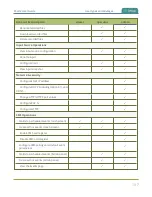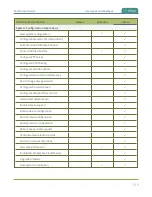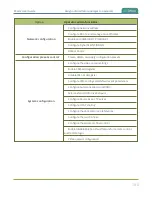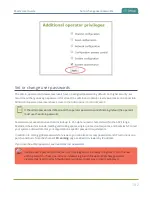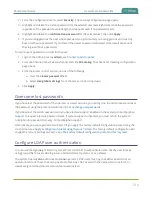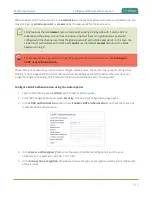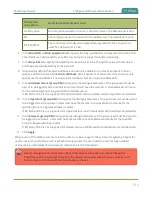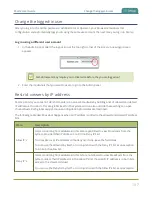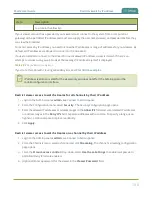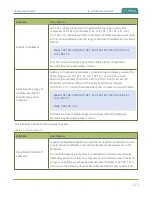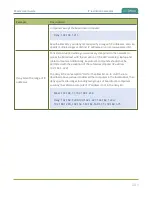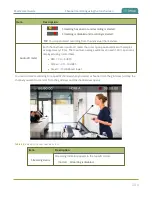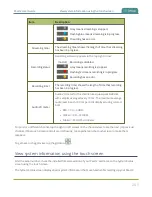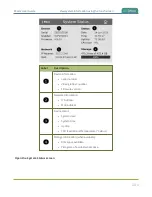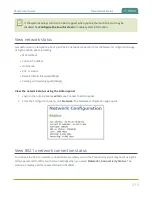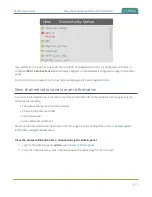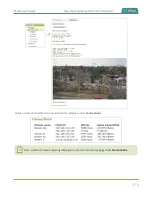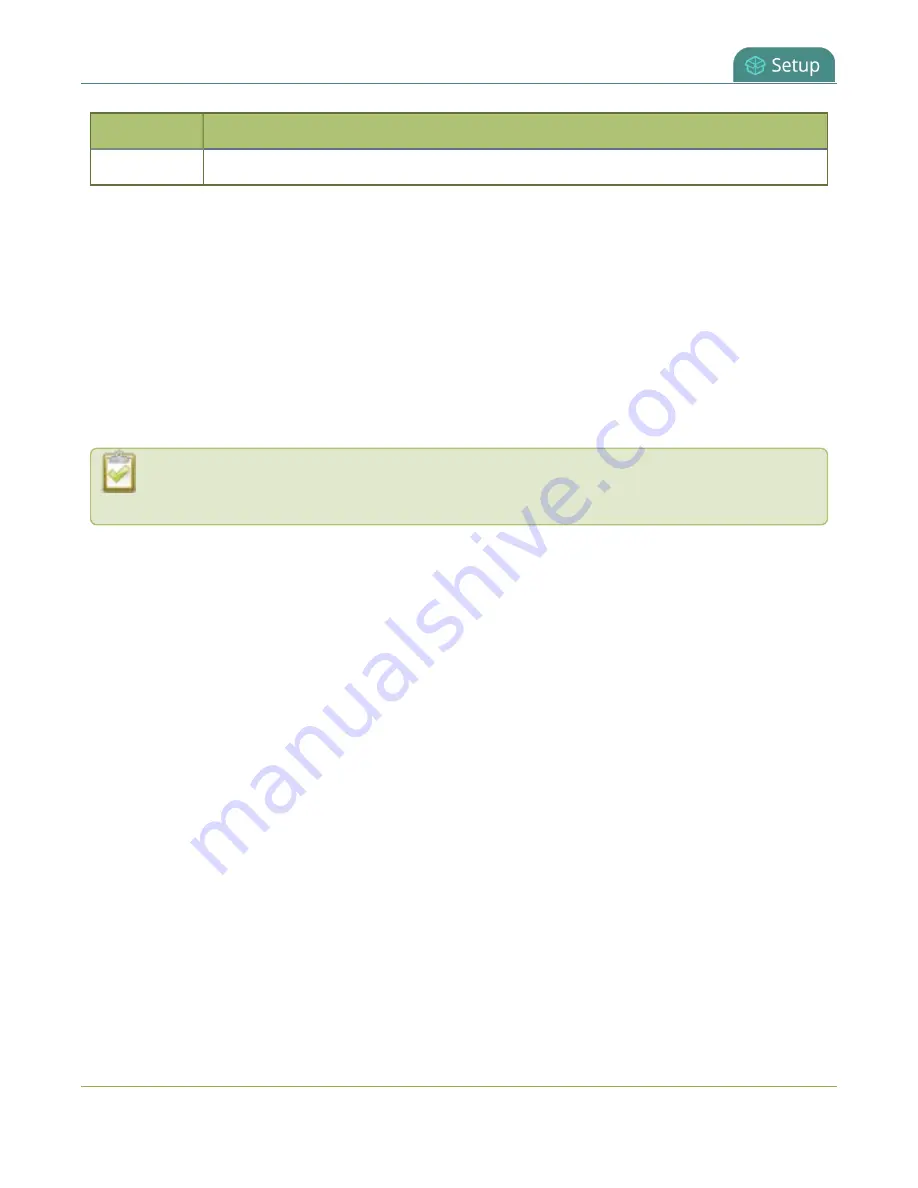
Pearl-2 User Guide
Restrict viewers by IP address
Item
Description
to a rule in the allow list.
If your viewer account has a password, your viewers must connect to the system from a computer (or
gateway) with a permitted IP address and must also supply the user name (viewer) and password before they
can view the broadcast.
To restrict access by IP address, you need to know the IP addresses or range of addresses for your viewers. By
default, all IP addresses are allowed to connect to the broadcast.
If a user attempts to connect to the stream from a disallowed IP address, access is denied. If there's an
attempt to connect using a web browser, the message "IP address rejected" is displayed.
Table 35
IP Based Restriction Options
If you’re not familiar with creating allow/deny lists, see
IP address restriction is valid for the viewer only and does not affect the Admin panel or the
mobile configuration interface.
Restrict viewer access to watch streams for all channels by their IP address
1. Login to the Admin panel as
admin
.
2. From the Configuration menu, select
Security
. The Security configuration page opens.
3. Enter the allowed IP addresses or address ranges in the
Allow IP’s
field and enter denied IP addresses
or address ranges in the
Deny IP's
field. Separate addresses with a comma. To specify a range, use a
hyphen (-). Optional spaces improve readability.
4. Click
Apply
.
Restrict viewer access to watch streams on a channel by their IP address
1. Login to the Admin panel as
admin
.
2. From the Channels menu, select a channel and click
Streaming
. The channel's streaming configuration
page opens.
3. From the
Stream access control
drop-down, select
Use these Settings
to enable local password
and Allow/Deny IP lists are enabled.
4. (Optional) Enter a password for the viewer in the
Viewer Password
field.
198