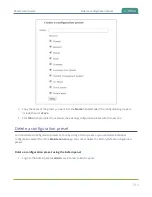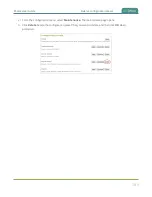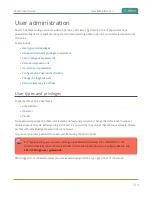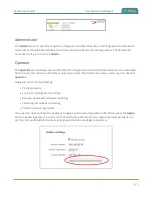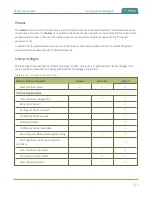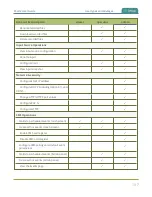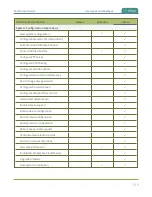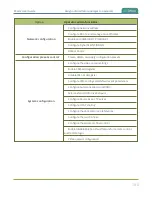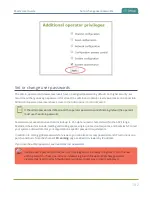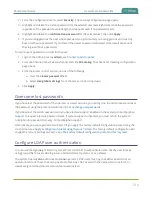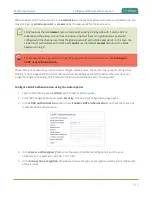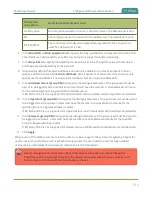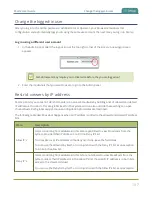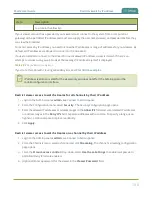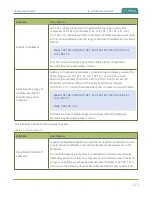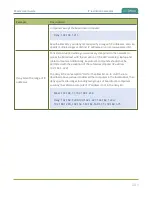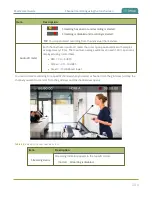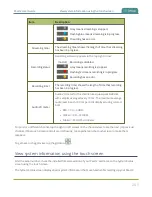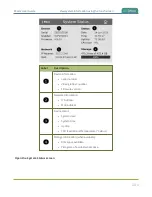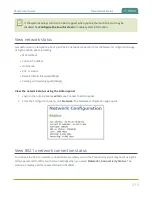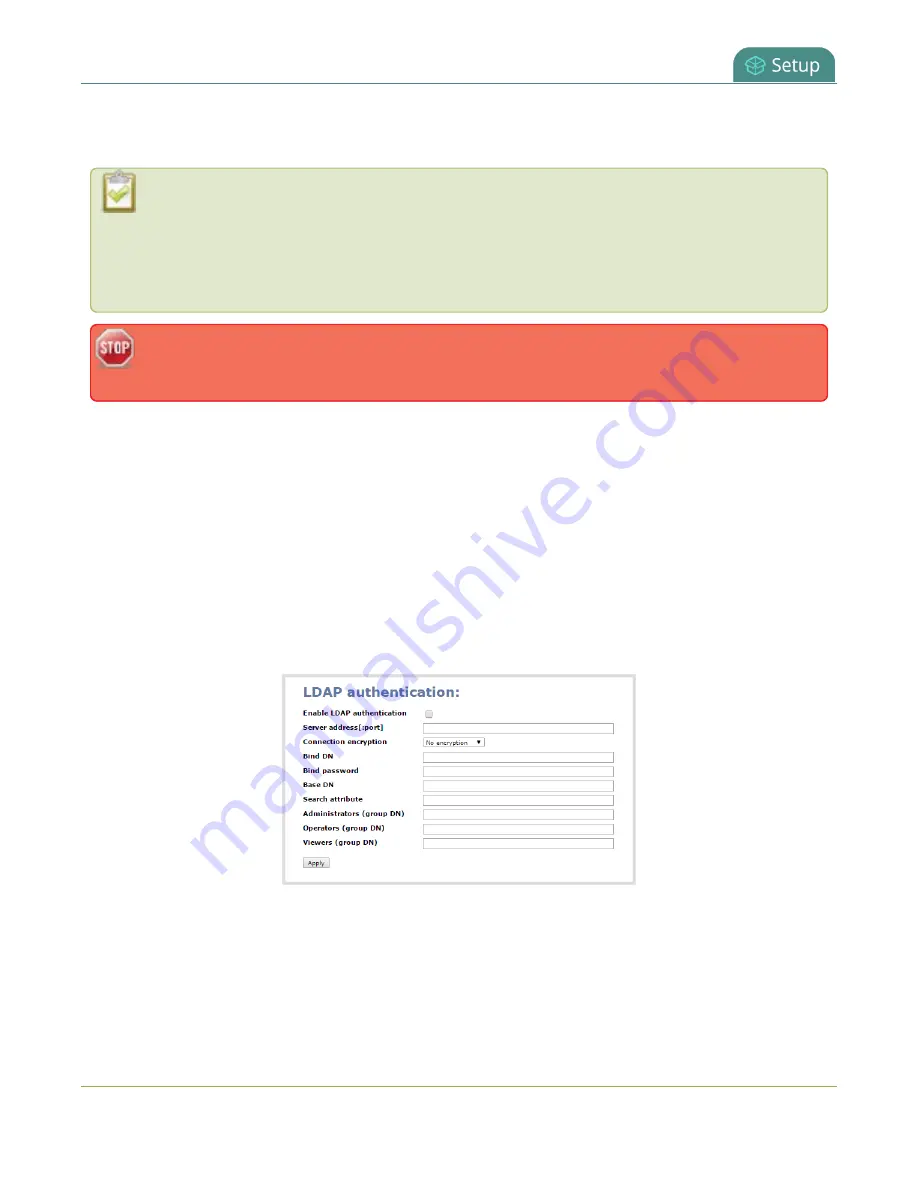
Pearl-2 User Guide
Configure LDAP user authentication
When enabled, LDAP authentication is an
alternative
to the regular system user names and passwords. You
may still login as
admin
,
operator
or
viewer
using the passwords for those accounts.
LDAP replaces the local
viewer
account instead of working side-by-side with it when LDAP is
enabled and the viewer account has no password (either there is no global viewer password
configured or the channel overrides the global password with a blank password). In this case, the
viewer must authenticate with LDAP and
cannot
use the default
viewer
account with a blank
password to log in.
For security reasons, you should configure passwords for the local accounts. See
.
These instructions assume you have a pre-configured LDAP server. The server must support anonymous
binding or have a special bind account with search access privileges. Note that Active Directory does not
support anonymous binding. LDAP referrals, restrictions and failovers are not supported.
Configure LDAP authentication using the Admin panel
1. Login to the Admin panel as
admin
.
2. From the Configuration menu, select
Security
. The Security configuration page opens.
3. In the
LDAP authentication
section, check
Enable LDAP authentication
. Uncheck the check box
to disable LDAP authentication.
4. In the
Server address[:port]
field, enter the server IP address and (optional) port for your
LDAP server. For example, 192.168.1.101:389.
5. In the
Connection encryption
drop-down, choose the type of encryption used by your LDAP server
(if any is used).
195