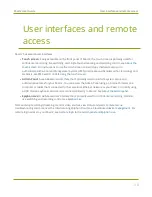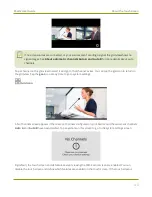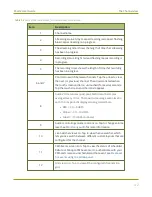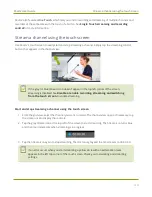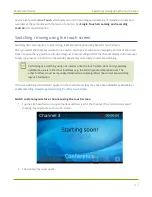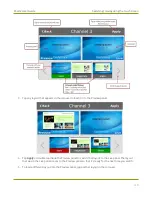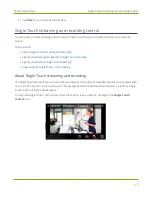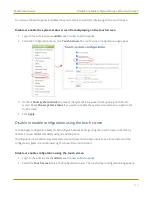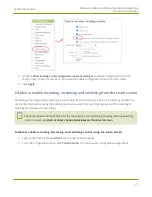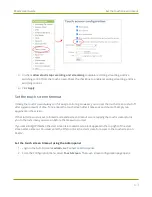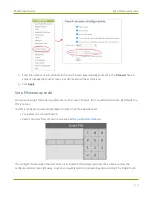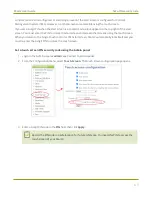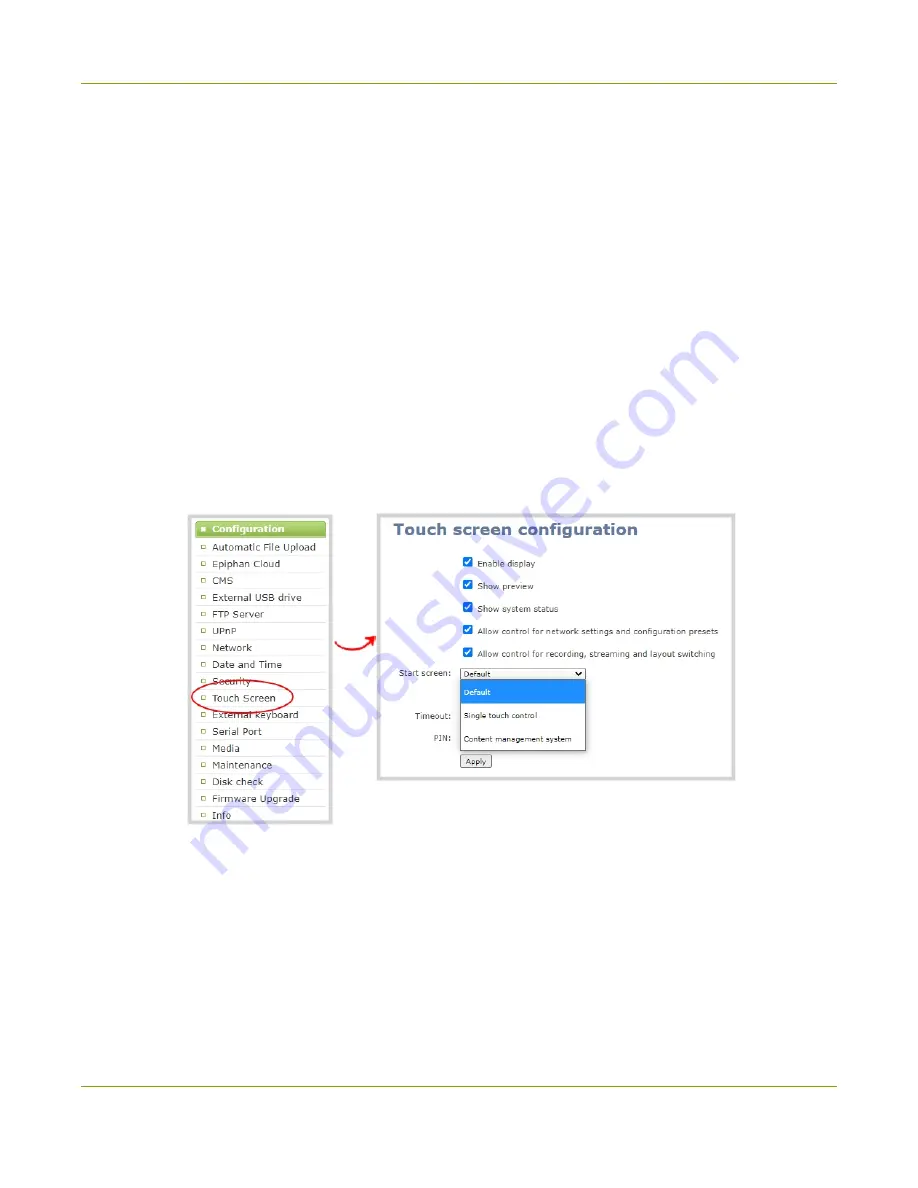
Pearl-2 User Guide
Customize the Single Touch control display
l
Start screen locked mode
: The Single Touch control start screen is the only screen that displays on
the touch screen of Pearl-2. Operators cannot navigate to other screens from the Single Touch control
screen.
If no 4-digit PIN set when the start screen is in locked mode, you can access the Single Touch control start
screen right away to start/stop streaming and recording. However, you cannot access any other screens using
the touch screen.
If you set a 4-digit PIN when the start screen is in locked mode, a lock appears in the top right of the start
screen. You must enter the PIN to unlock the Single Touch control start screen and access the other screens
using the touch screen. When you return to the Single Touch control start screen, Pearl-2 automatically locks
itself and you must re-enter the 4-digit PIN to unlock the touch screen.
Configure how the Single Touch control screen displays on the touch screen using the Admin
panel
1. Login to the Admin panel as
admin
.
2. From the Configuration menu, select
Touch Screen
. The Touch screen configuration page opens.
3. From the
Start screen
drop-down menu, select
Single Touch control
.
4. (Optional) Check
Start screen locked mode
and set a 4-digit PIN. For more information about setting
50