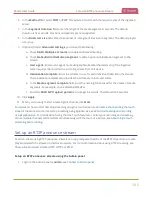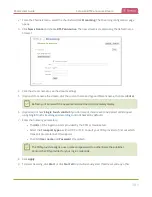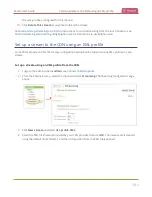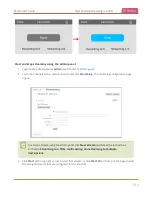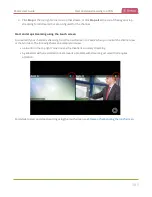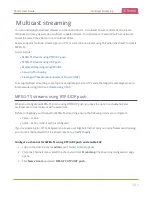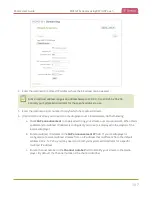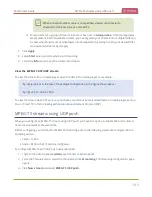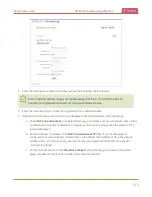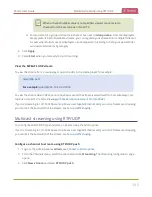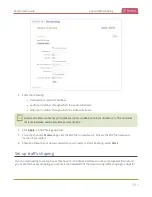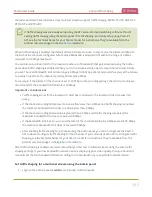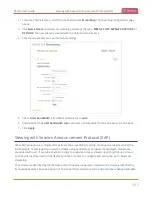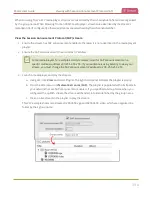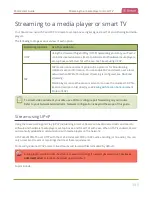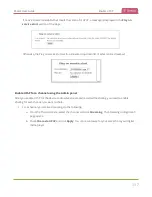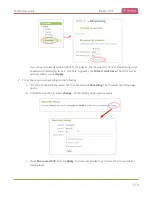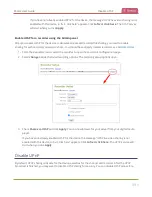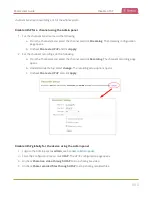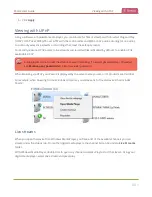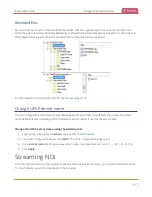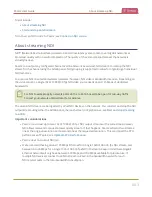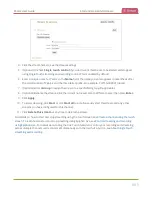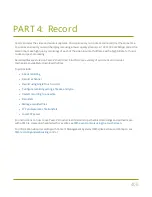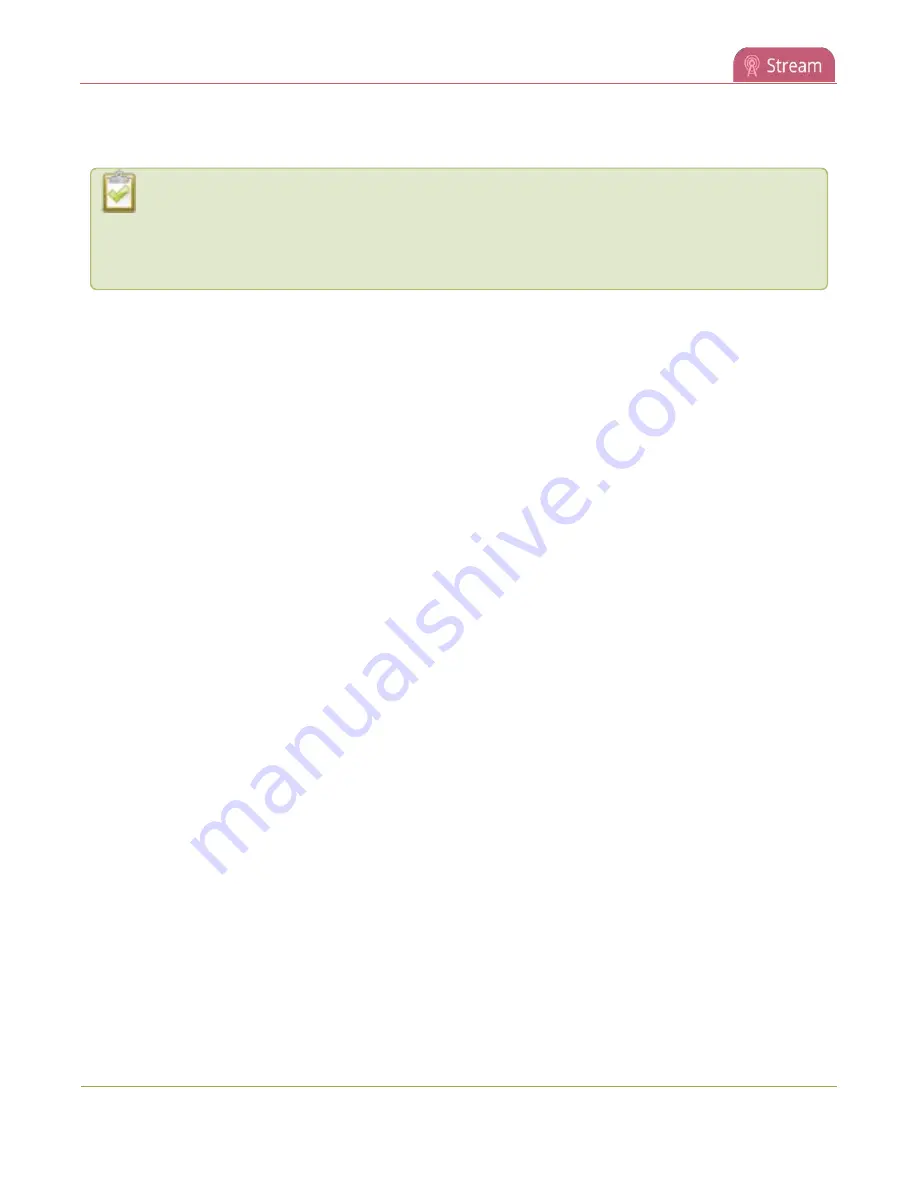
Pearl-2 User Guide
Set up traffic shaping
the lower bandwidth set-top boxes. Only multicast streams support traffic shaping: MPEG-TS USP, MPEG-TS
RTP/UDP, and RTP/UDP.
If traffic shaping was previously setup using the API, we recommend switching to this method of
setting traffic shaping using the Admin panel. If traffic shaping is currently setup using Pearl-2's
API, see the Technical Notes for your Pearl-2 model for instructions. They're available from the
product resources page on the
When traffic shaping is enabled, the default bitrate limit is set to auto. In auto mode, the bitrate is limited to
the sum of the channel's configured bitrate plus 4 Mbps and is adjusted to fit within the range of 4 Mbps
minimum to 95 Mbps maximum.
You can also set a bitrate limit for the maximum amount of bandwidth that gets streamed using the Admin
panel when traffic shaping is enabled. When you do, the streamed video won't exceed the maximum bitrate
you set. The valid bandwidth limit bitrate range is 4 Mbps to 95 Mbps. We recommend that you set the bitrate
to a value no less than the channel encoding bitrate plus 4 Mbps.
For example, if the bitrate for the channel is set to 10 Mbps in the encoding settings, the minimum value we
recommend for the bandwidth limit bitrate is 14 Mbps.
Important considerations
l
Traffic shaping works for the local switch. Switches connected to the local switch don't respect the
policy.
l
If the channel encoding bitrate is set to a value that's less than 4 Mbps and traffic shaping is enabled,
the minimum bandwidth limit does not drop below than 4 Mbps.
l
If the channel encoding bitrate value is greater than 95 Mbps and traffic shaping is enabled, the
maximum bandwidth limit does not exceed 95 Mbps.
l
If the bandwidth limit is set to auto and the total of the channel bitrate plus 4 Mbps exceeds 95 Mbps,
the maximum bandwidth limit does not exceed 95 Mbps.
l
After enabling traffic shaping for a channel using the Admin panel, you can no longer use the Pearl-2
API to clear or configure traffic shaping for that channel. If you currently use the API to configure traffic
shaping, see the Technical Notes for your Pearl-2 model for instructions. They're available from the
product resources page on the
website.
After traffic shaping is enabled, we recommend that you first test a multicast stream using the auto traffic
shaping settings. If your low bandwidth network device is displaying poor video quality, then go ahead and
manually set the limit bandwidth bitrate according to the bandwidth of your particular network device.
Set traffic shaping for a multicast stream using the Admin panel
1. Login to the Admin panel as
admin
.
392