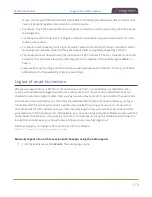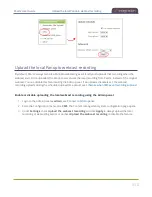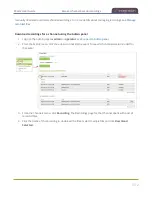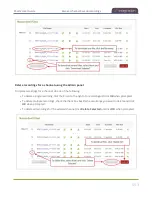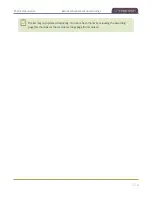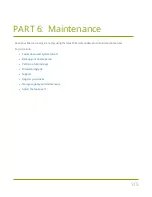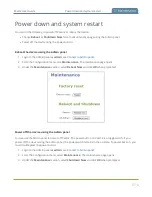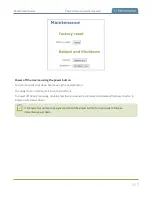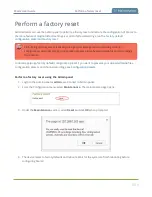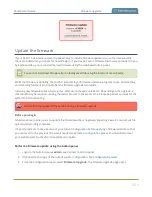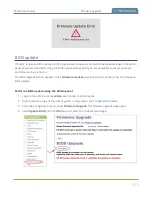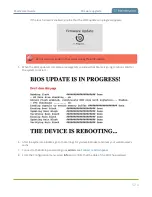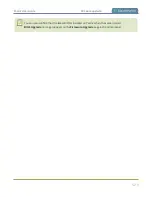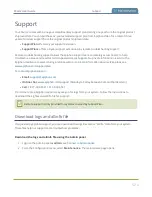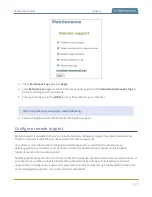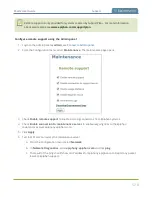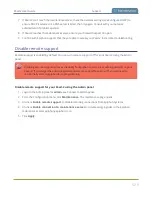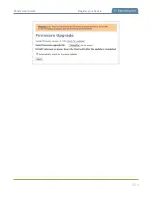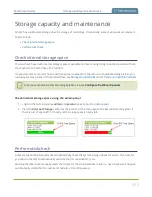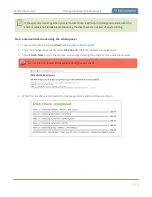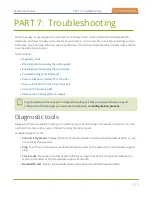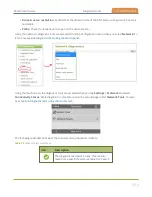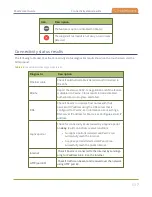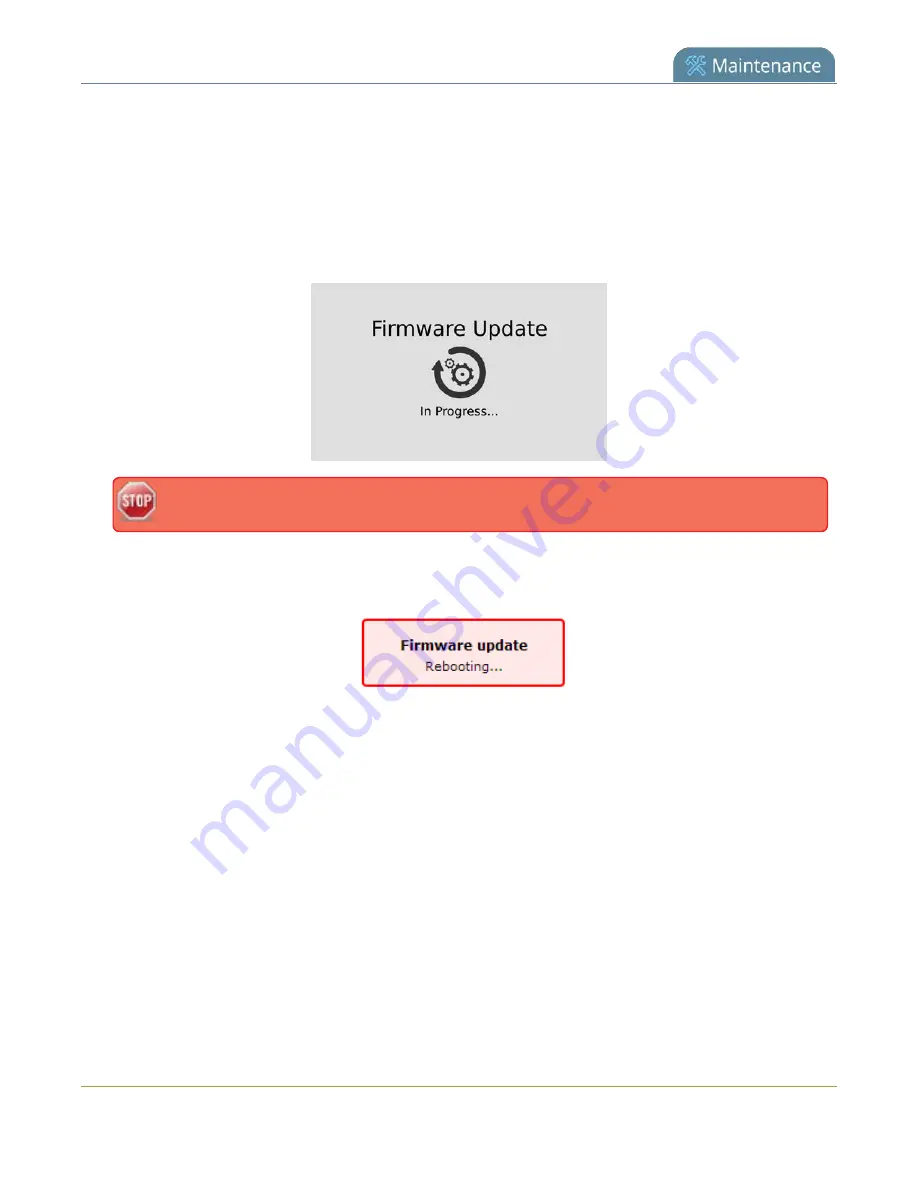
Pearl-2 User Guide
Firmware upgrade
4. Do one of the following:
a. Click
check for updates
. If a red box appears in the top left side of the Admin panel, click
Download and install
.
b. Click
Choose File
and select the firmware upgrade file that's located on your admin computer,
then click
Apply
. The system unpacks and verifies the file. If the file is valid, the upgrade begins.
If the touch screen is enabled, a notice that the firmware update is in progress appears.
Do not interrupt power to the system during the firmware upgrade.
5. When the firmware update is complete, a message lets you know that Pearl-2 is going to reboot. Wait
for the system to restart.
6. After the system reinitializes, go to the settings for your web browser and clear your web browser's
cache.
7. Connect to the Admin panel and login as
admin
.
8. From the Configuration menu, select
Firmware Upgrade
. The firmware upgrade page opens. Verify
that the firmware version is the expected new version.
If in the rare occasion the firmware update fails, the touch screen reports the failure. Please collect system
information such as the serial number of Pearl-2, the previous firmware version (if known), and the new
firmware version and contact
522