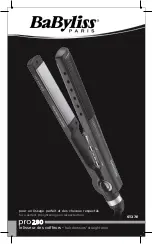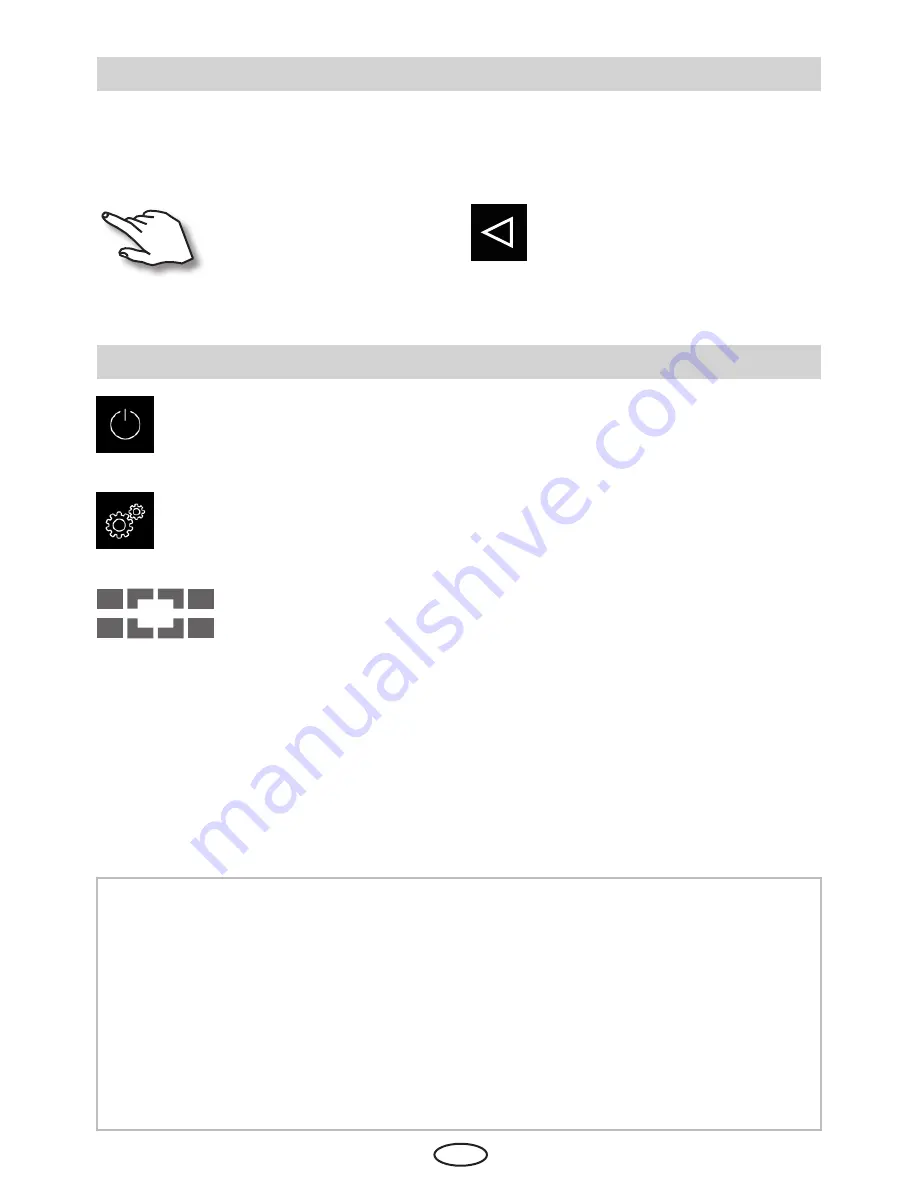
46
EN
3
Description of icons (main screen)
Method of operating the graphic user interface
Briefly touch to select or enable any of the functions available on the graphical user interface (cab-
in icon). Keep touching a function (>3 sec) to access the associated settings screen. For safety
reasons, you should always press certain symbols icons for more than 3 sec (e.g. heating on).
Steam (heating) On/Off
Press for more than 3 sec. to turn the steam generator on, briefly touch to turn it off
Back
Press in any of the sub-menus to return to the
main screen, the previous menu or the previ-
ous selection.
Multi-cabin control
This symbol will appear if more than 1 cabin is connected to the control panel. The number
inside this symbol means the currently selected cabin.
By touching this symbol you can launch the overview of all connected cabins.
Settings
Sub-menu for further settings such as language, time, date, screen saver, special parameters, child lock, etc.
Hint:
The submenu window (extended settings) may be closed by briefly touching any other part of
the screen. Unconfirmed settings (not yet saved) will be lost.
Not touching the display for about 20 sec automatically brings the display to the main screen.
Unsaved settings will be lost.
Thanks to the integrated battery personal settings will be kept in memory for years even if the
power is off.
The unit automatically recognises connected extension modules and displays the associated
icons to the main screen or sub-menus, as appropriate.
Operate by touching the display eit-
her briefly or for longer.
A touch is indicated by a small yel-
low rectangle lighting up in the bot-
tom right corner.