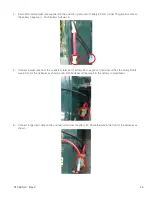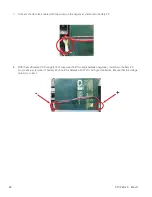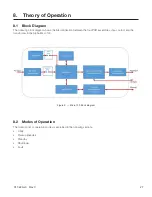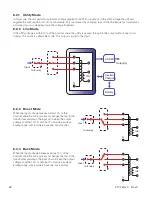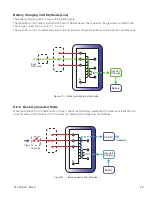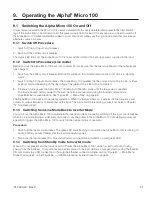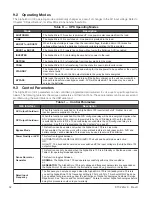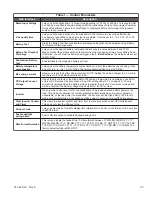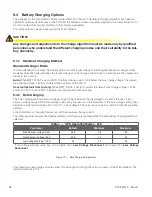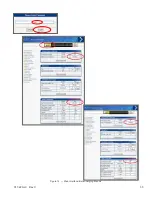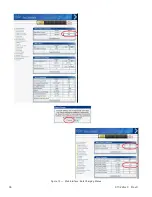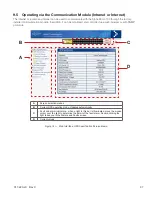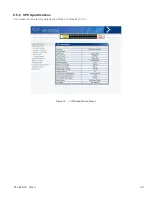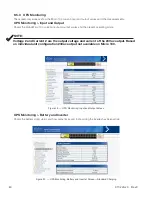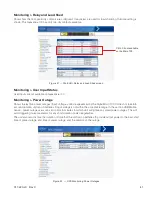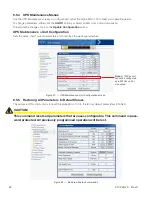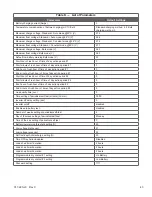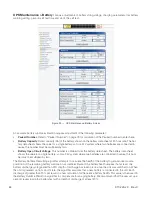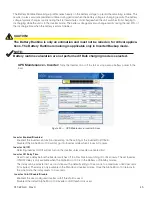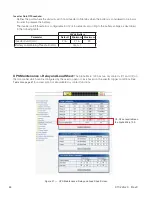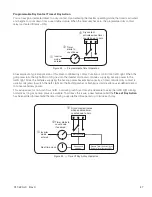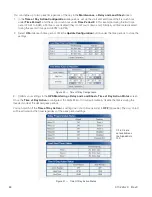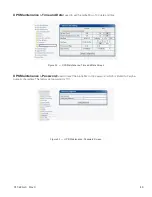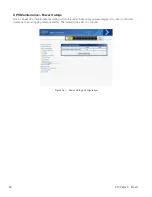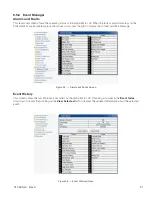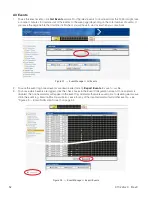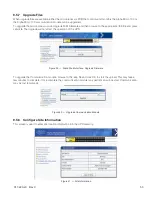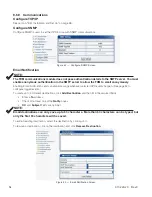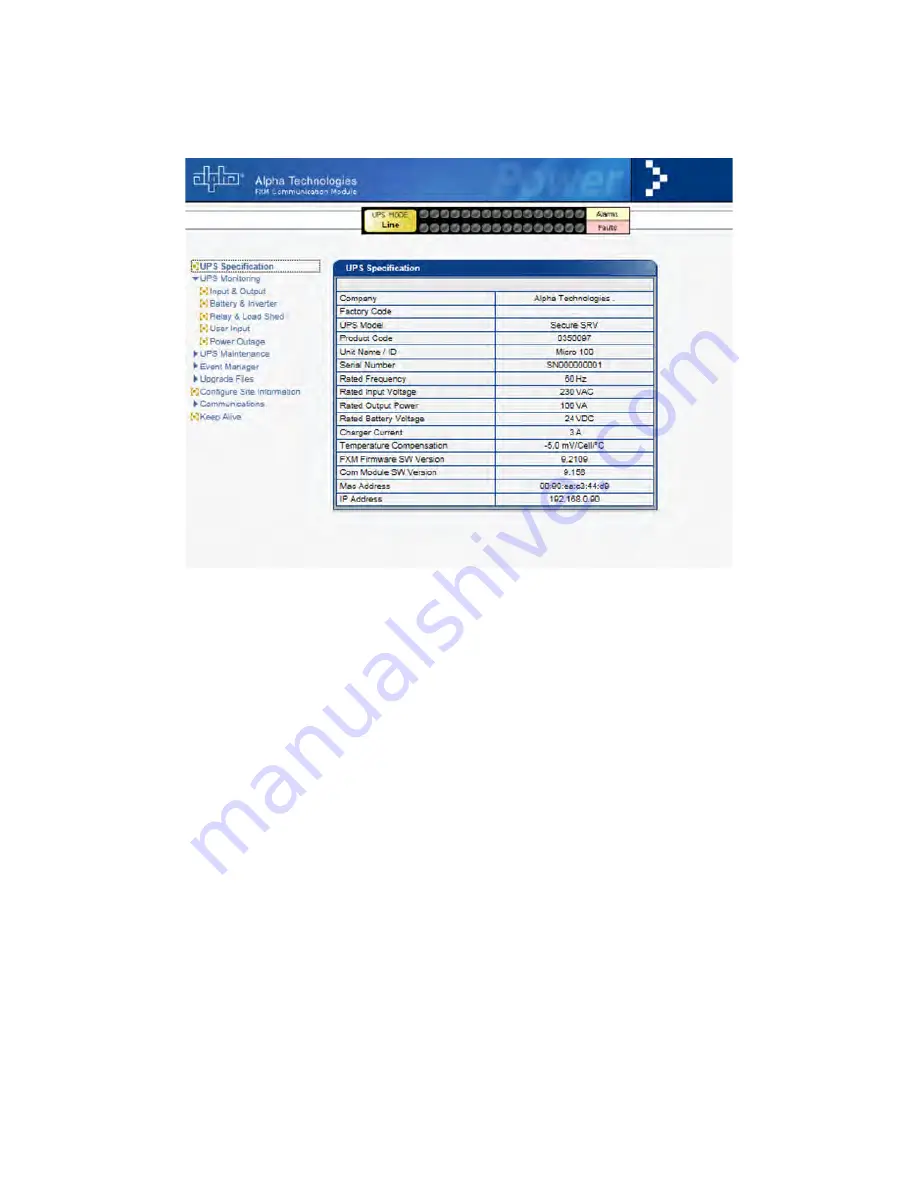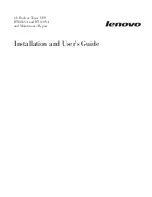Summary of Contents for Alpha Micro 100
Page 1: ...Alpha Micro 100 UPS Technical Guide 017 220 J0 Effective 09 2020...
Page 2: ......
Page 36: ...35 017 220 J0 Rev C Figure 14 Web Interface Bulk Charging Menus...
Page 37: ...017 220 J0 Rev C 36 Figure 15 Web Interface Bulk Charging Menus...
Page 85: ......
Page 86: ......
Page 87: ......