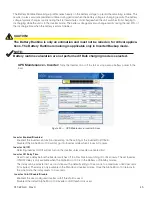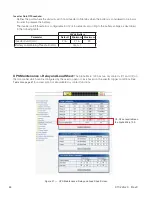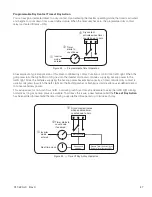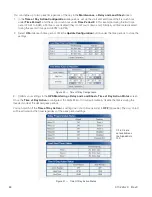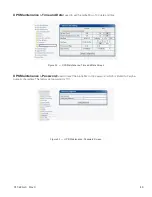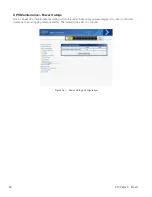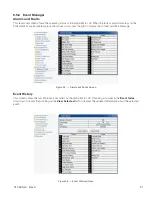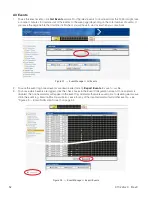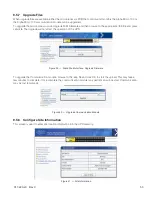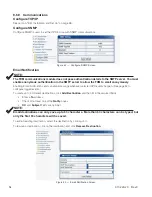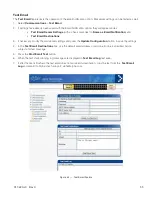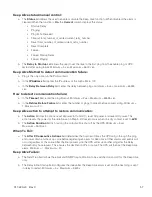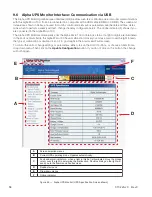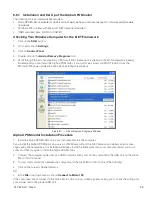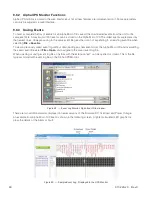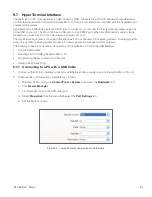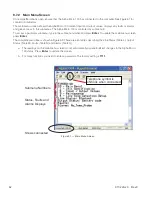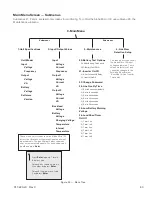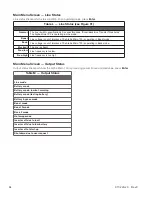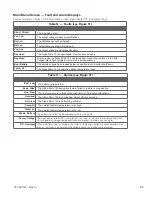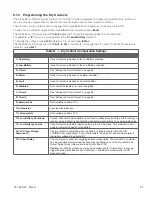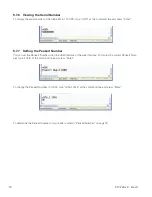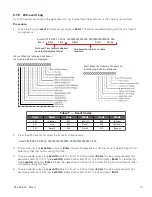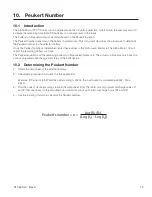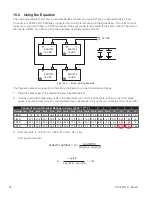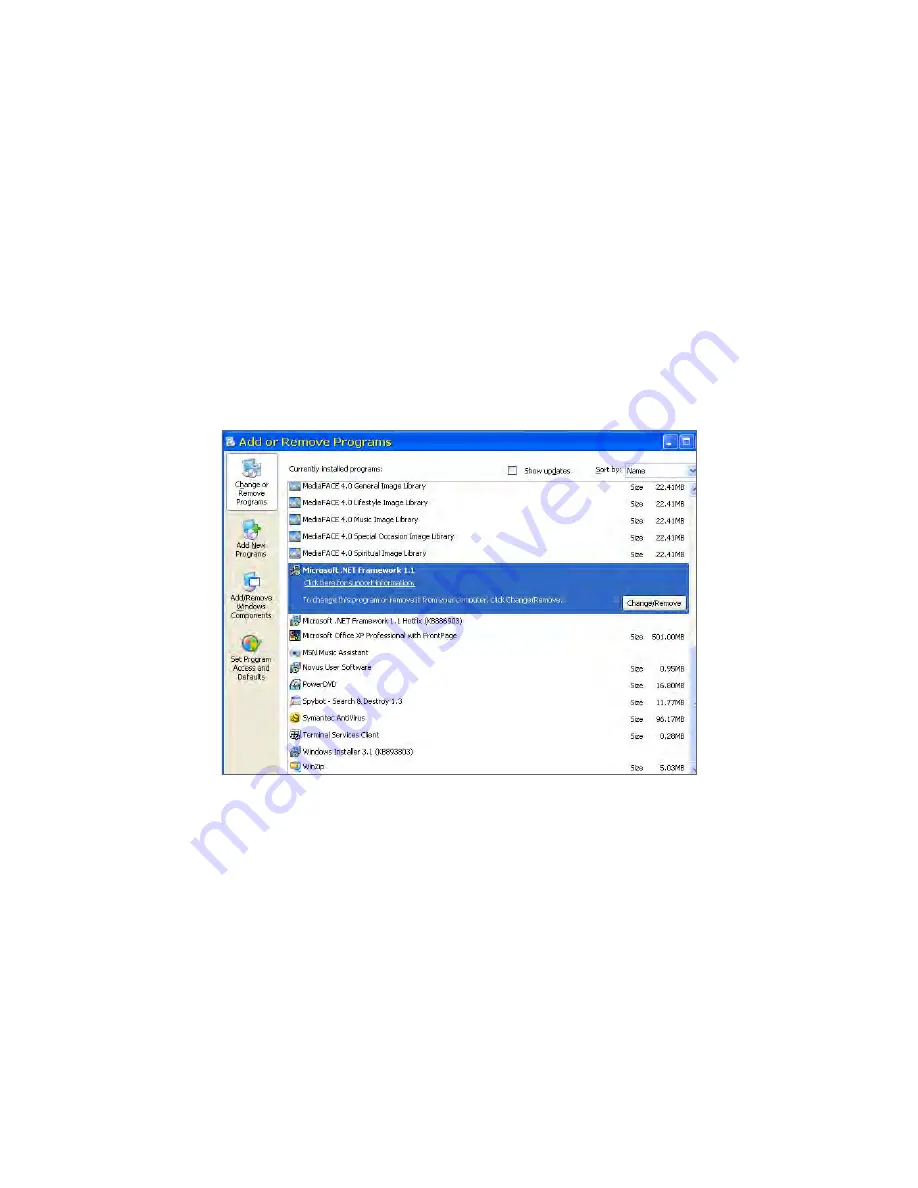
59
017-220-J0 Rev C
9.6.1 Installation and Set Up of the Alpha UPS Monitor
The following tools and materials are required:
• Alpha UPS Monitor, available for download from www.alpha.ca.>serviceandsupport> software and firmaware
downloads
• Windows 2000 or later with Microsoft .NET framework installed
• USB computer cable (USB-A to USB-B)
Checking Your Windows Computer for the .NET Framework
1. Click on the
Start
button.
2. Go to and click on
Settings
.
3. Click on
Control Panel
.
4. Double-click on the
Add or Remove Programs
icon.
5. Scroll through the list of applications. If Microsoft .NET Framework is already in the list, Framework is already
installed and you can install the Alpha UPS Monitor. If you don’t see it listed, you MUST install it from the
Microsoft Windows update web site before installing the software.
Figure 47 — Add or Remove Programs Window
Alpha UPS Monitor Installation Procedure
1. Install the Alpha UPS Monitor onto your computer. Restart the computer.
If you install the Alpha UPS Monitor on a version of Windows without the .NET framework installed, an error mes-
sage saying the framework is not installed will appear. Install the framework onto your computer, restart your com-
puter, and then try again to install the Alpha UPS Monitor.
2. Connect the computer cable from any USB communications port on the computer to the USB port on the Alpha
Micro 100 front panel.
3. To start communications between the computer and the Alpha Micro 100 do one of the following:
• Click on the screen’s Online Indicator,
OR
• In the
File
drop-down menu, click on
Connect to Micro 100
.
If the computer cannot connect to the Alpha Micro 100 a pop up screen appears asking you to check the wiring and
your connection to the proper USB port.
Summary of Contents for Alpha Micro 100
Page 1: ...Alpha Micro 100 UPS Technical Guide 017 220 J0 Effective 09 2020...
Page 2: ......
Page 36: ...35 017 220 J0 Rev C Figure 14 Web Interface Bulk Charging Menus...
Page 37: ...017 220 J0 Rev C 36 Figure 15 Web Interface Bulk Charging Menus...
Page 85: ......
Page 86: ......
Page 87: ......