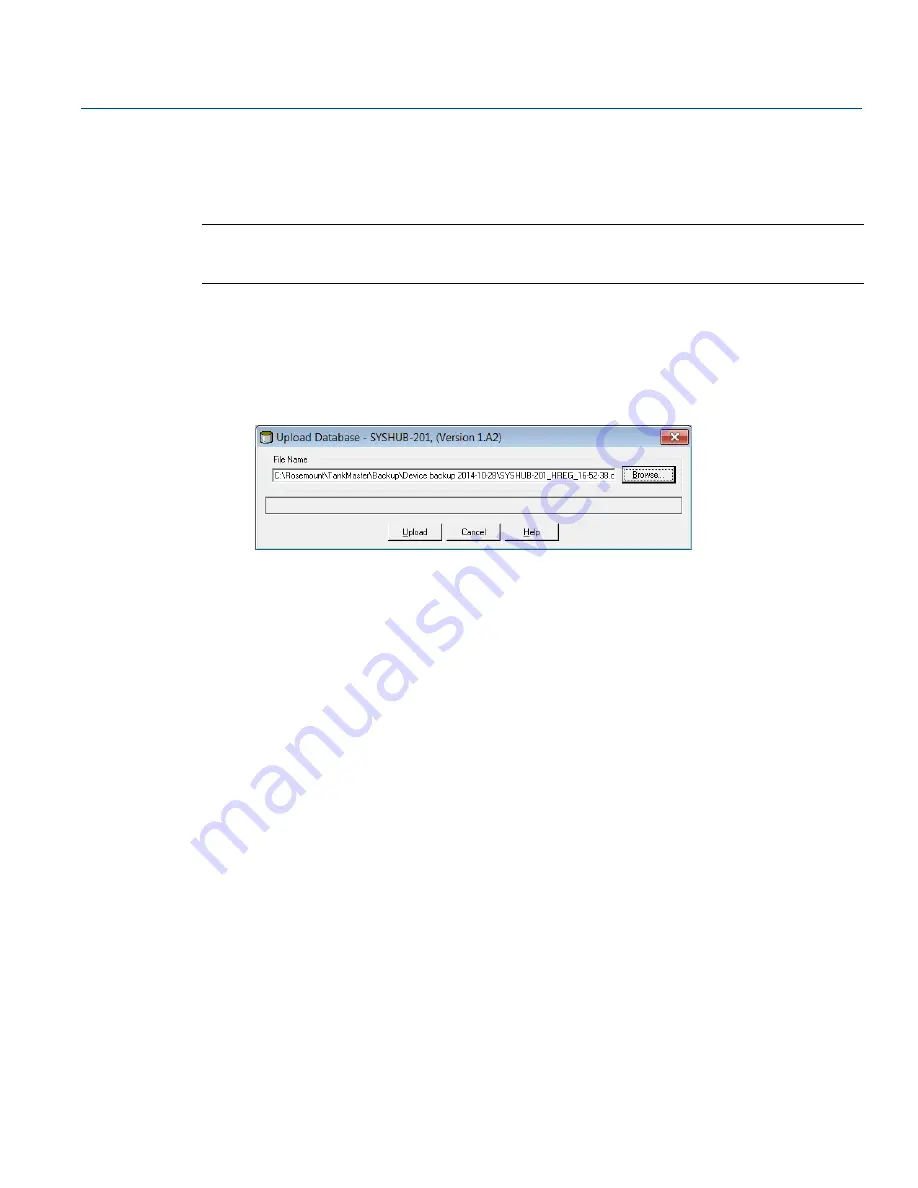
134
Reference Manual
00809-0100-2460, Rev DE
October 2018
6.18.1
Configuration recovery using WinSetup
TankMaster WinSetup offers the option to replace the current Holding Register database with a backup
database stored on disk. This can be useful, for example, if you would like to recover configuration data.
Note
To maintain communication with the device, ensure that communication parameters in the stored
backup database match the current communication settings.
To load a backup database do the following:
1. In the TankMaster WinSetup workspace select the Rosemount 2460 System Hub icon that represents
the device for which you want to load a new database.
2. Click the right mouse button and choose the
Devices/Upload Database
option, or from the
Service
menu choose
Devices/Upload Database
.
3. Type a file path and file name, or click the
Browse
button and choose the database file to be
uploaded.
4. Click the
Upload
button.
Summary of Contents for Rosemount 2460
Page 2: ......
Page 4: ...ii Reference Manual 00809 0100 2460 Rev DE Title Page October 2018 Title Page ...
Page 12: ...x Reference Manual 00809 0100 2460 Rev DE Contents October 2018 Contents ...
Page 18: ...6 Reference Manual 00809 0100 2460 Rev DE Introduction October 2018 Introduction ...
Page 60: ...48 Reference Manual 00809 0100 2460 Rev DE Installation October 2018 Installation ...
Page 100: ...88 Reference Manual 00809 0100 2460 Rev DE Configuration October 2018 Configuration ...
Page 238: ...226 Reference Manual 00809 0100 2460 Rev DE Index October 2018 Index ...
Page 239: ......






























