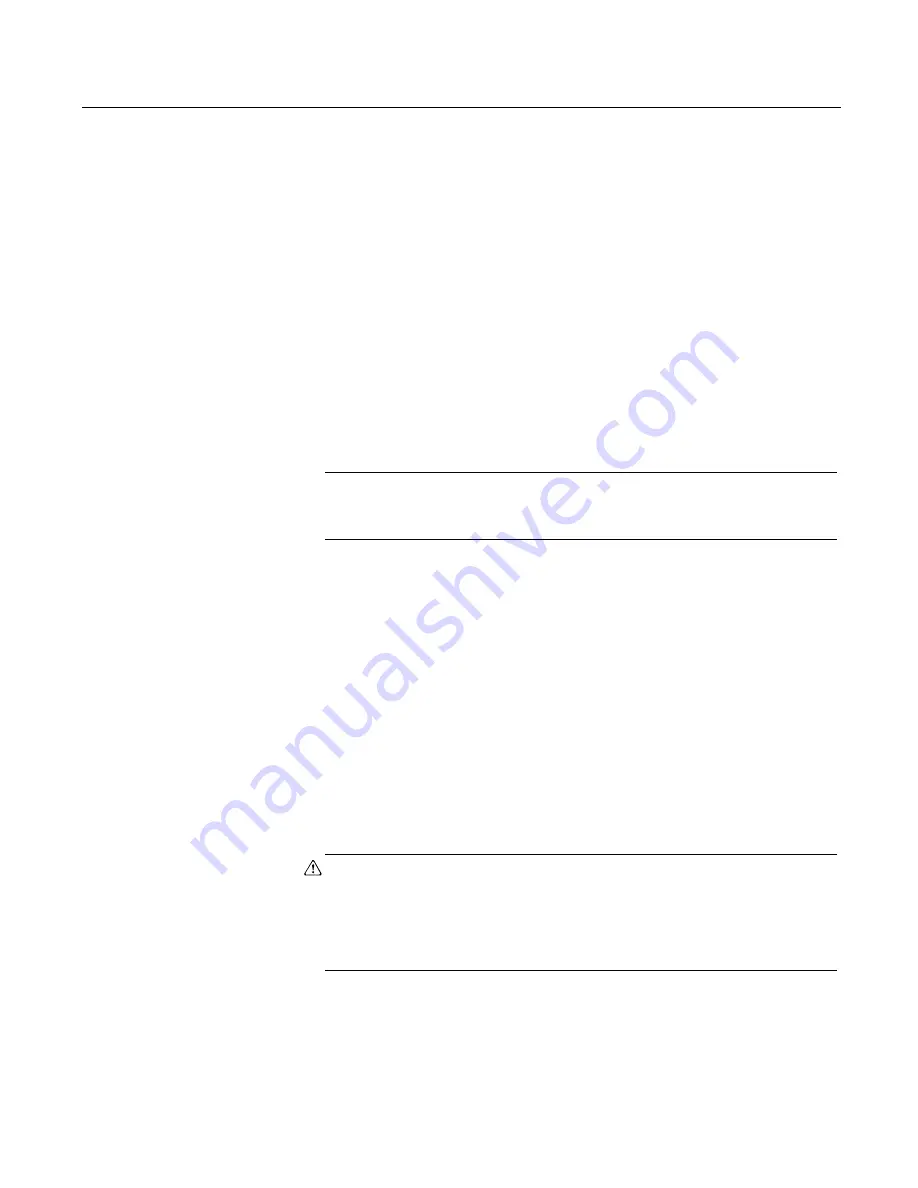
Fieldbus Functionality
4-11
Device Blocks
The Block Menu is a submenu of the Block List and it displays block information for the
fieldbus device to which you are connected. The Block Menu is also available from the
Advanced option in a device menu.
Devices that do not support transducer block menus within the device description have
the following selections: All, Process, Status, Other.
If methods are incorporated into the transducer block, they may be displayed as either
Diagnostic Methods or Calibration Methods.
Tap
All
to display all of the parameters for the desired block. It may take several
minutes to display the parameters. It is recommended that you use this only if you are
unable to find your desired selection elsewhere.
Displaying the Block Menu
If the device description supports menus, you can display the Block Menu by
performing the following steps:
1. From the Live Device List, double-tap a device to display the Block List. See
page 4-8. For device menus, the Block List is available from the Advanced menu.
2. Double-tap the desired block tag.
3. From the Block Menu, double-tap the desired parameter group.
NOTE
The Block mode must be in the appropriate state to accept parameter changes.
Typically, the mode is MAN or OOS.
Displaying Parameters
To display the parameters for fieldbus devices:
1. Display the Live Device List; see page 4-7.
2. Double-tap a device.
3. Double-tap the desired block from the Block List or the appropriate item from a
device menu.
4. Double-tap the desired parameter group. The parameters and their current values
appear.
Changing and Sending Parameter Data
Shaded areas in a menu indicate values that cannot be changed. You can edit only the
resource, transducer, and I/O blocks. You can open and view all other blocks,
however, you cannot edit them.
When you modify a parameter value, an asterisk (*) appears and the value is
highlighted yellow to indicate the change has not been sent to the device.
CAUTION
Changing device parameters could adversely affect the control of your process. Put
the control loop in Manual/Out of Service before applying changes. Verify the output
before returning the control loop to Auto. Failure to do so could result in property
damage, serious injury, or death. Ensure all safety precautions and work procedures
have been followed.
Summary of Contents for 475
Page 1: ...USER S MANUAL ...
Page 2: ......
Page 4: ...2 ...
Page 10: ...Introduction 1 2 ...
Page 34: ...Learning the Basics 2 24 ...
Page 80: ...Troubleshooting 5 10 ...
Page 93: ...B 7 ...
Page 94: ...B 8 ...
Page 95: ...B 9 ...
Page 96: ...B 10 ...
Page 102: ...C 6 ...
Page 108: ...G vi ...
Page 113: ......






























