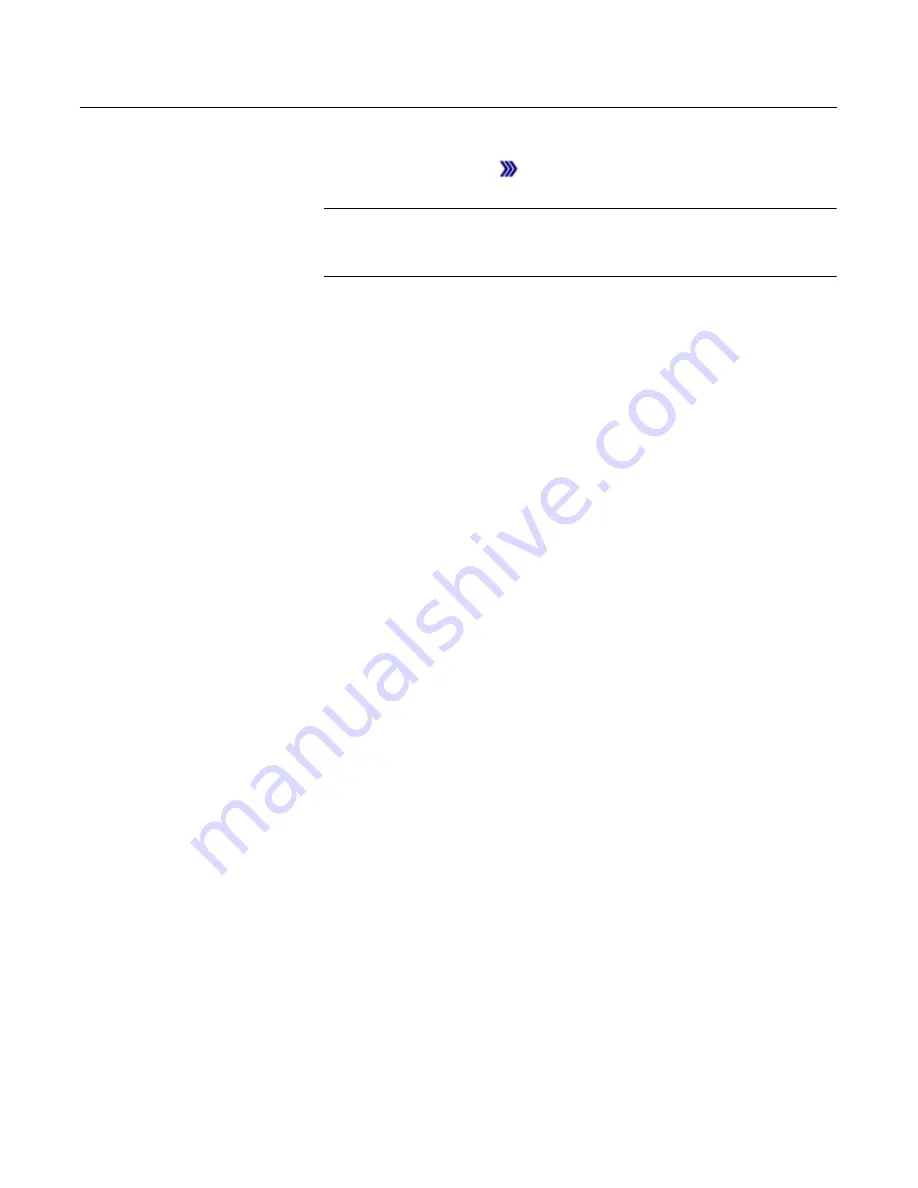
HART Functionality
3-14
Removing a Hot Key Option
To remove individual Hot key options:
1. Tap and hold the Hot key (
). The Hotkey Configuration window appears.
2. Tap the menu option you want to remove.
NOTE
Some options are predefined and cannot be removed from the Hot key menu. These
options vary depending on the device type.
3. Tap
DEL
.
4. When you are done, tap
EXIT
to close the Hotkey Configuration window.
Removing all Hot Key Options
To remove all Hot key options currently defined:
1. From the HART Application main menu, double-tap
Utility
.
2. Double-tap
Configure HART Application
.
3. Double-tap
Storage Cleanup
.
4. Double-tap
Hotkey Menu
.
5. Tap
YES
if you are sure you want to delete all the items from the Hot key menu. Tap
NO
to return to the Storage Cleanup menu.
Summary of Contents for 475
Page 1: ...USER S MANUAL ...
Page 2: ......
Page 4: ...2 ...
Page 10: ...Introduction 1 2 ...
Page 34: ...Learning the Basics 2 24 ...
Page 80: ...Troubleshooting 5 10 ...
Page 93: ...B 7 ...
Page 94: ...B 8 ...
Page 95: ...B 9 ...
Page 96: ...B 10 ...
Page 102: ...C 6 ...
Page 108: ...G vi ...
Page 113: ......






























