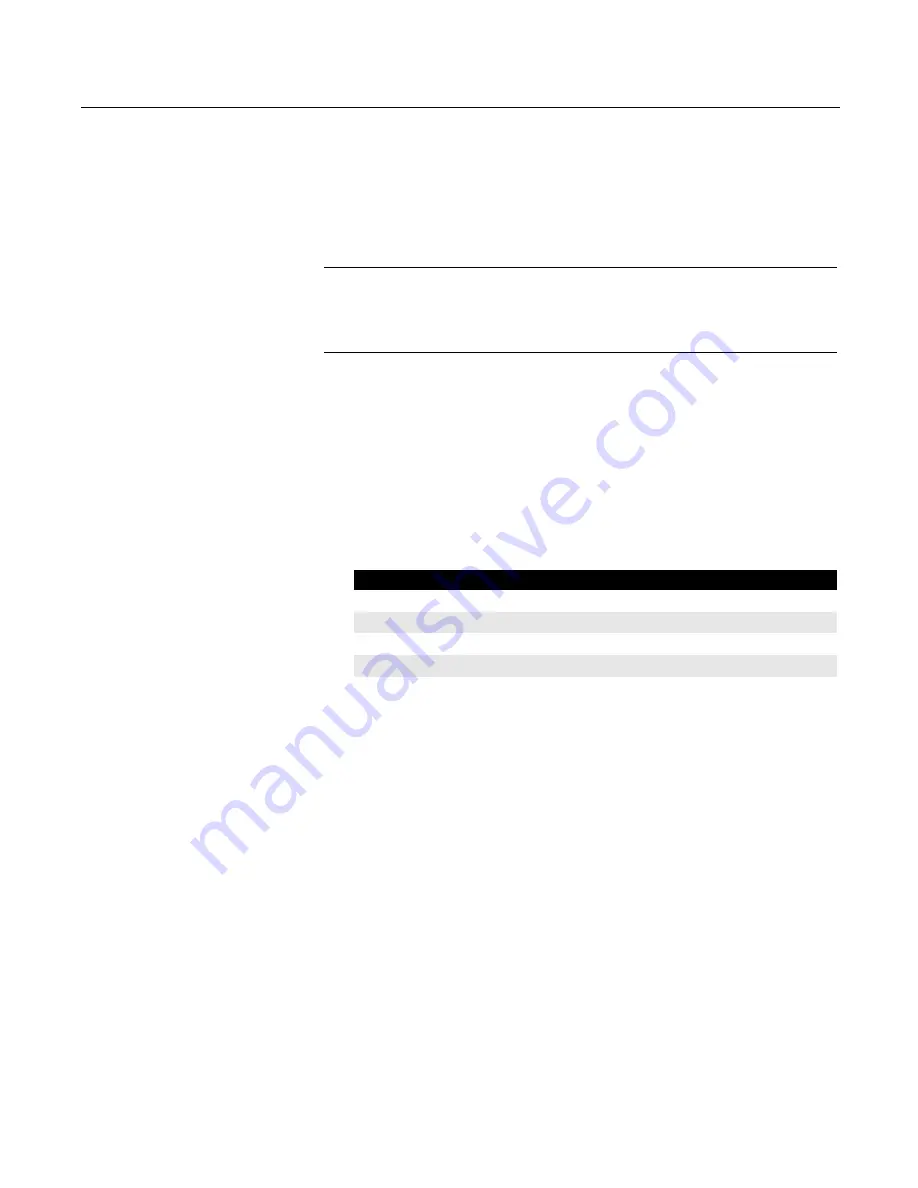
HART Functionality
3-15
Changing the HART Polling
Options
Use the HART Polling Options to configure your 475 Field Communicator to automatically
search for all or specific connected devices. Most HART device installations contain one
device per loop and the device address is zero. Refer to your device manual for more
information about changing a device polling address.
To have more than one device per loop, wire the devices in parallel and place into
“Multidrop” mode. This mode is enabled by changing the address from zero to any
address between 1-63. After the mode is enabled, the analog output of each device is
fixed and no longer represents any variable.
NOTE
Communication errors, such as a device appearing at multiple addresses, can occur
when polling addresses greater than 15 on a loop with both HART revision 5 or earlier
and HART revision 6 or higher devices.
To change the polling option:
1. From the HART Application main menu, double-tap
Utility
.
2. Double-tap
Configure HART Application
.
3. Double-tap
Polling Options
. Select one of the following polling options:
•
Poll By Address
- Lets you poll for devices at the specified addresses. Tap
Enter
and then double-tap
Polling Addresses
from the Configure HART
Application window to select addresses to poll. (This option appears only when
Poll By Address is selected.) Select one of the following options from the Polling
Addresses menu:
Table 3-2. Options in the Polling Addresses Menu
•
Poll Using Tag
- Lets you enter and poll by the tag of the device. You are
prompted to enter a tag when the HART Application starts.
•
Poll Using Long Tag
- Lets you enter and poll by the long tag of the device.
(Only supported in HART revision 6 or higher devices.) You are prompted to
enter a tag when the HART Application starts.
•
Poll Using Unique ID
- Lets you poll using the device’s unique ID. For HART
revision 7 devices, the unique ID is the expanded device type, a hyphen, and the
device ID. For HART revision 6 and earlier devices, the unique ID is the
manufacturer ID, the device type, a hyphen, and the device ID. You are prompted
to enter a unique ID when the HART Application starts.
4. Tap
Enter
.
Polling Addresses
Recommended Use
0
Poll non multi-dropped loops.
0-15
Poll HART 5 or earlier devices on multi-dropped loops.
0-63
Poll HART 6 or newer devices on multi-dropped loops.
63
Poll the default address for WirelessHART adapters.
Custom Range
Poll a unique or non-consecutive group of addresses
(example: “0, 5-7, 12”). Use a hyphen to specify
consecutive addresses and/or a comma to separate
numbers or groups of numbers.
Summary of Contents for 475
Page 1: ...USER S MANUAL ...
Page 2: ......
Page 4: ...2 ...
Page 10: ...Introduction 1 2 ...
Page 34: ...Learning the Basics 2 24 ...
Page 80: ...Troubleshooting 5 10 ...
Page 93: ...B 7 ...
Page 94: ...B 8 ...
Page 95: ...B 9 ...
Page 96: ...B 10 ...
Page 102: ...C 6 ...
Page 108: ...G vi ...
Page 113: ......






























