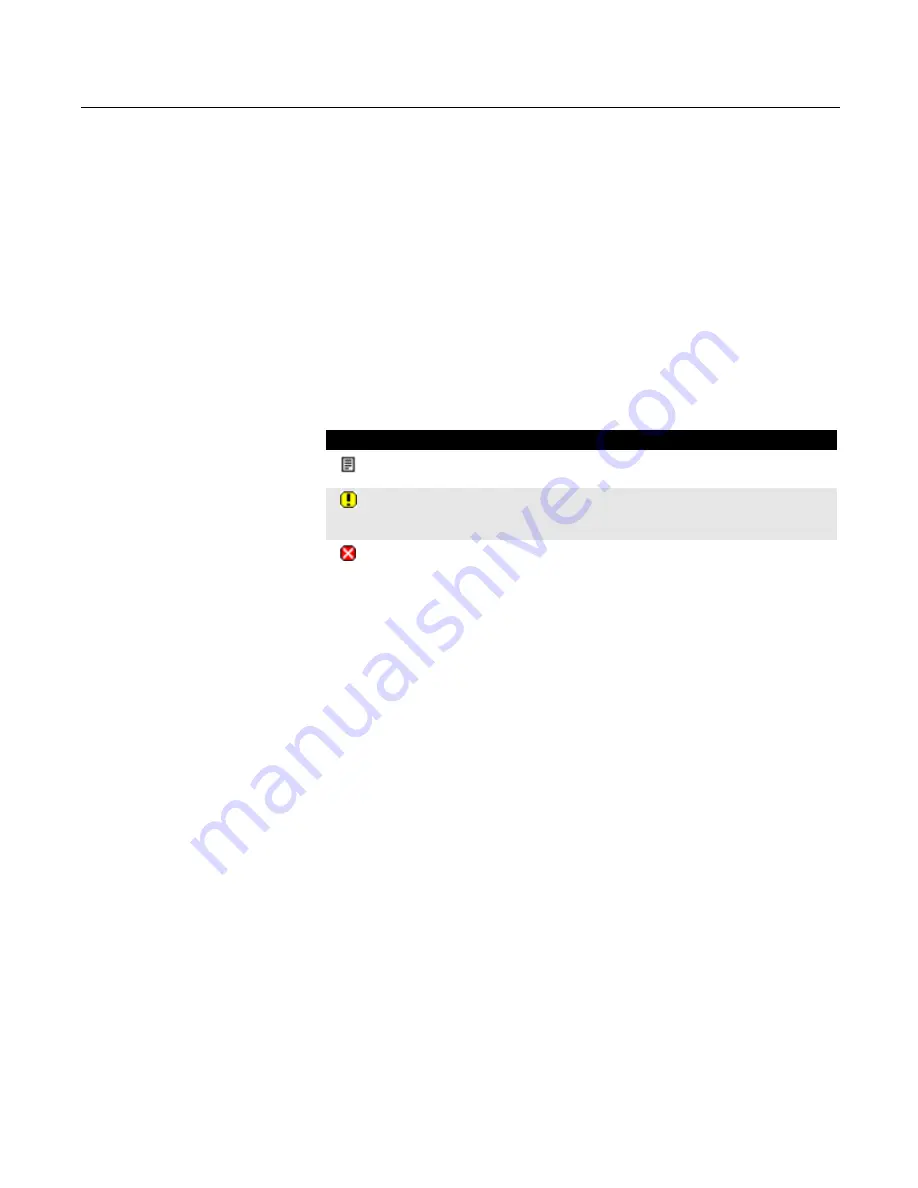
HART Functionality
3-17
Viewing Available Device
Descriptions
The Available Device Descriptions menu lets you view all the device descriptions in the
475 Field Communicator. HART device descriptions enable the 475 Field
Communicator to recognize and configure specific HART devices. Use the Field
Communicator Easy Upgrade Utility to download or import new device descriptions
and then transfer them to your 475 Field Communicator. See the Easy Upgrade Utility
Help more information.
To view the currently installed HART device descriptions:
1. From the HART Application main menu, double-tap
Utility
.
2. Double-tap
Available Device Descriptions
. The manufacturer names of the
installed device descriptions are listed.
3. Double-tap the desired device manufacturer to expand the list. The models
available for the manufacturer are listed.
4. Double-tap the desired device model. The device revisions available for the
selected model are listed. One of the icons below appears next to each device
description to indicate its status.
Table 3-3. Device Description Icons
Simulating an Online
Connection to a HART
Device
The 475 Field Communicator has a simulation mode that lets you simulate an online
connection to a HART device without actually connecting to a device. Simulation mode
is a training tool that helps you become familiar with devices before configuring them in
a critical environment. A simulated configuration cannot be saved. Not all device
descriptions have been optimized to run under simulation. The HART Application will
close to the Field Communicator Main Menu if the device cannot be simulated.
To simulate a connection to a HART device:
1. From the HART Application main menu, double-tap
Utility
.
2. Double-tap
Simulation
. The manufacturers with device descriptions installed in the
475 Field Communicator are listed.
3. Double-tap the desired manufacturer to expand the list. The models available for the
manufacturer are listed.
4. Double-tap the desired model to expand the list. The device revisions available for
the selected model are listed.
5. Double-tap the desired device revision. Refer to the device manual to determine the
device revision.
6. If a warning appears, thoroughly read the warning, tap
CONT
to accept the warning
and proceed, or tap
EXIT
to return to the Utility menu. (This warning does not
appear if your device is tested.) The Online menu for the simulated device appears.
You can now use the 475 Field Communicator as if it were connected to the
selected device and perform any online task.
Icon
Meaning
The device description has been tested with the system software version in
the 475 Field Communicator.
The device description has not been formally tested for use with the system
software version in the 475 Field Communicator. The device description can
be used, but you may experience unexpected results.
The device description is incompatible and cannot be used with the system
software version in the 475 Field Communicator. You need to transfer a
different version of this device description to the 475 Field Communicator.
Summary of Contents for 475
Page 1: ...USER S MANUAL ...
Page 2: ......
Page 4: ...2 ...
Page 10: ...Introduction 1 2 ...
Page 34: ...Learning the Basics 2 24 ...
Page 80: ...Troubleshooting 5 10 ...
Page 93: ...B 7 ...
Page 94: ...B 8 ...
Page 95: ...B 9 ...
Page 96: ...B 10 ...
Page 102: ...C 6 ...
Page 108: ...G vi ...
Page 113: ......






























