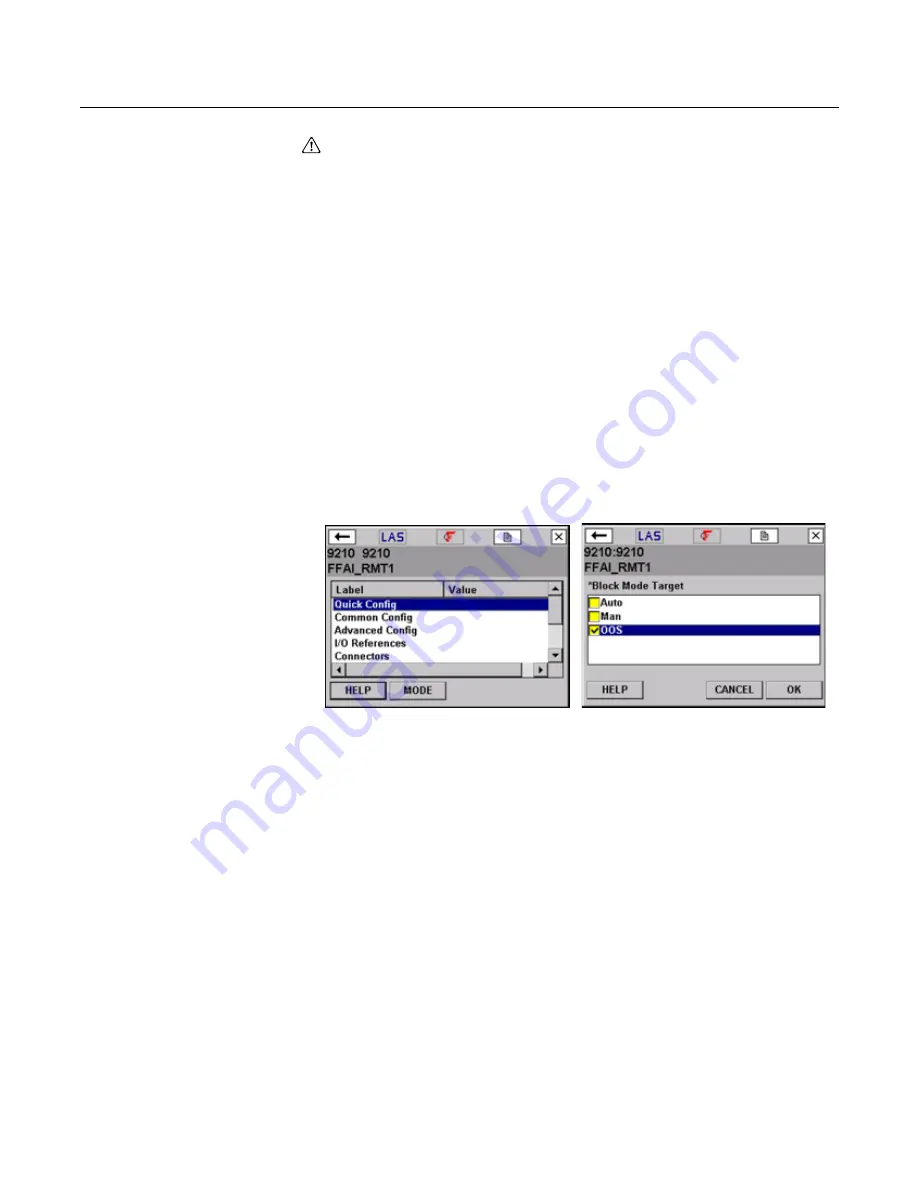
Fieldbus Functionality
4-10
Change Modes
Whenever you need to change the parameters or properties of a block, you need to
change the mode. A warning message may appear if the mode of any block is included
in a list of parameter changes to be sent to a device.
To change the block mode:
1. Tap the
MODE
button in the Block Menu or device menu. See Figure 4-7.
2. If prompted, select a block from the list and tap
OK
.
3. Remove the checkmark next to the current mode by tapping the checkbox next to it.
An asterisk (*) symbol appears next to Block Mode Target and the checkboxes are
highlighted yellow to indicate the change to the Target mode has not been sent to
the device. If the mode checkboxes are read-only, the block may have been set to
allow only one mode.
4. Tap the checkbox next to a mode to select it as the new Target mode.
5. Tap
OK
.
6. When the message appears, tap
YES
to apply and send the change to the device,
or tap
NO
to cancel. A Mode Change window showing the Target mode and Actual
mode appears until the Actual mode changes. If the window does not disappear, the
actual mode cannot be changed due to the current device state. Tap
CLOSE
to
close the Mode Change window.
Figure 4-7. Device Block Menu and Mode window
Summary of Contents for 475
Page 1: ...USER S MANUAL ...
Page 2: ......
Page 4: ...2 ...
Page 10: ...Introduction 1 2 ...
Page 34: ...Learning the Basics 2 24 ...
Page 80: ...Troubleshooting 5 10 ...
Page 93: ...B 7 ...
Page 94: ...B 8 ...
Page 95: ...B 9 ...
Page 96: ...B 10 ...
Page 102: ...C 6 ...
Page 108: ...G vi ...
Page 113: ......
















































