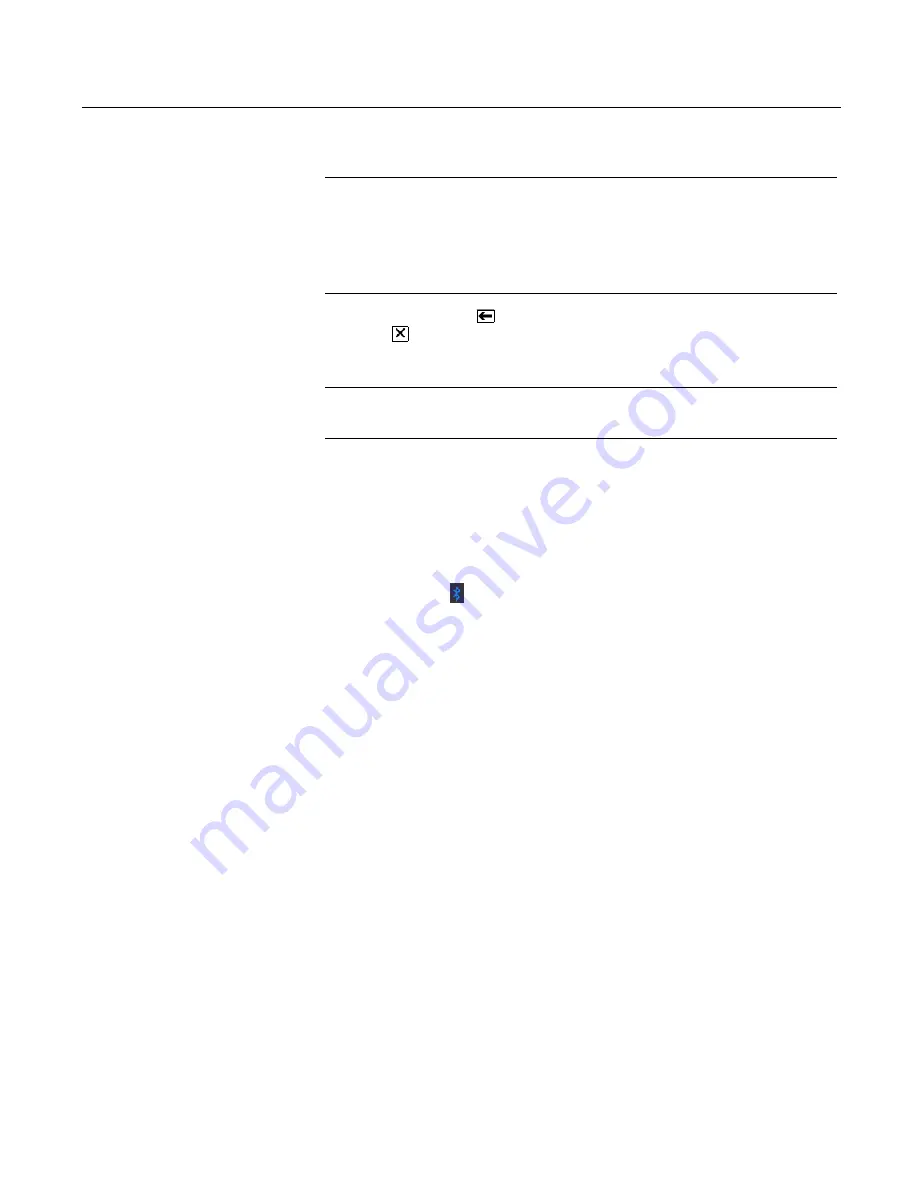
Learning the Basics
2-7
Using the Touch Screen
The touch screen display lets you select and enter text by touching the screen. Tap the
screen once to select a menu item or a button. Double-tap to open a menu item.
CAUTION
Contact the touch screen with blunt items only, preferably the stylus included with the
475 Field Communicator. See Figure 2-3 on page 2-6 for the location of the stylus.
Sharp instruments, such as screwdrivers, can damage the touch screen. Repairing the
touch screen requires replacement of the entire display assembly, which is possible
only at an authorized service center.
Use the back arrow icon (
) on the window to return to the previous menu. Use the
close icon (
) in the upper right corner of the window to end the application.
If the touch screen seems inaccurate, you can recalibrate it. For more information, see
“Touch Screen Alignment” on page 2-14.
NOTE
All instructions in this manual are written for the touch screen.
Use the Soft Input Panel (SIP) Keyboard
The SIP keyboard allows for alphanumeric input using the touch screen. The SIP
keyboard detects when you need to enter characters and appears automatically as
required.
Using the Keypad
The following section describes the buttons on the 475 Field Communicator keypad.
Bluetooth Symbol (
)
The Bluetooth symbol on the keypad is illuminated by a blue light when Bluetooth is
enabled from the Listen For PC window. The 475 Field Communicator must be
licensed for Bluetooth to use this functionality.
Power Key
The Power key is used to power on and off the 475 Field Communicator or to put it in
standby. The green light on the Power key flashes when you press and hold the Power
key to turn on the 475 Field Communicator. The light is constant when the 475 is on,
and it slowly blinks when the 475 is in standby.
If the Power key is pressed when there is unsent data or a device method is running, a
warning message appears. Tap
OK
to have the 475 Field Communicator enter
standby or shut down, or tap
Cancel
to return to the previous window.
The Power key is disabled when the 475 Field Communicator is in Listen For PC mode
or when the ScratchPad application is open.
Arrow Navigation Keys
Four arrow navigation keys let you move through the menus in the applications. Press
the up and down arrow keys to select a menu item, the right arrow key to open a menu
item, or the left arrow key to return to the previous menu.
The blue text near the keys indicates alternate functionality that can be enabled by
pressing the Function key.
Enter Key
The Enter key lets you open the selected (highlighted) button on a window or a menu
item on the Field Communicator Main Menu or Settings Menu. For example, if you
push the Enter key when the Cancel button on a window is selected, you will close that
window.
Summary of Contents for 475
Page 1: ...USER S MANUAL ...
Page 2: ......
Page 4: ...2 ...
Page 10: ...Introduction 1 2 ...
Page 34: ...Learning the Basics 2 24 ...
Page 80: ...Troubleshooting 5 10 ...
Page 93: ...B 7 ...
Page 94: ...B 8 ...
Page 95: ...B 9 ...
Page 96: ...B 10 ...
Page 102: ...C 6 ...
Page 108: ...G vi ...
Page 113: ......






























