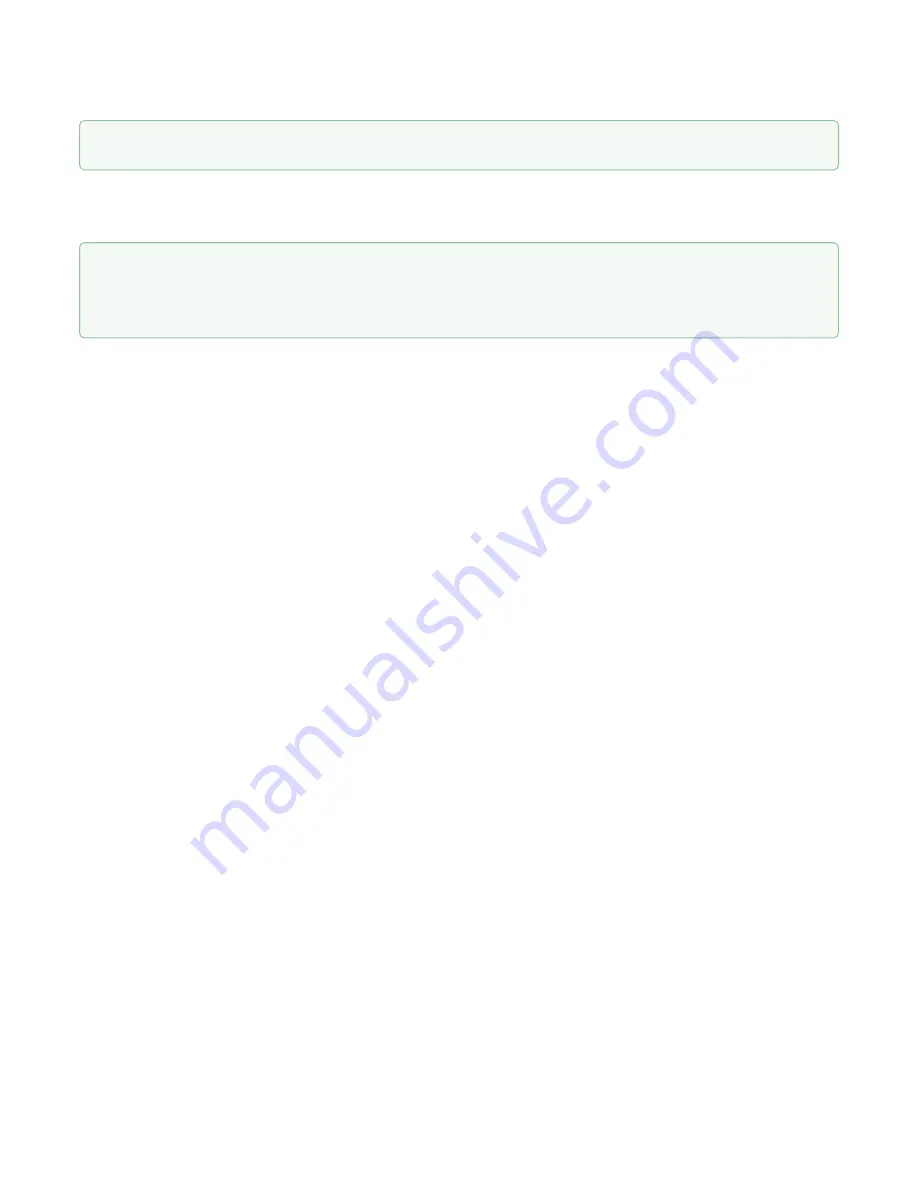
VP-12, VP-12P IP phones. Operation manual
15
3. Enter your username into
'Login'
field and password into
'Password'
field.
4. Click
'Log in'
button. Monitoring panel will be shown in the browser.
2.1.2 Web interface description
2.1.2.1 Web interface operation modes
Web interface of the
VP-12(P)
device can operate in two modes:
•
Configuration
– a system mode which enables full device configuration. The mode has three tabs:
Network, VoIP and System.
•
Monitoring
– system monitoring mode – allows you to view various device operation information:
Internet connection activity, phone port status, amount of received/sent data via network interfaces, etc.
2.1.2.2 Key elements of web interface
User interface window is divided into 6 areas (see figure "Key elements of web interface"):
1. User name for log in, session termination button in the web interface ('Sign Out') for the current user
and dropped down menu for changing language.
2. Menu tabs allow you to select configuration and monitoring categories:
Network, VoIP, System,
Monitoring
.
3. Submenu tabs allow you to control settings field.
4. Device settings field based on the user selection; allows you to view device settings and enter
configuration data.
5. Configuration management buttons. For detailed description see
Applying configuration
.
•
Apply
–
apply and save the current configuration into flash memory of the the device;
•
Discard
– discard changes (effective only until 'Apply' button is clicked).
6. Informational field showing firmware version and web interface version.
By default, username –
admin
, password –
password
Before you start, please, update the software. See section
«Firmware upgrade» submenu
.
You may download the up-to-date firmware version on the
Downloads
page or contact Eltex technical
support. You may find contacts on TECHNICAL SUPPORT page.






























