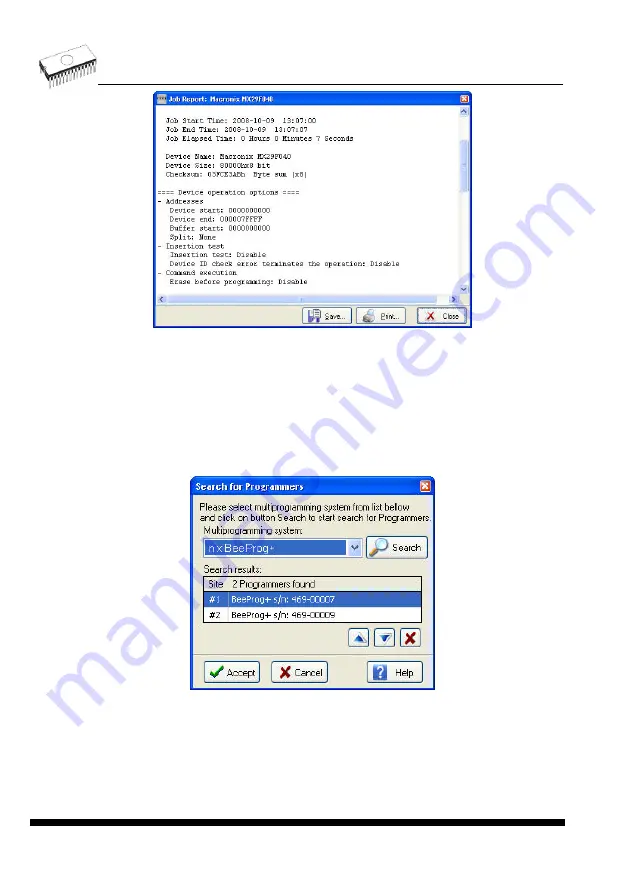
ELNEC s. r. o.
Other
Colors of the work result LEDs of programmer:
•
Standard LED color scheme (ERROR=red, BUSY=yellow)
•
Former LED color scheme (ERROR=yellow, BUSY=red)
Note:
These settings are available only for some types of programmers. If you can't see
mentioned settings in menu, or menu is not enabled for editing, your programmer doesn't
support LED color scheme customization.
PG4UWMC "Search for Programmers" dialog
Dialog allows to scan all connected USB devices for programmers matching selected
multiprogramming system. After finishing of scanning operation, dialog offers "Search results"
list of found programmers. For some multiprogramming systems user can modify the order of
Programmer Sites or delete unwanted Programmer Sites. When at least one programmer
was found, button “Accept” is enabled and user can click on it to accept new settings.
Note:
Option "n x BeeProg//BeeProg2C/BeeProg2" in "Search for Programmers"
dialog will find any combination of mentioned programmers.
152
Summary of Contents for SEEprog
Page 7: ...Introduction Introduction 7...
Page 12: ...ELNEC s r o Quick Start 12...
Page 15: ...Detailed description Detailed description 15...
Page 16: ...ELNEC s r o BeeHive204 16...
Page 30: ...ELNEC s r o BeeProg2 BeeProg2C BeeProg 30...
Page 45: ...SmartProg2 SmartProg2 45...
Page 54: ...ELNEC s r o MEMprog2 54...
Page 61: ...SEEprog SEEprog 61...
Page 66: ...ELNEC s r o Setup 66...
Page 77: ...PG4UW PG4UW 77...
Page 144: ...ELNEC s r o PG4UWMC 144...
Page 154: ...ELNEC s r o Common notes 154...
Page 168: ...ELNEC s r o Troubleshooting and warranty 168...
















































