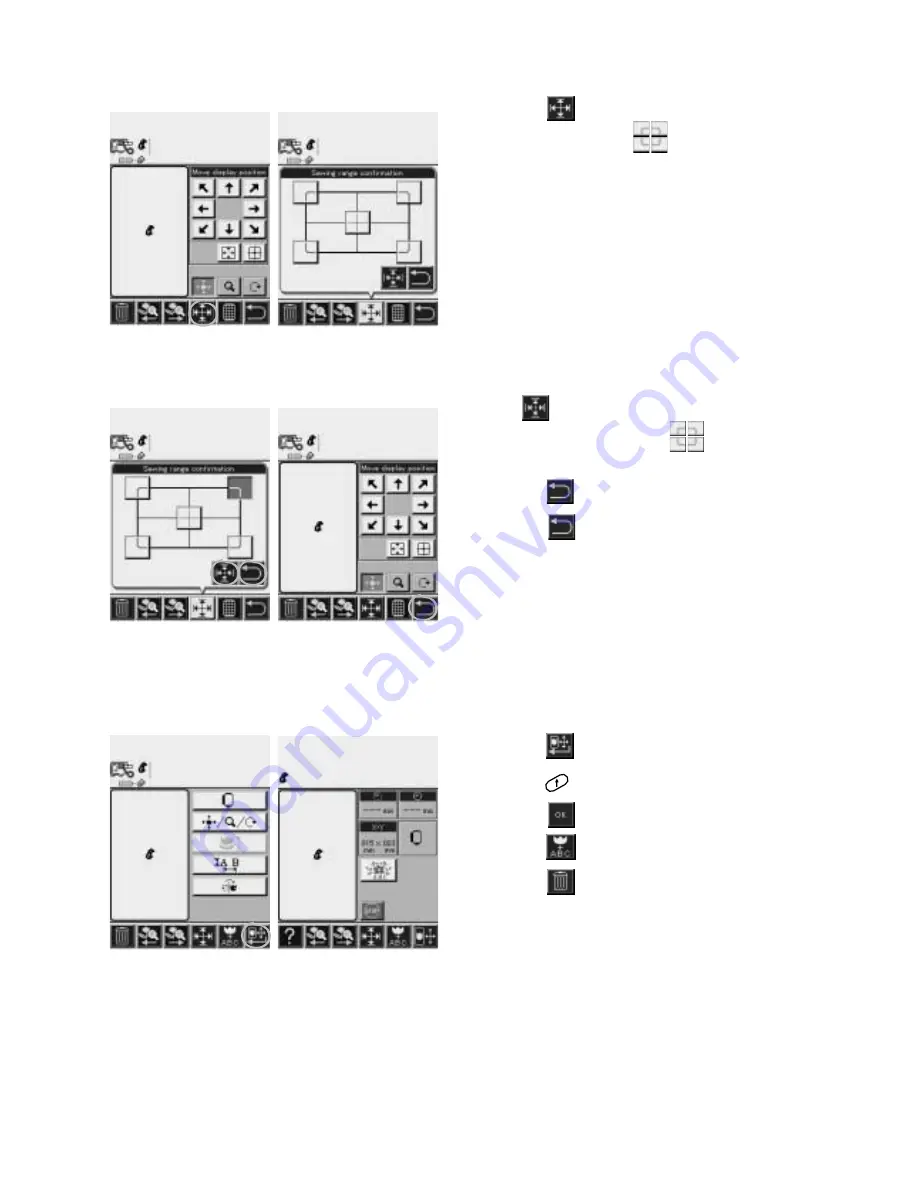
121
Sewing Range
5.
Touch key.
Touch all four of the
keys to quickly
preview boundaries of embroidery.
Touch
key.
Touch or touch and hold a
key to slowly
preview boundaries of embroidery.
Touch key.
Touch key.
Final Layout
6.
Touch key.
7.
Press
key and sew E.
8.
Touch key.
Touch
key to make a new selection.
Touch
key to delete E.
Summary of Contents for XQUISIT 2
Page 18: ...17...
Page 87: ...86 7 mm Script NOTE Use T foot 15 and 25 mm Script NOTE Use T foot Outline NOTE Use T foot...
Page 88: ...87 Utility U NOTE Use I foot Heirloom H NOTE Use I foot Quilt Q NOTE Use I foot...
Page 107: ...106 Century Bold Script Euro...
Page 108: ...107 Designs Continuous Hoop...
Page 163: ...162...
















































