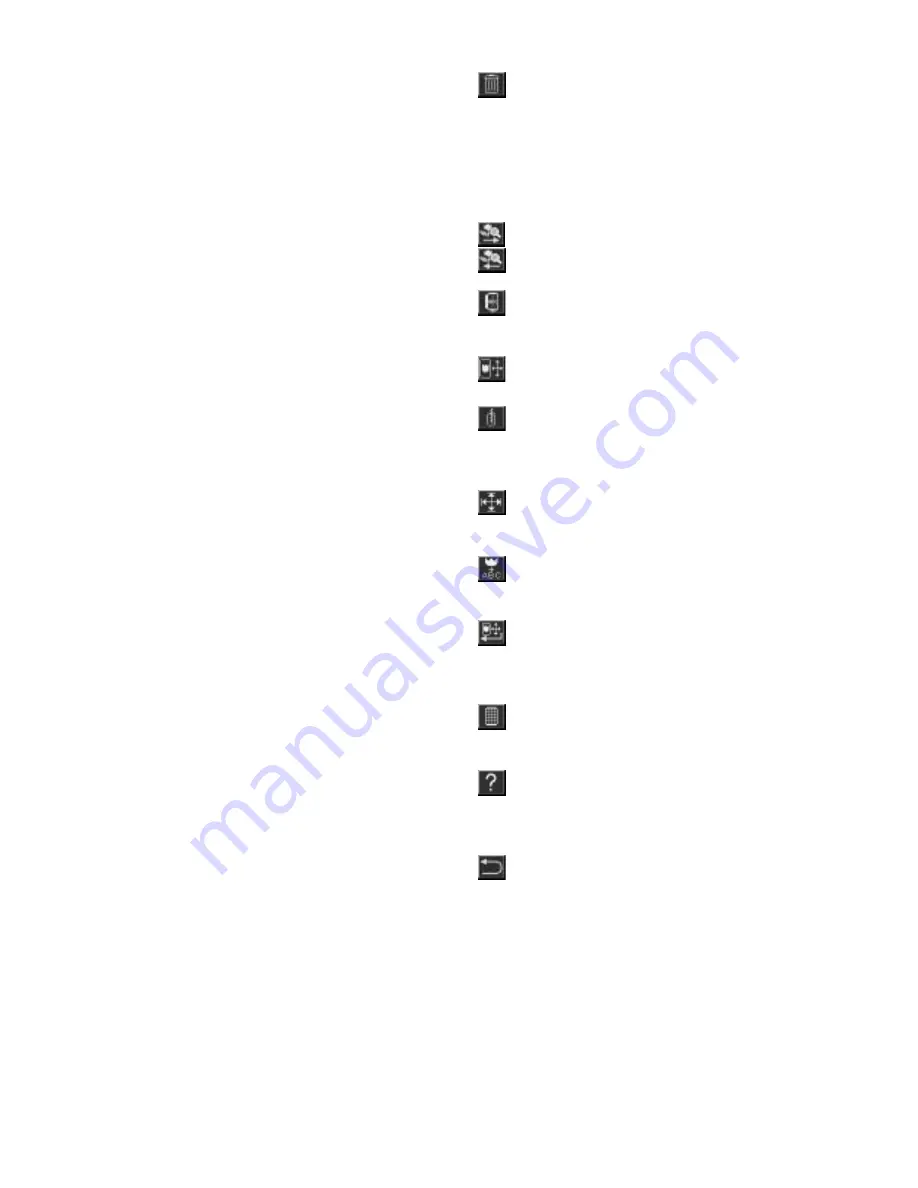
109
Delete Key
When combining designs/alphabets for
embroidery, touch this key to delete the last
design/alphabet or the design/alphabet in
front of the cursor. To delete all
designs/alphabets, hold the key until “Delete
All?” message appears. Touch
“Yes”
key.
See page 123.
Review Memory Keys
Touching these keys moves the cursor to
review designs/alphabets. See page 128.
Landscape/Portrait Key
Orients the layout into landscape or portrait.
See page 123.
Layout Key
Activates layout screen. See page 116.
Continuous Embroidery Key
Accesses continuous embroidery designs
(built-in or optional cards). Must be used with
continuous embroidery frame. See page 146.
Sewing Range Key
Previews the dimensions of your embroidery
before sewing. See page 121.
Combination Key
Exits layout screen and returns to alphabets
and designs. See page 119.
Final Layout Key
Confirms layout and shows the embroidery
specifications (individual parts, embroidery
time, colors, etc.). See page 117.
Grid Key
Turns grid on for more precise alignment. See
page 126.
Help Key
Repositions the needle - thread breaks, to
eliminate a color section, to restart
embroidery sequence. See page 148.
Return Key
Exits current screen. See page 116.
Summary of Contents for XQUISIT 2
Page 18: ...17...
Page 87: ...86 7 mm Script NOTE Use T foot 15 and 25 mm Script NOTE Use T foot Outline NOTE Use T foot...
Page 88: ...87 Utility U NOTE Use I foot Heirloom H NOTE Use I foot Quilt Q NOTE Use I foot...
Page 107: ...106 Century Bold Script Euro...
Page 108: ...107 Designs Continuous Hoop...
Page 163: ...162...
















































