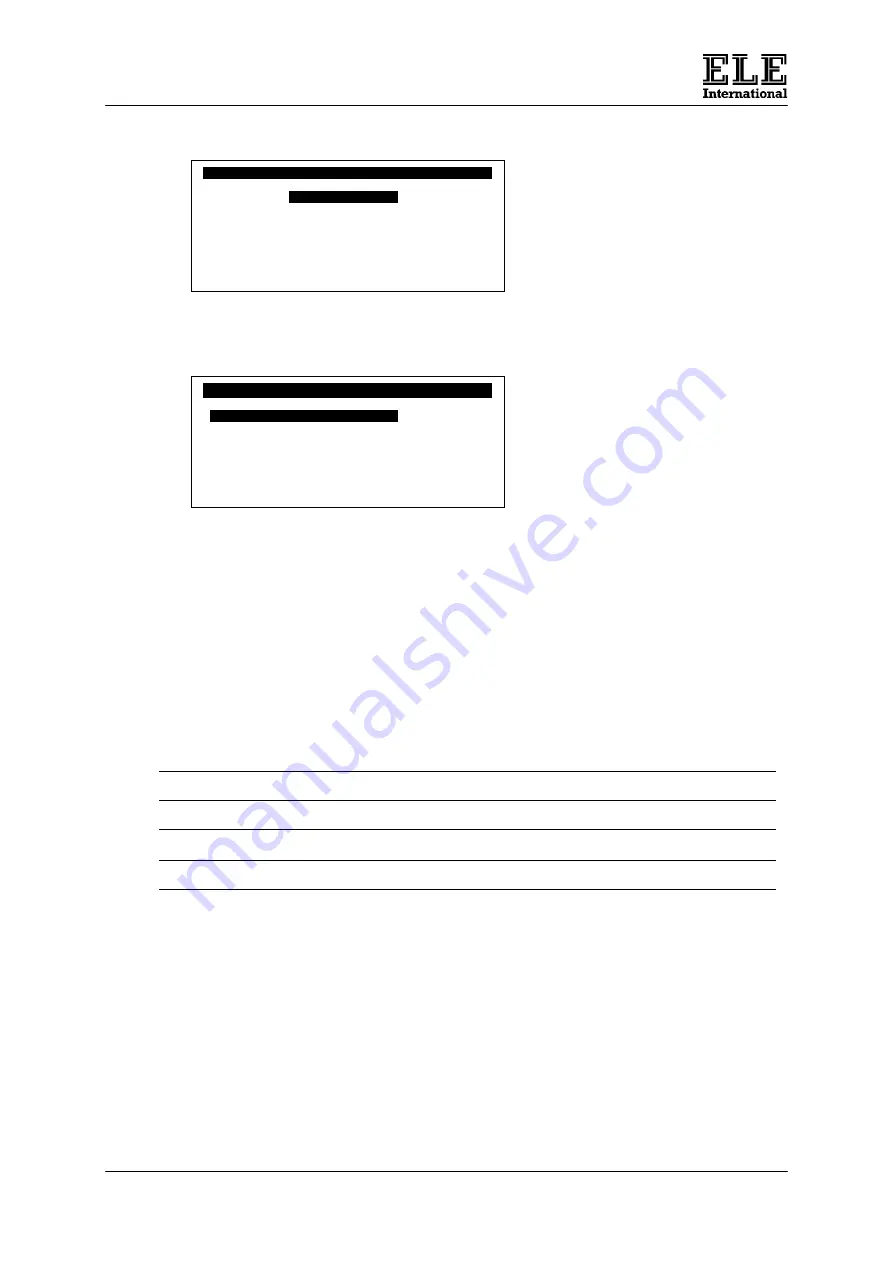
ADR-Auto Range
18
9901X0215 Issue 5
The screen display will be of the form –
Note the down arrow displayed in the bottom right hand corner. This indicates that
there are more options available. To access these, press the
Down Arrow
key
repeatedly. The screen display will now be of the form –
Note the up arrow key in the top right hand corner of the screen. This indicates that
there is a previous screen. Use the
Up Arrow
key to return to the previous screen.
To select any of the
Setup Mode
options, use the
Up
and or
Down Arrow
keys to
move the cursor to the required option field. Then use the
Left/Right Arrow
keys or
the numeric keys to set the required option. Once the options have been set, press
the
Escape
key to return to the
Installation and Setup
screen. The options are
described below.
4.6.2.1 Display Units
The display units selected define the units in which the load is displayed, and which
units are used for pace rate, sample dimensions, sample weight and sample density.
The following table shows the available section.
Units
Load
Pace
Dimensions
Weight
Density
Stress
SI
kN
kN/sec
mm
g
kg/m³
N/mm
2
Imperial
lbf
lbf/sec
ins
lb
lbf/ft³
lbs/in
2
Metric
kgf
kgf/sec
cm
g
g/cm³
kgs/cm
2
Use the
Left
or
Right Arrows
to select the units required. When entering sample
data, use the dimension and weight information units selected from the above table.
4.6.2.2 Pace Control Mode
The ADR-Auto can control the pace rate in several ways as follows:
Automatic
The ADR-Auto controls the pace rate automatically at the rate set. The automatic
pace control operates from zero load until the sample fails. The load is then
automatically removed and the peak load measurement held.
____________
Setup Mode One
______________
_
Display Units
_ SI
Pace Control Mode Automatic
Automatic Sample Log On
Automatic Sample Print Off
Automatic Load Tare On
↓
____________
Setup Mode One
_____________
↑
_
Auto-Increment Reference
_ Off
Dual Pace Rate Off
Failure Threshold 8.0
Failure Detection (%) 15
Zero Suppression Range 0.2






























