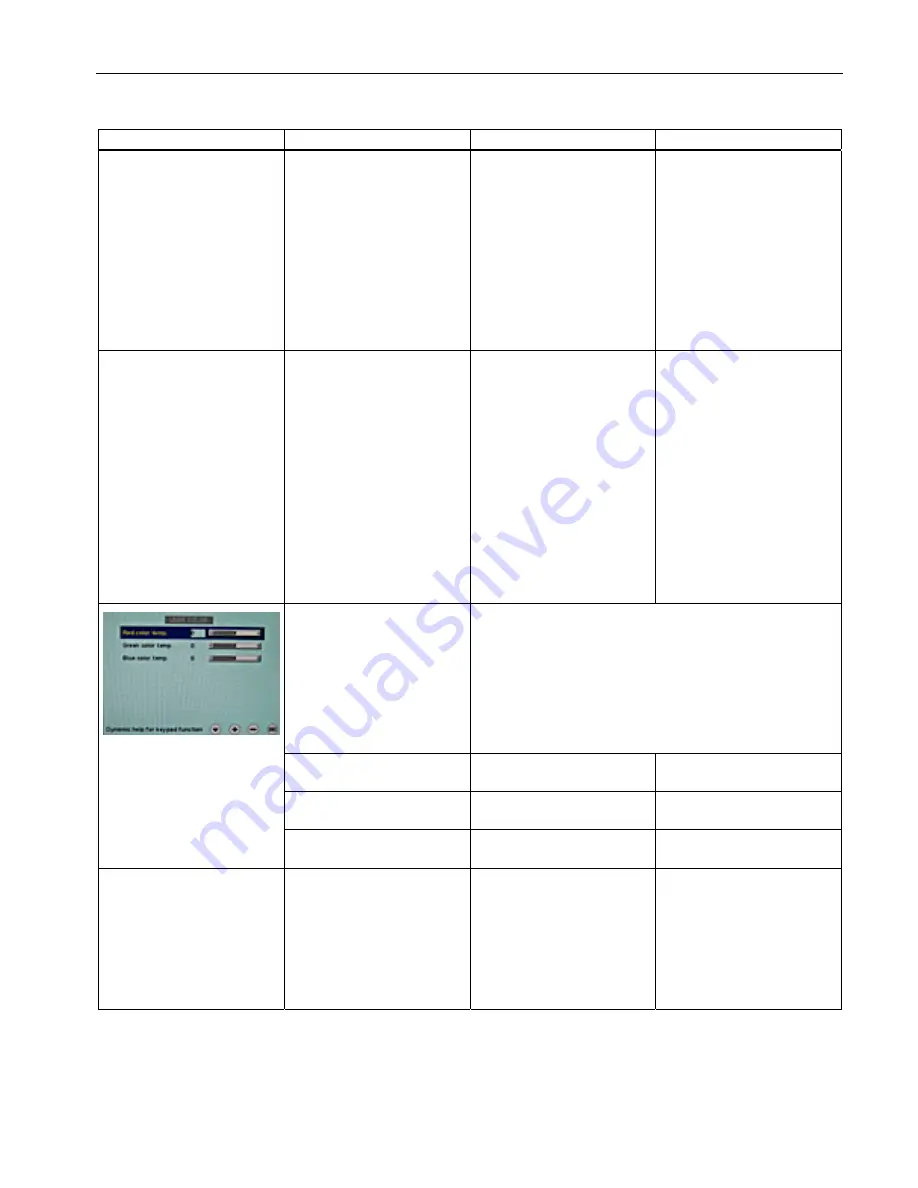
Commissioning
7.3 Description of OSD menu
SCD 19102 / SMD 19102
Instruction Manual, 05/2008, A5E01588521A-002
39
Main menu
Function
Adjustment/range
Description
Backlighting
0 … 100 %
Recommended setting: Max.
80 %
Adjust brightness of display
backlighting
Adjustment of overall
brightness to ambient
lighting.
Note:
If the function "Backlight
Command" is activated in the
"Others → LUT" menu, the
backlight setting cannot be
changed.
Color
(SCD 19102 only)
1, 2, 3, User
1: 9300°K
2: 7300°K
3: 6500°K (native)
User factory setting: "6500
°K (native)".
This color can be set by the
user)
Default: 1 (6500°K)
Set the desired color
temperature or hue
Three fixed color
temperatures and one
adjustable color temperature
can be selected.
Color locations 1 and 3
cannot be saved. They only
remain active while the
timing is applied.
Note:
The user color setting can be
changed when "User" is
selected.
User color
(SCD 19102 only)
Define user color temperature
The color setting defined here can be subsequently selected
using the color function (selection "User").
Note
If the color location setting is corrected with "User color",
some color levels may be lost. To prevent this from
happening, the colors can be corrected via "LUT" with
SMfit® Total Care.
→Red color temp.
-32 ... +32
Select red component of
display
→Green color temp.
-32 ... +32
Select green component of
display
→ Blue color temp.
-32 ... +32
Select blue component of
display
Position / zoom (not for
analog picture signal)
H position
0 … 100 %
Shift picture in horizontal
direction
With identical display and
graphics card settings, the
complete picture to be
displayed fills the display
area of the monitor with the
exact number of pixels.
Summary of Contents for SCD 19102
Page 2: ......
Page 8: ...Table of contents SCD 19102 SMD 19102 8 Instruction Manual 05 2008 A5E01588521A 002...
Page 14: ...Safety notes SCD 19102 SMD 19102 14 Instruction Manual 05 2008 A5E01588521A 002...
Page 76: ...Troubleshooting SCD 19102 SMD 19102 76 Instruction Manual 05 2008 A5E01588521A 002...
Page 103: ......
















































