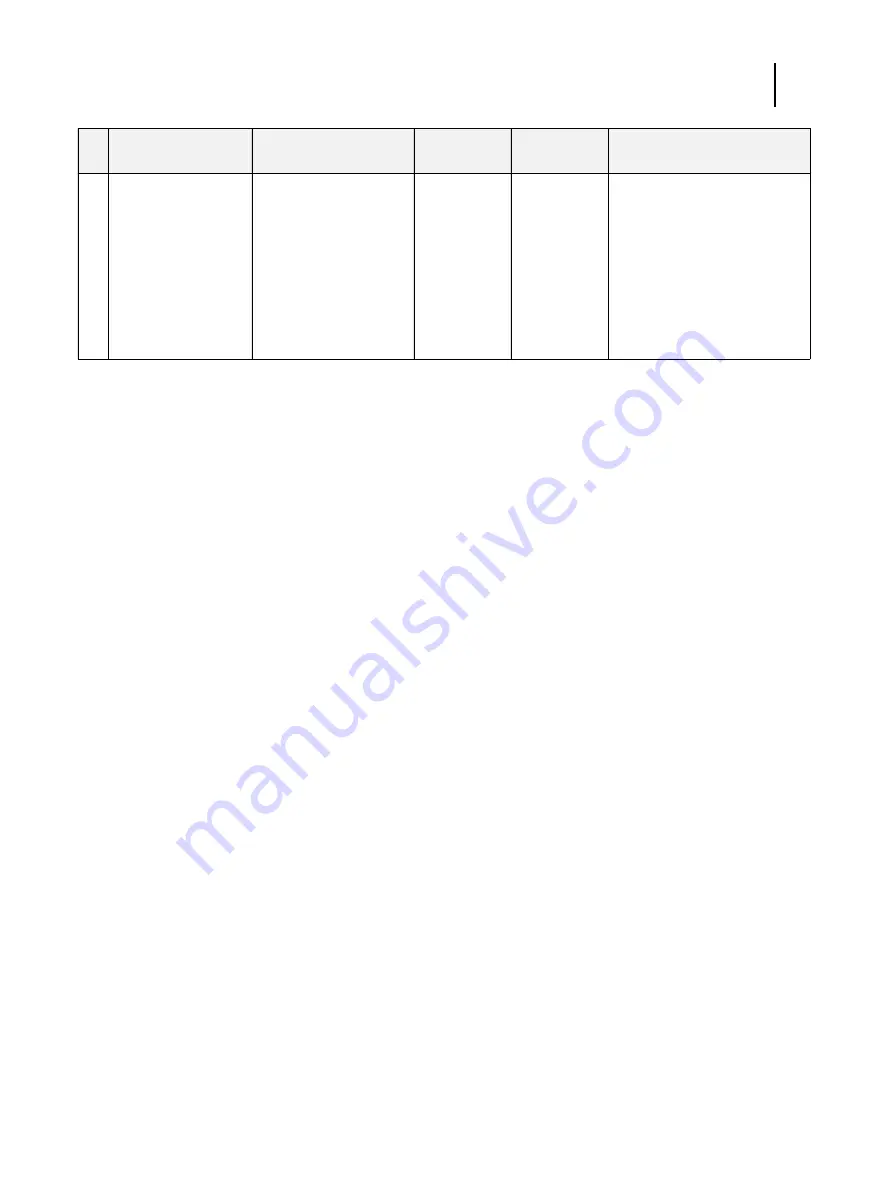
91
Installation and Service Guide: Color Controller E-46A
Performing Backup and Restore
Backup recommendations
Even though the server maintains a backup, you can use the Fiery factory default image for recovery of the factory
installation. Creating a separate backup provides the ability to retrieve customized settings and job information if a
recent backup is needed. You can create a backup by using Fiery System Restore (from Command WorkStation,
WebTools (remotely), or Fiery QuickTouch), or Fiery System Installer.
•
To create a backup of system configuration settings using Command WorkStation, or from a remote location using
WebTools, see
“Backing up the system configuration”
•
To create a backup using Fiery System Restore, see
•
To create a backup using Fiery System Installer, see
“Using Fiery System Installer”
When backing up an existing E-46A installation
•
For an existing E-46A installation, first check if a backup image exists either on the server or on external location.
•
If a backup image exists, check if it is up to date. Compare the date stamp of the existing backup image to the
date of the last patch installation (see
on page 109 to check the date of last patch
installation).
•
If a backup image does not exist, create a new one after installing all available software updates.
•
You can save the backup image to any of the following locations:
•
Local Disk
•
USB storage device
For information about requirements of the USB storage device, see the instructions provided on
.
•
Network
7
Fiery System Installer
on System Software
DVD1:
Fiery System
Installer
>
Backup hard
disk drive(s)
Customized image,
manually backed up.
Includes software updates
and current configuration
settings.
If
Include Fiery job files in
backup
option selected,
also includes print job
information (print jobs,
job logs, and job settings).
Non-bootable
image.
Network
location
Backup method
Description of backup
image
Bootable
option
Possible
destination
Restore method
















































