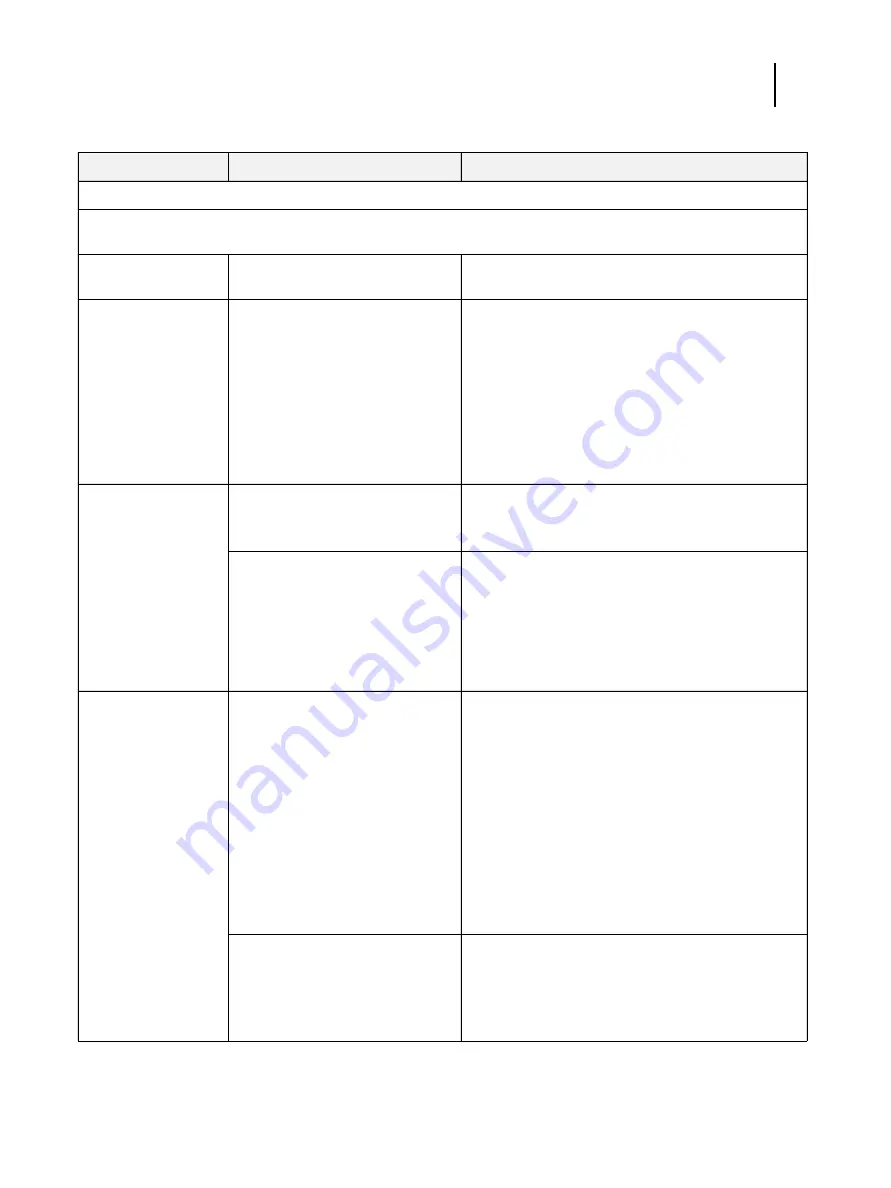
122
Installation and Service Guide: Color Controller E-46A
Troubleshooting
Printing
Note:
Intermittent print quality and color quality problems are difficult to trace. Before you try to troubleshoot print quality
problems, print a color Test Page to make sure that the printer does not need servicing or adjusting.
Test Page fails to print.
The printer is not ready to print.
Make sure that the printer is turned on and ready to
print.
A problem exists with the connection
between the E-46A and the printer.
1 If the problem persists:
•
Recycle power on the printer.
•
Recycle power on the E-46A by shutting down
through the Functions menu, waiting 10 seconds, and
then powering the E-46A back on.
2 If the problem persists, replace the printer interface
(Data Transfer Unit) cables and board (see
3 If the problem persists, you may need to service the
printer.
The E-46A appears in
the list of printers on
the customer’s
workstation, but certain
jobs do not print.
A PostScript error
1 Make sure that Print to PostScript Error in Setup is set
to Yes.
2 Check for error messages on the E-46A output.
An application problem
1 Print a job from a different application to determine if
the problem is associated with a particular application.
2 Make sure that the connection between the E-46A and
the workstation is working by downloading a Test Page
from the workstation, or by printing a simple file such as
a text file.
3 Resend the problem file.
A print job stalls or
stops after one or a few
pages.
Possibly one of the following:
•
A PostScript or application error
•
System software is corrupted
1 Cancel the E-46A print job.
2 If this fails to clear the problem, reboot the E-46A.
3 If the problem persists, choose the
Clear Server
command from Command WorkStation.
4 Set Print Cover Page to Yes
and resend the problem job.
The Cover Page will indicate “PS Error.”
For more information about the PostScript error,
double-click the problem job in the Command
WorkStation window.
5 If the problem persists, restore the backup, or reinstall
system software (see
Corrupt system software may cause the system to hang.
Incorrect or faulty DIMM
or faulty DIMM connection
1 Reseat the DIMMs to remove any oxidation on the
connectors (see
).
2 Verify memory amount on the Configuration page.
3 If the problem persists after replacing the DIMM,
replace the motherboard (see
Table 4:
E-46A error messages and conditions (Continued)
Symptom
Possible cause
Suggested action



























