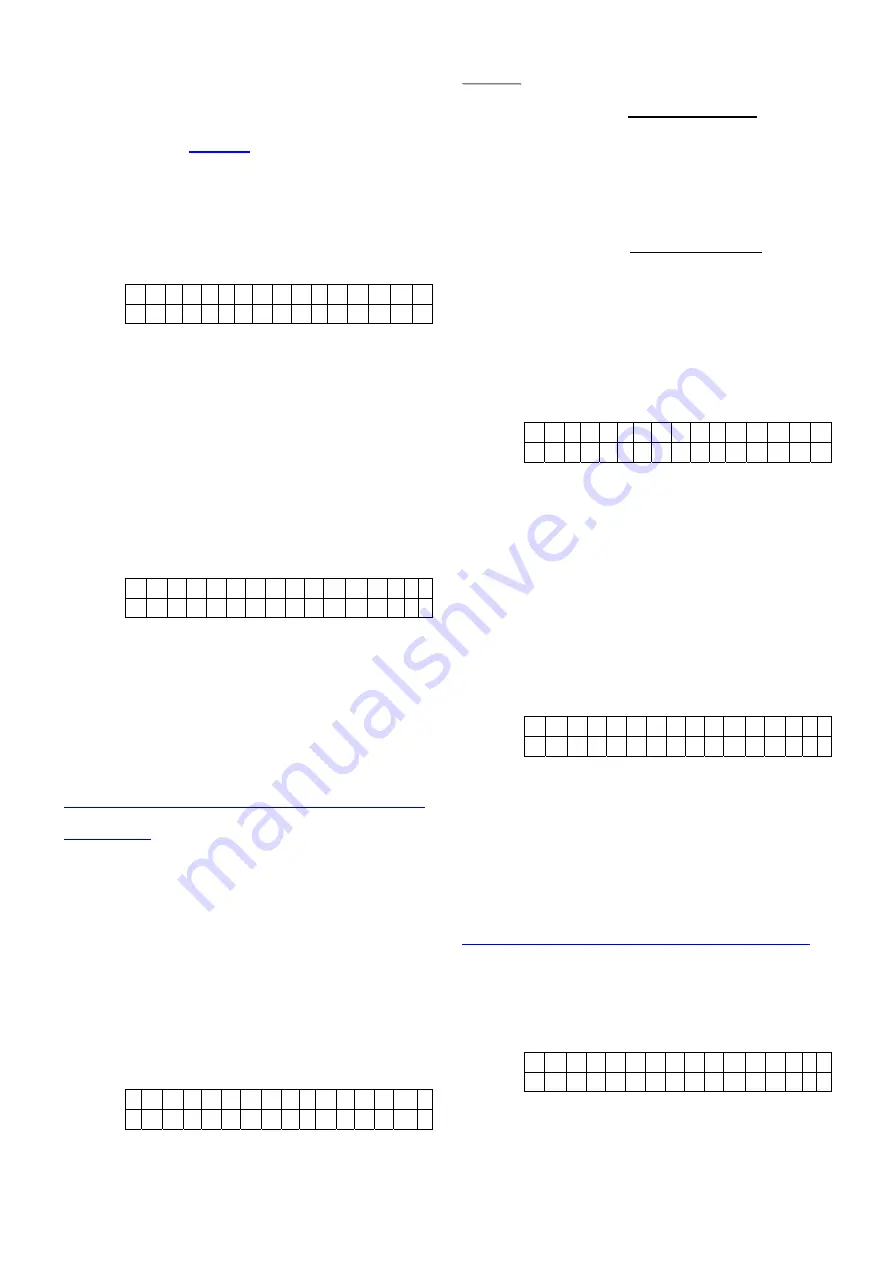
PROBLEM?
19
Do not HESITATE to call us via our assistance hotline (at the end of the notice). Our technicians will have the pleasure to
help you make a perfect installation.
Control Panel will give a Personal Attack
alarm when the Panic Button is pressed
for more than 2 seconds.
)
“M” for Medical Button
Control Panel will give a Medical alarm
when the Panic Button is pressed for
more than 2 seconds.
StepE6.
Make a selection and press
“OK”
. The
screen will change to:
E n t e r z o n e N A M E
. . . . . . . . . . . . . + O K
Step E7.
You are now invited to give a name or
location description to the device to help
understand system events. You can
enter up to 12 digits as you please for the
name followed by
“OK”
or just press
“OK”
for no name. Please see section
“Device Naming”
for details.
StepE8.
After the programming has been
finished, the display will show you the
successfully added device with all its
setting requesting your final confirmation:
P B Z o n e 0 5 M
I n s t a l l ( O K ? )
The example screen represents the
Fixed Panic Button is installed in zone 5
and it is a
“Fire”
Fixed Panic Button.
Step E9.
Press
“OK”
, adding a Help Watch is
now completed, screen returns to the
“/-“
menu.
Carbon Monoxide Detector & Water
Detector
The CO Detector is learnt-in simply by pressing
the button while the Water Detector is learnt-in by
shorting the sensor probes and pressing the
internal learn button immediately within the 3-
second beeping. Afterwards, you can further
specify how they will work in 2 different device
modes.
Step F5.
After the detected device is confirmed,
you are requested to choose between
“Internal Alarm”
or
“External Alarm”
mode.
I n t e r n a l A l a r m
E x t e r n a l A l a r m
<
<
N
N
O
O
T
T
E
E
>
>
)
“IA” for Internal Alarm
CO
Detector/Water Detector
When the Internal Alarm detector is
activated, only the Control Panel will
sound alarm and the External Siren does
not respond.
)
“EA” for External Alarm CO
Detector/Water Detector
When the External Alarm detector is
activated, both the Control Panel and the
External Siren (if available) will sound
alarm together.
StepF6.
Make a selection and press
“OK”
. The
screen will change to:
E n t e r z o n e N A M E
. . . . . . . . . . . . . + O K
Step F7.
You are now invited to give a name or
location description to the device to help
understand system events. You can
enter up to 12 digits as you please for the
name followed by
“OK”
or just press
“OK”
for no name. Please see section
“Device Naming”
for details.
StepF8.
After the programming has been finished,
the display will show you the successfully
added device with all its setting
requesting your final confirmaiton:
C O Z o
n
e
0
6
I A
I n s t a
l l ( O k ? )
The example screen represents the CO
Detector is installed in zone 6 and it is an
“Internal”
Alarm CO Detector.
Step F9.
Press
“OK”
, adding a CO Detector or
Water Detector is now completed, screen
returns to the
“/-“
menu.
Smoke Detector & Remote Keypad
For Smoke Detector and Remote Keypad, no
further option needs to be specified, hence after
the zone name programming has been finished,
the following screen is displayed.
S D Z o
n
e
0
8
F
I n s t a
l l ( O k ? )
Press
“OK”
to confirm, adding a device is now






























