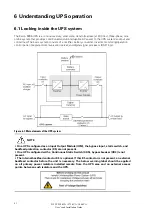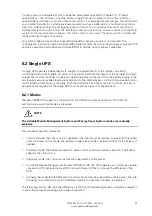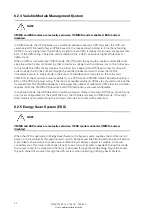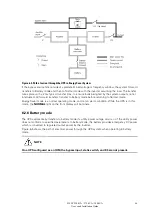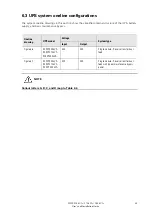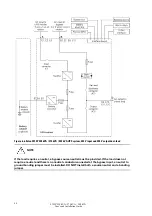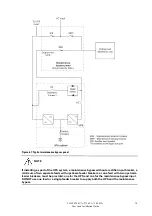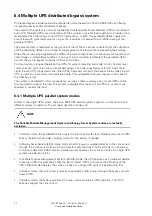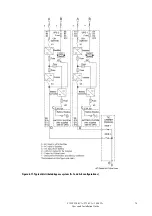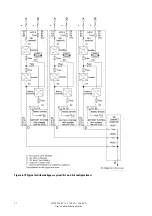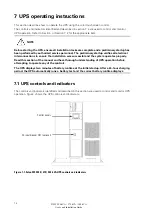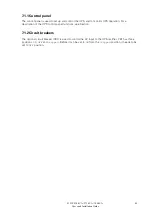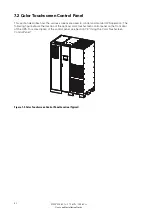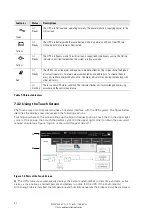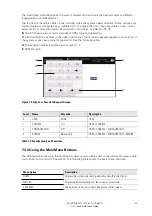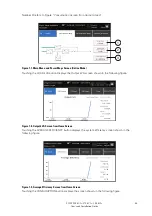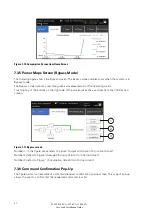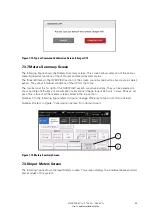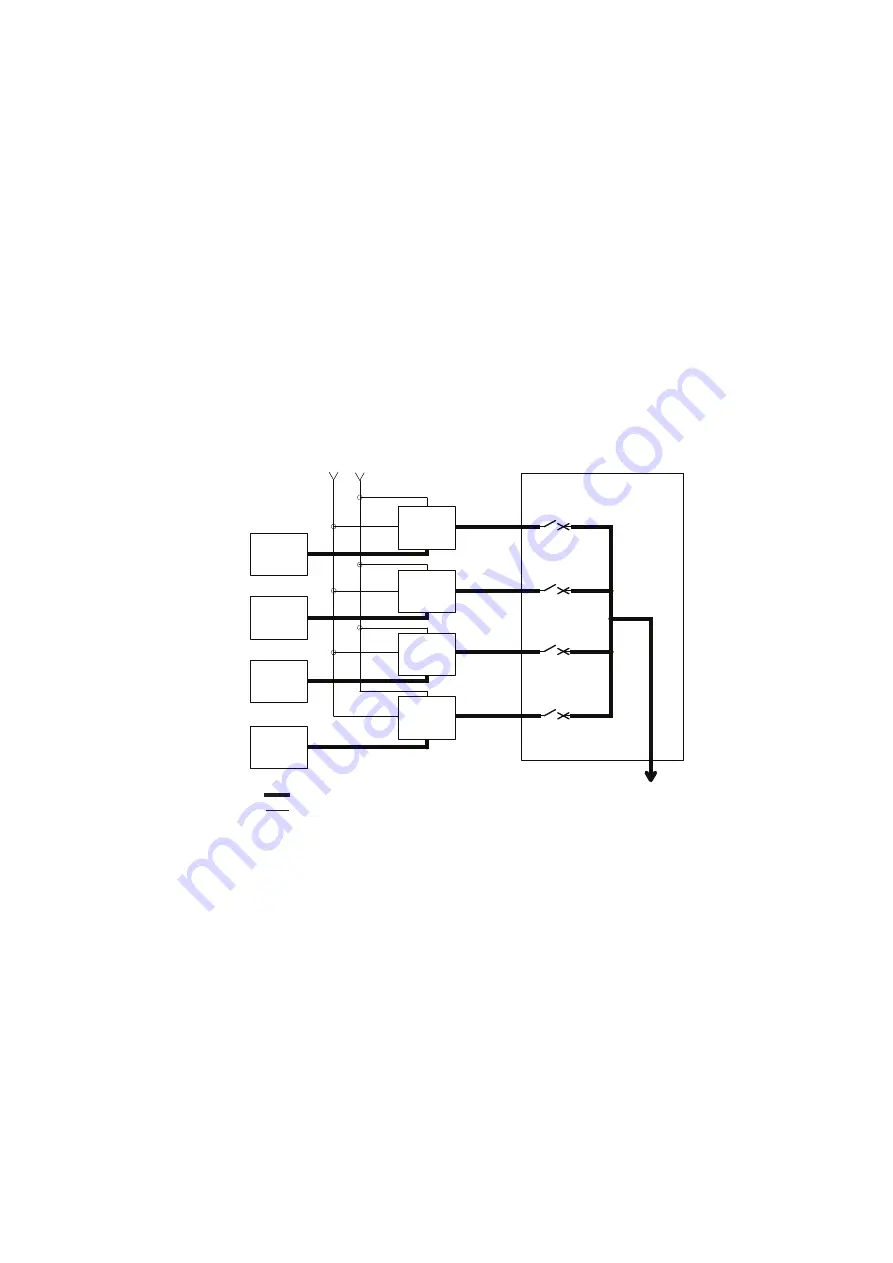
74
9395P 250 kVA / 275 kVA / 300 kVA
User’s and Installation Guide
In the Parallel Redundant (N+1) arrangement, the bypass circuitry in each UPS operates to support the
applied loads on bypass. If the UPSs are in NORMAL and one UPS trips offline, the remaining UPSs do
not go to bypass as long as they have the capacity to support the load.
In the Parallel Capacity (N+0) arrangement, if one UPS trips offline and goes to bypass, the remaining
UPSs also go to bypass, if remaining UPSs can not support the load
6.4.4 Battery mode – distributed bypass
The UPSs transfer to Battery mode automatically if a utility power outage occurs, or if the utility power
does not conform to specified parameters. In Battery mode, the battery provides emergency DC
power that the inverter converts to AC power.
Figure 6-10 shows the path of electrical power through the distributed bypass system when operating
in Battery mode.
While in Battery mode, the UPSs sound an audible horn, illuminate a visual indicator lamp on the front
panel (System Normal, On Battery), and create an entry into the alarm event history. As the battery
discharges, the boost converter and inverter constantly make minute adjustments maintaining a steady
output. The UPSs remain in this operating mode until the input power to the rectifier is again within the
specified voltage or frequency acceptance windows.
Figure 6-10. Path of current through the UPSs in battery mode – distributed bypass
If the input power fails to return or is not within the acceptance windows required for normal operation,
the battery continues discharging until a DC voltage level is reached where the inverter output can no
longer support the shared loads. When this event occurs, each UPS issues another set of audible and
visual alarms that indicate a two-minute SHUTDOWN IMMINENT warning. Unless the system has a
valid AC input soon, redundant UPMs begin shutting down until there are no longer enough UPMs
online to support the connected load. When this event occurs, the system shuts down. If the bypass
source is available, the system transfers to bypass instead of shutting down.
If at any time during the battery discharge the AC input power becomes available again, each rectifier
turns on, assumes the inverter load from the batteries, and begins recharging the batteries. At this
point, the UPS returns to Normal mode. Depending on the total load and the duration of the battery
discharge, battery and rectifier input current limit alarms may be seen for a short time due to the
current required to recharge the batteries.
Main Power Flow
Output to
Critical Load
UPS Input
Tie Cabinet
UPS 1 Output
(closed)
(closed)
(closed)
(closed)
Bypass Input
UPS 2 Output
UPS 3 Output
UPS 4 Output
De-energized
Battery
Battery
Battery
Battery
UPS 1
UPS 2
UPS 3
UPS 4
Summary of Contents for Power Xpert 9395P 250 kVA
Page 1: ...User s and Installation Guide Power Xpert 9395P UPS 250 kVA 275 kVA 300 kVA...
Page 2: ......
Page 3: ...Power Xpert 9395P UPS 250 kVA 275 kVA 300 kVA User s and Installation Guide...
Page 168: ......
Page 169: ......
Page 170: ...614 01919 00...