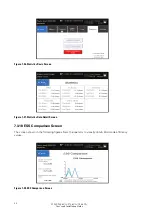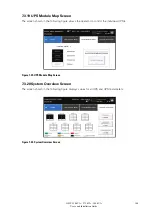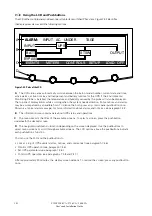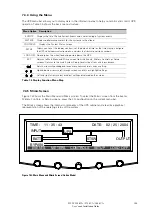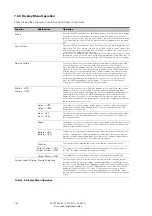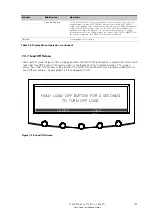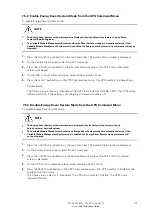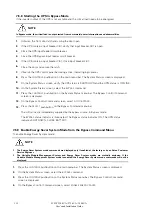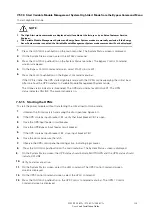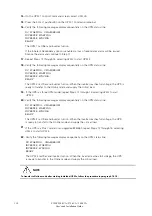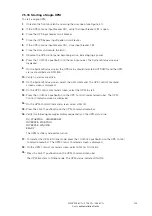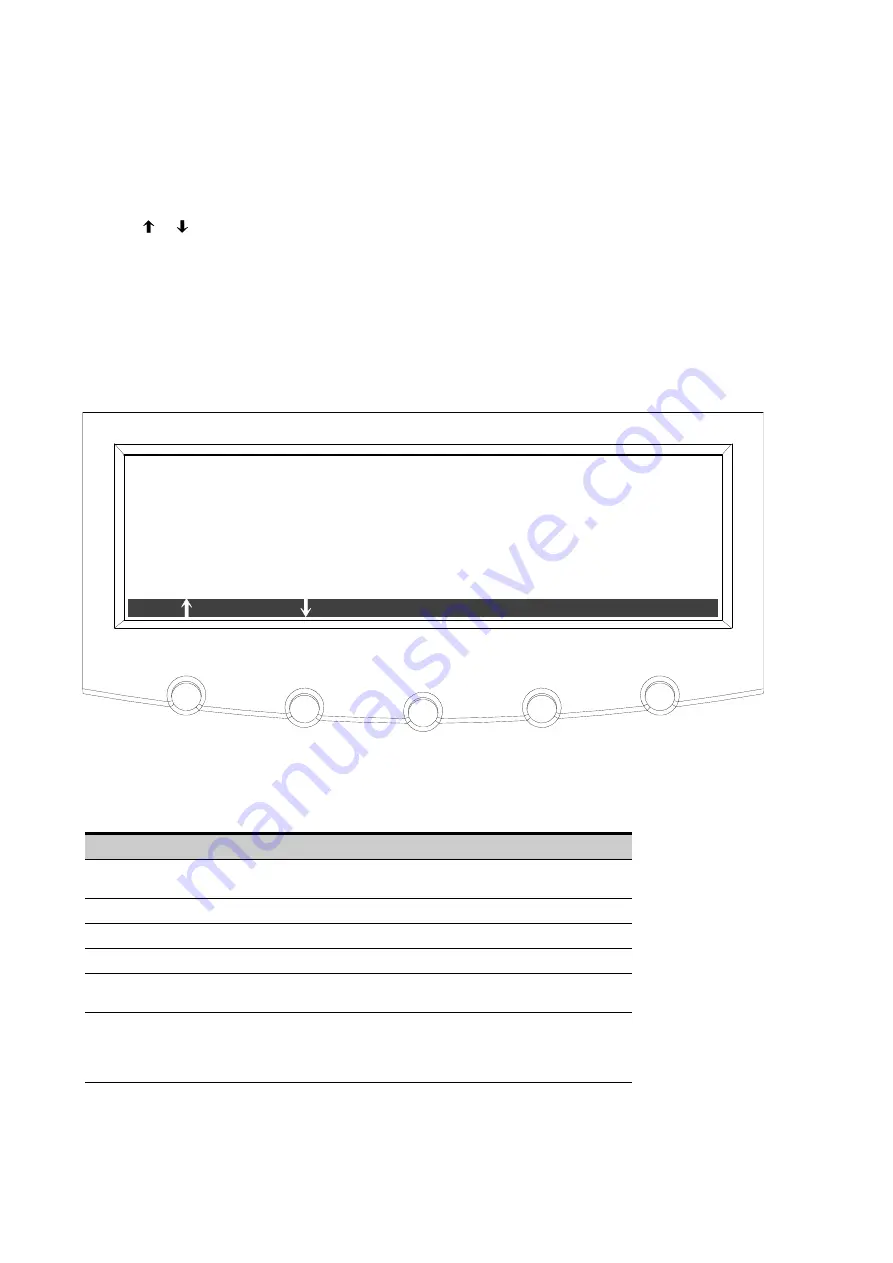
109
9395P 250 kVA / 275 kVA / 300 kVA
User’s and Installation Guide
7.4.8
System Status Screen and Controls
Press the
CONTROLS
pushbutton on the main menu bar to display the System Status screen. Online
operation, transfer to bypass, charger control, UPM startup and shutdown, and LOAD OFF commands
are controlled through this screen. In addition, the screen displays the current status of the UPS, indicates
whether the UPS is in Maintenance Bypass or Bypass, and displays the state of the UPM and battery
charger. Figure 7
‐
45
shows the System Status screen.
Use the
or
pushbutton on the System Status menu bar to highlight the command screen desired,
then press the CONTROLS pushbutton to display the command menu screen.
Table 7
-7
lists the typical System Status Screen Messages that are displayed during UPS operation.
Table 7
‐
8
describes the control functions and provides instructions to access and use the command menu
screens.
For detailed information about using the System Controls, see paragraph 7.
5
.
UPS
BYPASS
MAINTENANCE BYPASS
CHARGER
UPM: OFFLINE
SYSTEM STATUS
CONTROL
S
ES
C
: SHUTDOWN
: AVAILABLE
: OFF
: OFF
Figure 7
-
45. Typical System Status Screen
Function
Message
UPS
Shutdown; Bypass; Online; ESS; VMMS;
High Alert
Bypass
Off; On; Available
Maintenance Bypass
Off; On
Charger
Charger Off; Charging
UPM (during startup)
DC Starting, Charger Off; DC Starting, Close Battery Breaker;
Inverter Starting; Inverter Syncing; Ready; Online
UPM 1
UPM 2
UPM 3
UPM 4 (Plus 1 or 825/550 upgrade only)
Offline; Shutdown, Charger Off; Ready; Ready, Charging;
Online, Charger Off; Online, Charging
Table 7
-
7. Typical System Status Messages
Summary of Contents for Power Xpert 9395P 250 kVA
Page 1: ...User s and Installation Guide Power Xpert 9395P UPS 250 kVA 275 kVA 300 kVA...
Page 2: ......
Page 3: ...Power Xpert 9395P UPS 250 kVA 275 kVA 300 kVA User s and Installation Guide...
Page 168: ......
Page 169: ......
Page 170: ...614 01919 00...