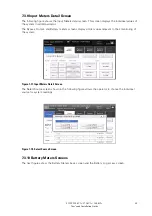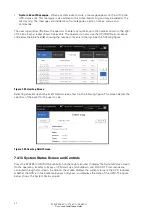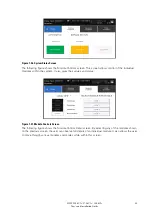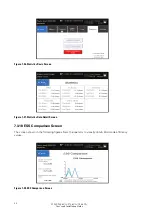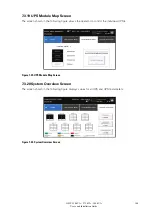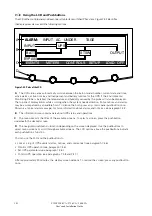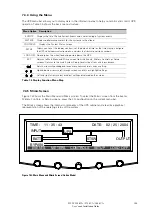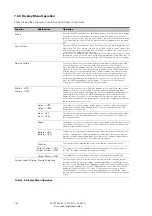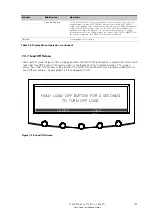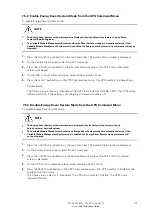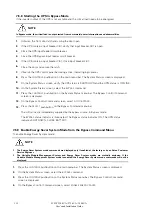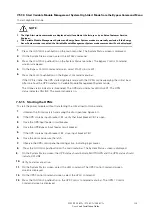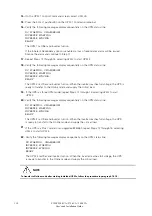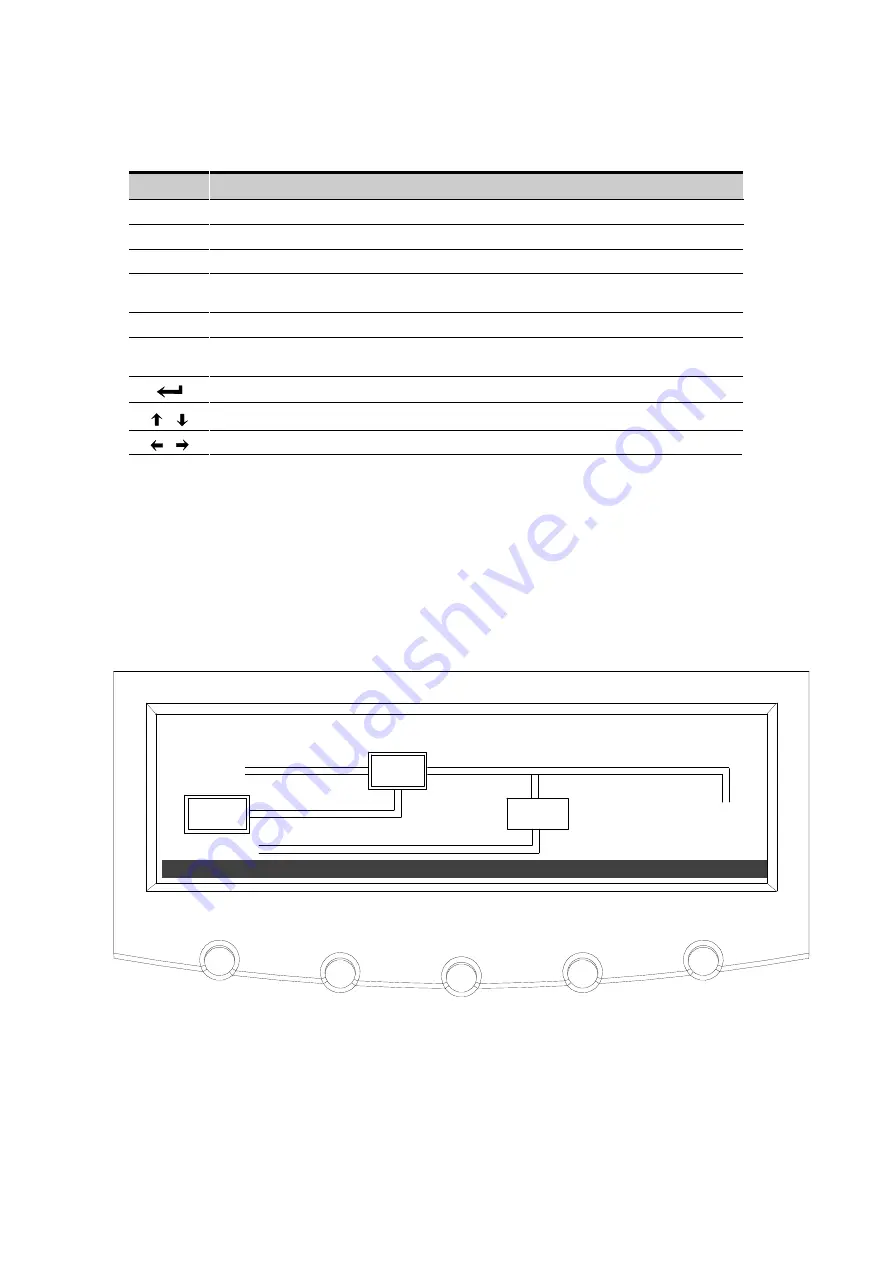
104
9395P 250 kVA / 275 kVA / 300 kVA
User’s and Installation Guide
7.
4
.4
Using the Menu
The UPS menu bar allows you to display data in the information area to help you monitor and control UPS
operation. Table 7
‐
5
shows the basic menu structure.
Table 7
‐
5
Display Function Menu Map
Menu Option Description
EVENTS
Displays the list of Active System Events and a historical log of system events.
METERS
Displays performance meters for the system or critical load.
CONTROLS Displays the System Status screen.
SETUP
Allows you to set the display contrast, set the date and time for the time stamp, configure
the UPS serial communication ports, and view the firmware
version numbers.
LOAD OFF
De-energizes the critical load and powers down the UPS.
ESC
Returns to Main Menu and Mimic screen from the Events, Meters, Controls, or Setup
screens. Returns to the main System Setup Level screen
from a setup submenu.
Return arrow acknowledges or executes a command, or saves a setting.
Up and down arrows scroll through screens and lists or highlight settings.
Left and right arrows select or adjust settings displayed on the screen.
7.
4
.5
Mimic Screen
Figure 7
‐
43
hows the Main Menu and Mimic screen. To select the Mimic screen from the Events,
Meters, Controls, or Setup screens, press the
ESC
pushbutton on the current menu bar.
The Mimic screen shows the internal components of the UPS cabinet and a real
‐
time graphical
representation of the operating status of the system.
DATE: 02 / 25 / 2004
LOAD OFF
EVENTS
METERS
CONTROLS SETUP
OUTPUT
BATT
UPS
TIME: 11 : 35 : 43
INPUT
STSW
BYPASS
Figure 7
-
43. Main Menu and Mimic Screen (Online Mode)
Summary of Contents for Power Xpert 9395P 250 kVA
Page 1: ...User s and Installation Guide Power Xpert 9395P UPS 250 kVA 275 kVA 300 kVA...
Page 2: ......
Page 3: ...Power Xpert 9395P UPS 250 kVA 275 kVA 300 kVA User s and Installation Guide...
Page 168: ......
Page 169: ......
Page 170: ...614 01919 00...