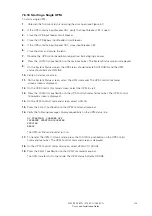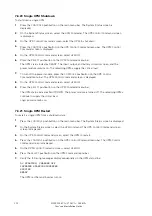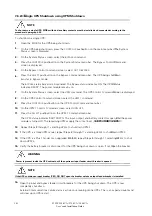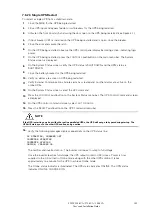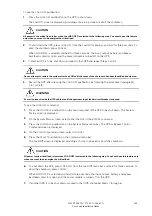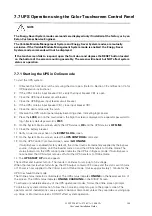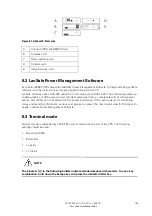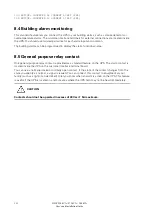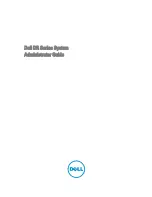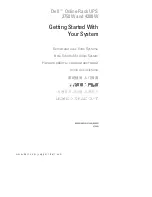149
In Terminal mode, the user can request the following:
•
[ESC] [A] displays the Active Alarms.
•
[ESC] [H] displays the Event History.
•
[ESC] [N] displays the Node Bits Setup.
•
[ESC] [V] displays the UPS control panel.
•
[ESC] [Q] Quit.
8.3.1 Display UPS control panel
When this function is invoked, a facsimile of the UPS control panel is displayed on the terminal screen.
All controls are functional and can control the UPS remotely. The only exception is the Load Off control
which requires the operator to press and hold the local control for three seconds to shut down the
UPS.
To remotely control the UPS or view UPS information, use the escape key legend to control the
function normally controlled by the control panel softkeys. See Section for instructions on navigating
the control panel.
8.3.2 Event History Log
This key sequence prints the entire Event History Log of the UPS at the time the data is requested. The
printout begins with the oldest alarm entry in the queue and ends with the most recent. Any alarms
that occur while the Event History Log is printing are included in chronological order.
The Event History Log lists up to 500 system events in chronological order with the most recent event
listed last. In this mode, system events are continually logged through the serial port to the device
connected to the port.
The printed log entries contain a time and date stamp and the alarm text message. Terminal mode
uses this format for printing alarm entries:
MM DD YYYY HH:MM:SS.hh KYWD MESSAGE <CR> <LF>
9395P 250 kVA / 275 kVA / 300 kVA
User’s and Installation Guide
Summary of Contents for Power Xpert 9395P 250 kVA
Page 1: ...User s and Installation Guide Power Xpert 9395P UPS 250 kVA 275 kVA 300 kVA...
Page 2: ......
Page 3: ...Power Xpert 9395P UPS 250 kVA 275 kVA 300 kVA User s and Installation Guide...
Page 168: ......
Page 169: ......
Page 170: ...614 01919 00...