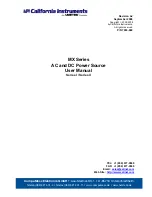Web Interface Operation
Eaton Advanced ePDU User’s Guide P-164000042—Rev 1
www.eaton.com/ePDU
78
Configure the SMTP
1.
Access the Web interface and log in.
2.
Open the SMTP & DNS page.
3.
Type the SMTP server IPv4/IPv6 address or host name.
4.
If your SMTP server requires authentication, perform the following:
l
Check the SMTP Server Authentication check box.
l
Type the login.
l
Type the password.
l
Type the sender address.
5.
Click
Save
.
Configure the Email Receivers
1.
Access the Web interface and log in.
2.
Open the Email Notification page.
3.
Select the e-mail receiver to configure from the combo box.
4.
Type the e-mail receiver address, such as [email protected].
5.
Type the descriptive text to identify the e-mail receiver.
6.
Enable the e-mail receiver from the combo box.
7.
Check the Attached Files check box to attach the event log file to the e-mail sent to this receiver, or
uncheck the box to send the e-mail without the event log file.
8.
What type of alarm notification do you want to provide to the e-mail receiver?
l
To always send a notification when an alarm is generated or is resolved, choose
All Alarms
from the
On Event
combo box.
l
To send periodic e-mails, perform the following:
- Set the date of the next report by entering a day of the month. For example, entering 4 means the
4th day of the current month if the current system date is before this date. If the current system date
is higher than 4, this means the 4th day of the next month.
- Type the frequency of report in days. For example, 7 means every 7 days.
- Choose the hour to send the report from the combo box. The format is
hh
:00, where
hh
= hour. The
24-hour range is 00:00–23:00.
9.
Click
Save
.
Configure the User Access
You can assign one superuser with read/write access rights and up to eight multi-users with configurable
access rights.
Configure the Superuser
1.
Access the Web interface and log in.
2.
Open the Access Control page.