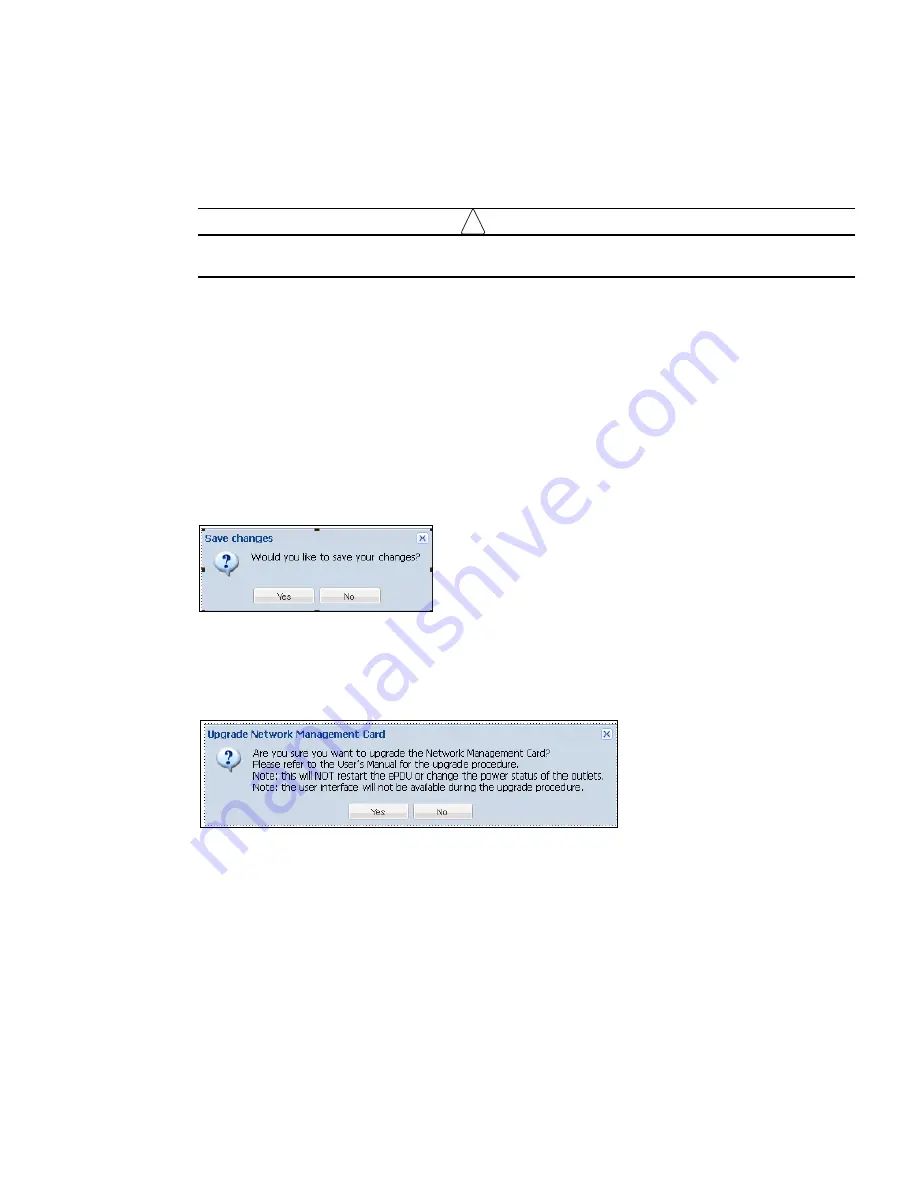
Maintenance and Troubleshooting
Eaton Advanced ePDU User’s Guide P-164000042—Rev 1
www.eaton.com/ePDU
97
Enable Firmware Upgrade Mode
Firmware Upgrade mode can be initiated with software using either the Web interface or Serial interface.
Firmware Upgrade mode can also be enabled using dual in-line package (DIP) switch hardware settings.
!
IMPORTANT
Before enabling the Firmware Upgrade mode, determine the IPv4 or IPv6 address of the Network
Management Card card you intend to upgrade.
Web Interface
To enable Firmware Upgrade mode from the Web interface:
1.
Access the interface (see Chapter 7, “Web Interface Operation” on page 68).
2.
Browse to the Network page.
3.
Note the IPv4 or IPv6 address.
4.
Browse to the System page.
5.
Check the box labeled
Firmware Upgrade Enabled.
6.
Click
Save
and then click
Yes
in the confirmation window (see Figure 71).
Figure 71. Save Changes Confirmation Window
7.
Click the
Upgrade
Network Management Card button.
8.
Click
Yes
in the confirmation window (see Figure 72).
Figure 72. Upgrade Network Management Card Confirmation Window
9.
The Network Management Card restarts automatically in the Firmware Upgrade mode. Continue to
“Upload New Firmware Files” on page 99.






























