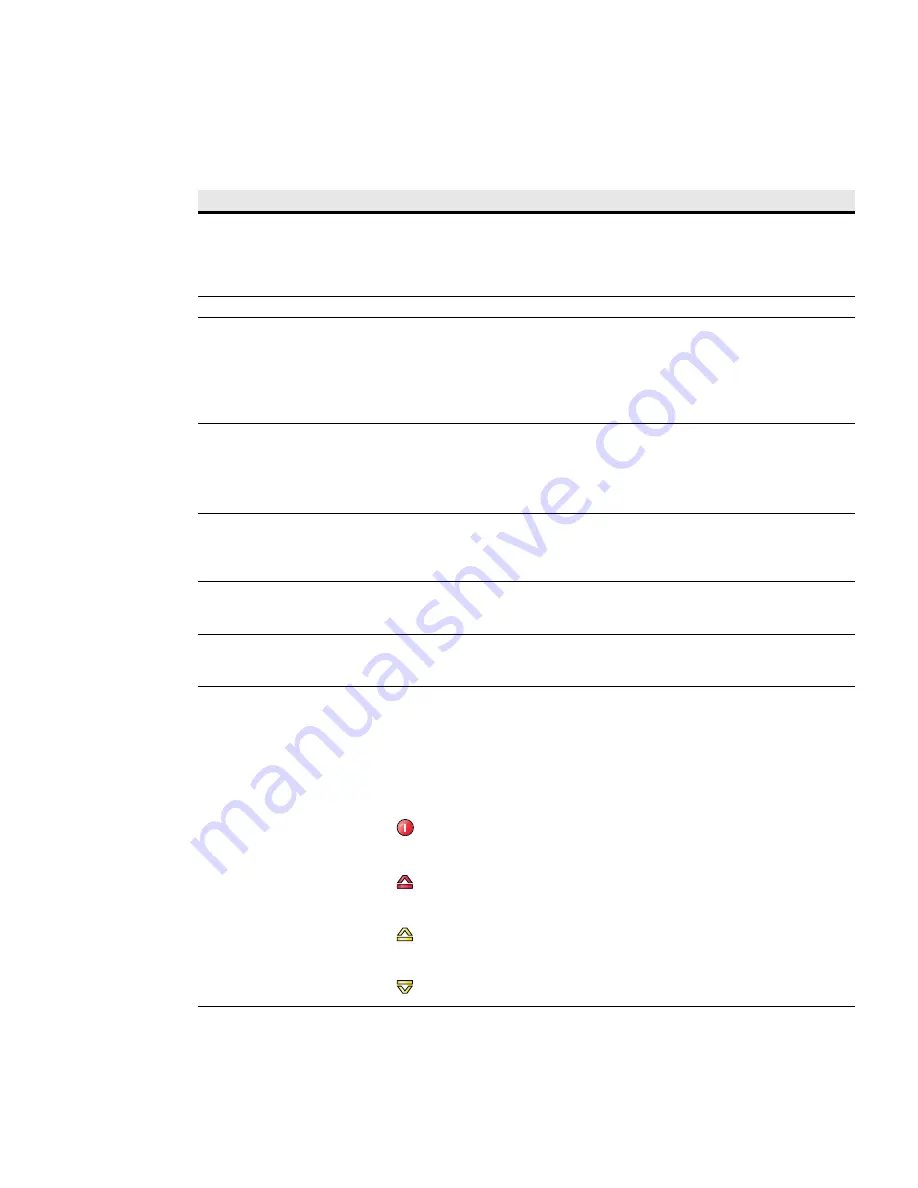
Web Interface Operation
Eaton Advanced ePDU User’s Guide P-164000042—Rev 1
www.eaton.com/ePDU
69
Table 15 provides Web interface descriptions of the Web interface panels.
Table 15. Web Interface Region Descriptions
Area
Description
Host Window
The host window is the page where the application resides. The name of the application within the
host window displays on the window title tab. Both the height and the width of the host window
can be resized. The application panels resize at the same time. An elevator scroll button displays on
the side of the application panel if the panel cannot display the entire list within the resized panel.
Drag the elevator scroll button up or down to view the entire list of data in the application panel.
Header Bar
The header bar displays the ePDU Web interface application name and software version number.
Menu Bar
The menu bar on the left panel contains links to pages for configuring the system or managing and
monitoring the ePDU. The menu hierarchy is expandable and collapsible. You can move the menu
bar out of view using the horizontal scrolling tab at the bottom of the page.
Click any selection in the menu bar to retrieve ePDU performance data, review operation log
information, retrieve system identification information, or enter a configuration setting (see
Figure 57). The data on the selected page is presented in table format.
Main Application Page
As each menu link is selected, the corresponding information displays on the Main Application
page. The top of the page displays the application title.
NOTE
You can expand your view of the Main Application Page contents vertically using the
elevator scroll button on the side of the page. If you need more window viewing area,
resize the Host Window to a wider or taller size. This enlarges the Main Application Page.
Operation Buttons and Icons
Operation buttons and icons are provided to save data entries and updates. Enter data by typing or
selecting entries and clicking the associated button. Some pages have buttons for specialized
functions, such as clearing accumulated data logs. File operation icons are also provided to save or
download files.
ePDU Identification Panel
This panel displays identification information for the ePDU that is providing data. The data fields
include a model description, part number, serial number and the current ePDU firmware version in
use.
Network Management Card
Identification Panel
This panel displays identification information for the resident ePDU Network Management Card
card. The data fields include the part number, serial number, firmware version in use, the IP and
MAC address, duration in service, location, contact information, and current read-only state.
Current Alarms (when active)
These indicators alert you to the presence of currently active system alarms. The first indicator is in
the menu hierarchy, where the text for Active Alarms appears as red. Opening the Active Alarms
page displays the current active alarms. The second indicator appears as a notification in the
bottom of the window (the refresh bar) that conveys: “Warning, some alarms fired, please refer to
the Active Alarms | Last Refresh:
dd/mm/yyyy - hh:hh:ss”
The following symbols indicate the alarm level:
Active Alarms Present
High Critical Threshold Alarm
High Warning Threshold Alarm
Low Warning Threshold Alarm






























