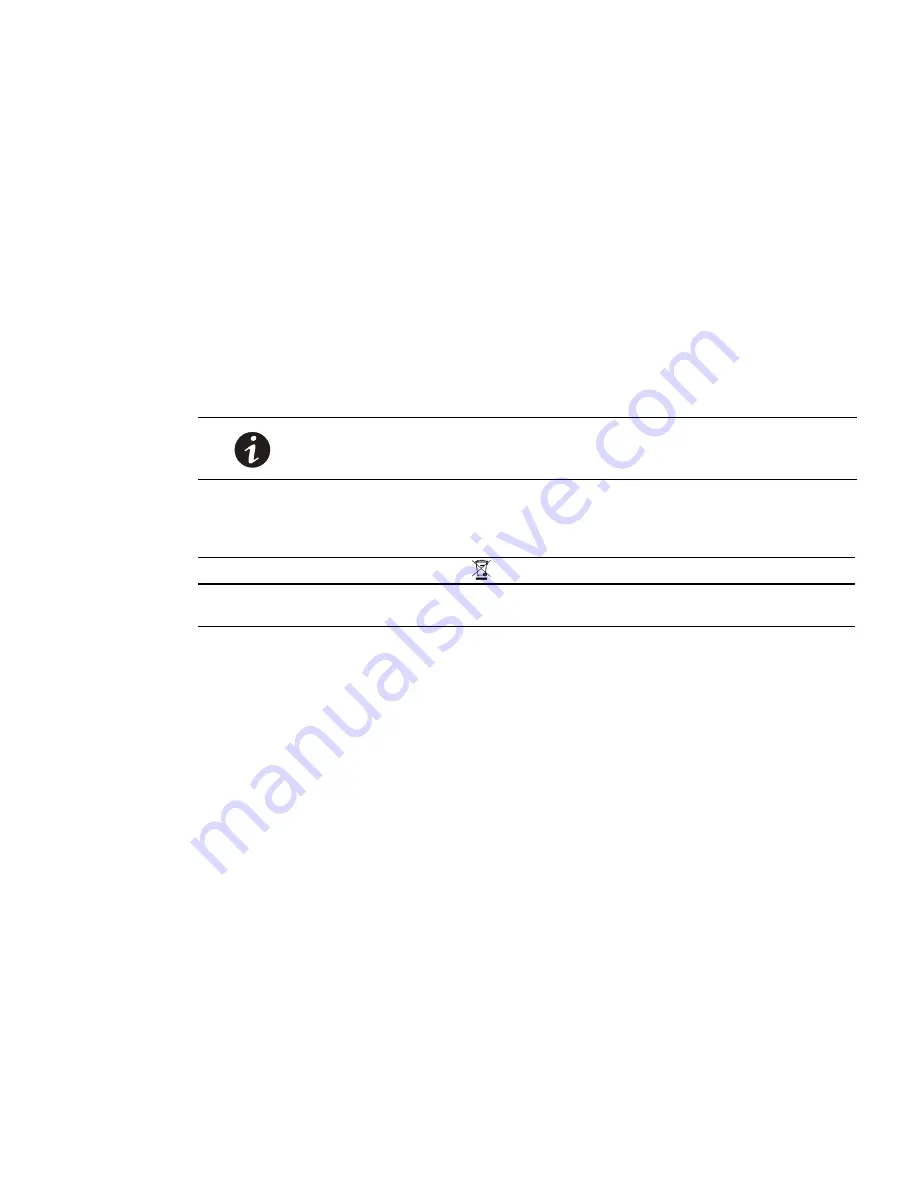
Eaton Advanced ePDU User’s Guide P-164000042—Rev 1
www.eaton.com/ePDU
96
Chapter 9
Maintenance and Troubleshooting
This section explains maintenance functions for the Eaton Advanced Enclosure Power Distribution Unit (ePDU),
including:
l
Preventive maintenance
l
Equipment disposal
l
Network Management Card firmware upgrade
l
Troubleshooting
Preventive Maintenance
For the best preventive maintenance, keep the area around the ePDU clean and dust-free. If the atmosphere
is very dusty, clean the outside of the system with a vacuum cleaner. For full life, keep the ePDU at an ambient
temperature of 25°C (77°F).
Equipment Disposal
Contact your local recycling or hazardous waste center for information on proper disposal of the used ePDU.
CAUTION
Do not discard waste electrical or electronic equipment (WEEE) in the trash. For proper disposal,
contact your local recycling/reuse or hazardous waste center.
Network Management Card Firmware Upgrade
The Network Management Card firmware upgrade process allows you to maintain the most current Network
Management Card firmware by updating the Network Management Card with new or enhanced features and
applying periodic bug fixes.
To begin the upgrade process, the Network Management Card must be in the appropriate Operation mode to
accept the new firmware upgrade files. You can initiate the appropriate Firmware Upgrade mode remotely using
user interface software. You can also reconfigure dual in-line package (DIP) switches on the ePDU front panel
and force the Network Management Card into Firmware Upgrade mode locally.
The new firmware files are uploaded from the Local Area Network (LAN) using an MS-DOS File Transfer
Protocol (FTP). To transfer the new firmware version file to the appropriate Network Management Card, you
must know the IPv4 or IPv6 address of the Network Management Card you are preparing to upgrade. This
address is required whether you enable the Firmware Upgrade mode remotely or locally.
To upgrade the Network Management Card firmware:
1.
Enable the Firmware Upgrade mode remotely or locally.
2.
Upload the new version firmware files using the FTP.
3.
Exit Firmware Upgrade mode and return to normal operation by restarting the Network Management
Card.
For the most current firmware upgrade files, visit http://powerquality.eaton.com/Support/SoftwareDrivers.
NOTE
The ePDU does not contain any serviceable parts.






























