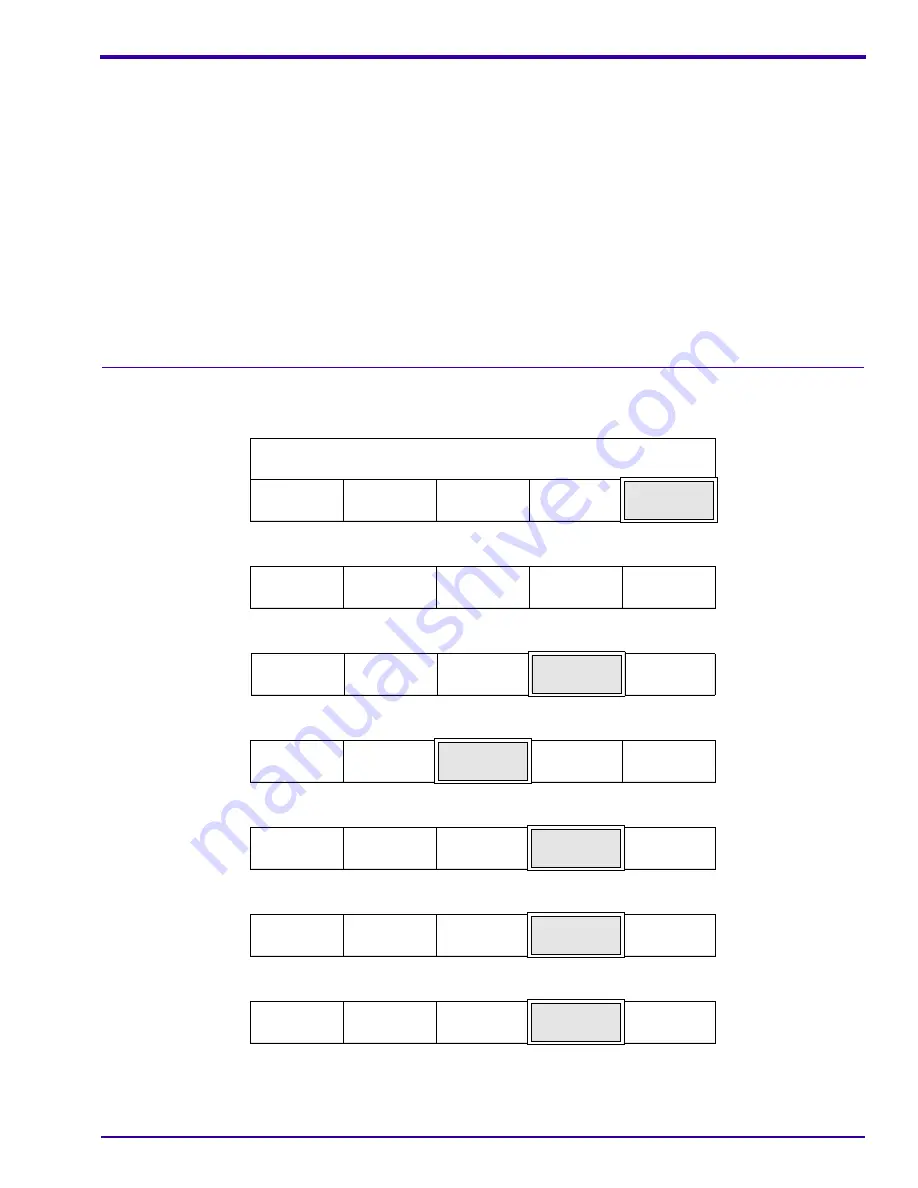
Basic Setup Options
5B6729 – May 1997
39
Selecting the Display Language
Description:
The Processor displays messages in 12 different languages:
Default Setting: English
Procedure:
[1] From the Walk-Up Menu, press the “GO TO SETUP” key.
[2] Enter the 4-digit access code.
[3] Press the “MORE” key.
[4] Press the “OPTIONS” key.
[5] Press the “MORE” key.
[6] Press the “MORE” key.
[7] Press the “MORE” key.
Danish
Italian
Dutch
Japanese
English
Norwegian
Finnish
Portuguese
French
Spanish
German
Swedish
READY
STD
DRYER
TEMP
SLEEP
SELECT
CYCLE
MORE
GO TO
SETUP
1
2
3
4
CANCEL
REQUEST
▲
▼
CHEM/
CYCLE
MORE
DONE/
RETURN
INFO
SETUP
OPTIONS
DONE/
RETURN
REPLEN
MODE
DAILY
STARTUP
DISPLAY
UNITS
MORE
DONE/
RETURN
ACCESS
CODE
USER
ACCESS
TEMP
LOCK
MORE
DONE/
RETURN
STANDBY
MODE
ROLLER
JOG
COOL
DOWN
MORE
DONE/
RETURN
















































