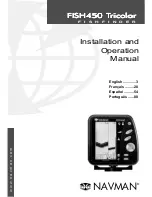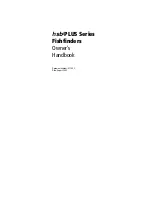66
From Overlay Data Shown (left) press
ENT
to see Data Viewer (center).
Select a category and press
ENT
, then choose a data option to display
and press
ENT
to turn it on (right).
To remove overlaid data:
1. While on the Page that shows the data you want to remove, press
MENU
|
↓
to
O
VERLAY
D
ATA
|
ENT
.
2. You will see a list of the overlay data currently displayed. Select the
item you want to remove from the display and press
ENT
|
ENT
to re-
move the data. To remove another item, repeat Step 2.
3. When you have finished removing all the items you want from the
screen, press
EXIT
to return to the main page display.
Overlay Data Shown menu with Local Time option selected (left). Data
information window with Remove highlighted (right).
To move overlaid data:
You may find it useful to move data floating on your display.
1. From one of the Map Pages, press
MENU
|
↓
to
O
VERLAY
D
ATA
|
ENT
.
2. You will see a list of the overlay data currently displayed. Select the
item you want to move and press
ENT
|
→
to
M
OVE
|
ENT
.
Summary of Contents for IntelliMap 642C iGPS
Page 92: ...84 Notes ...
Page 138: ...130 Notes ...
Page 182: ...174 Notes ...
Page 188: ...180 Notes ...
Page 189: ...181 Notes ...
Page 190: ...182 Notes ...