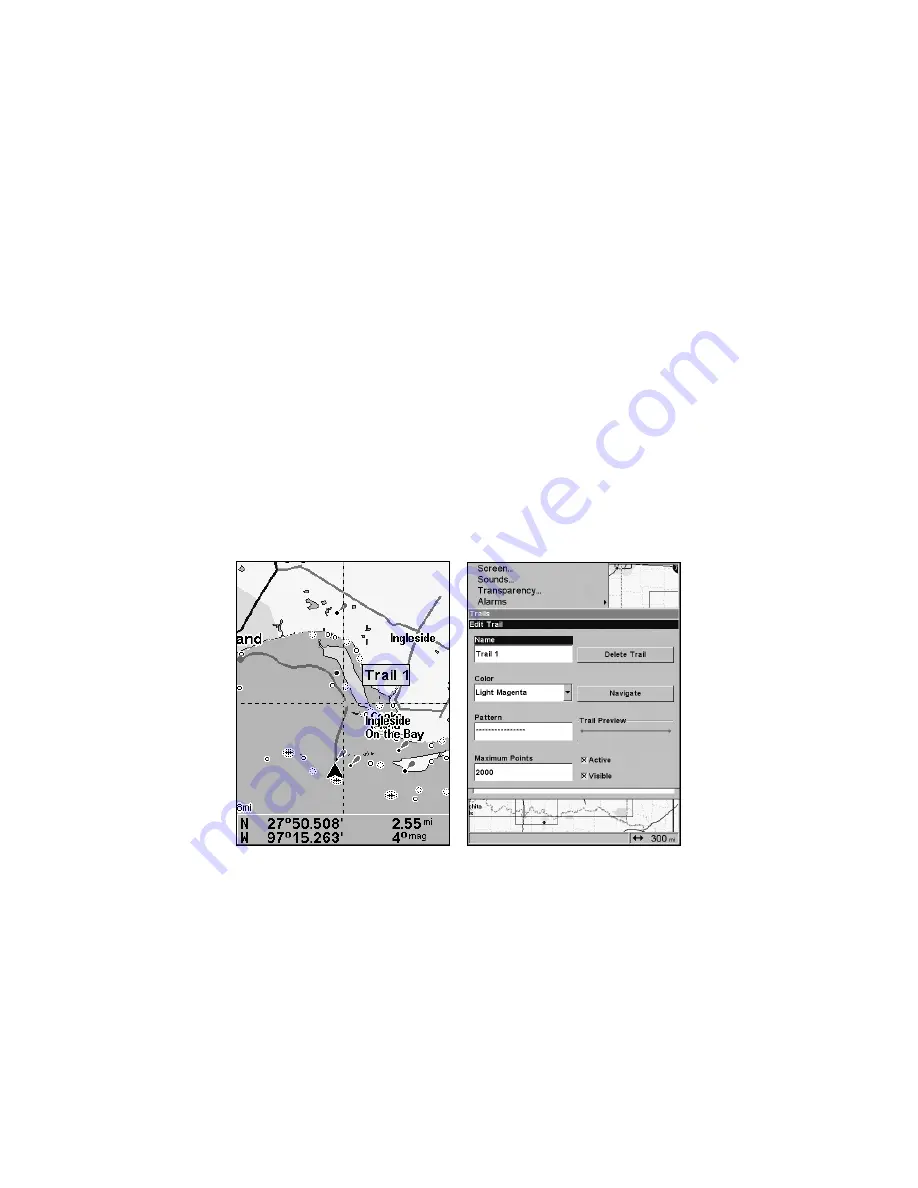
125
Trails
Delete a Trail
This is the command used to erase or delete a trail.
Press
MENU
|
MENU
|
↓
to
M
Y
T
RAILS
|
ENT
|
↓
to
trail name
|
ENT
|
→
to
D
ELETE
T
RAIL
|
ENT
|
←
to
Y
ES
|
ENT
.
To Delete all trails at once
:
1. Press
MENU
|
MENU
|
↓
to
M
Y
T
RAILS
|
ENT
.
2. Press
→
to
D
ELETE
A
LL
|
ENT
|
←
to
Y
ES
|
ENT
.
Edit a Trail Name
To edit a trail name press
MENU
|
MENU
|
↓
to
M
Y
T
RAILS
|
ENT
|
↓
to
trail
name
|
ENT
|
ENT
. Press
↑
↓
to change the first character, then press
→
to the next character and repeat until the name is correct. Press
ENT
then
EXIT
repeatedly to get back to the main page display.
Tip:
You can quickly call up the Edit Trail menu by selecting a trail on
the map with the cursor. Move the cursor over a trail and a pop-up
box appears. Press
WPT
and the Edit Trail menu opens.
Trail selected with map cursor (left). The box at the bottom of the
screen shows distance and bearing from current position to the se-
lected point on the trail. The Edit Trail menu (right).
Edit a Trail Color
To edit a trail color press
MENU
|
MENU
|
↓
to
M
Y
T
RAILS
|
ENT
|
↓
to
trail
name
|
ENT
|
↓
to
C
OLOR
|
ENT
. Press
↑
↓
to select a color style, then press
ENT
. Press
EXIT
repeatedly to return to the main page display.
Summary of Contents for IntelliMap 642C iGPS
Page 92: ...84 Notes ...
Page 138: ...130 Notes ...
Page 182: ...174 Notes ...
Page 188: ...180 Notes ...
Page 189: ...181 Notes ...
Page 190: ...182 Notes ...






























