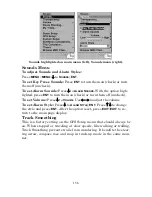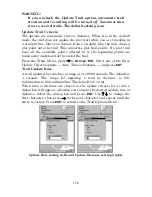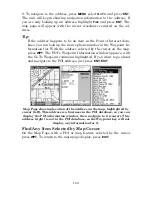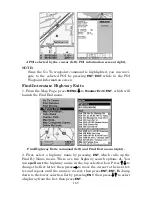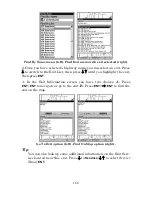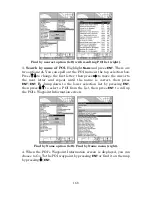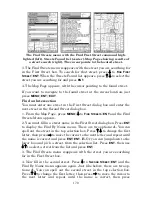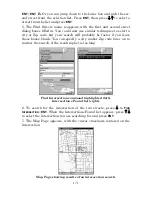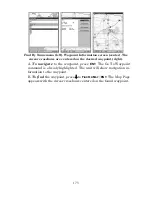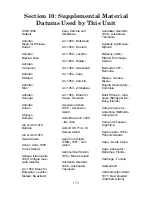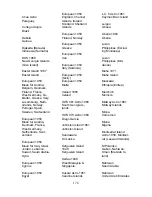170
The Find Streets menu with the Find First Street command high-
lighted (left). Streets Found list (center). Map Page showing results of
a street search (right). The cursor points to the located street.
3. The Find Streets menu reappears with the street you are searching for
in the First Street box. To search for that street, press
↓
to
F
IND
F
IRST
S
TREET
|
ENT.
When the Streets Found list appears, press
↑
↓
to select the
street you are searching for and press
ENT
.
4. The Map Page appears, with the cursor pointing to the found street.
If you want to navigate to the found street at the cursor location, just
press
MENU
|
ENT
|
EXIT
.
Find an Intersection
You must enter one street in the First Street dialog box and enter the
next street in the Second Street dialog box.
1. From the Map Page, press
MENU
|
↓
to
F
IND
S
TREETS
|
ENT
and the Find
Streets Menu appears.
2. You must fill in a street name in the First Street dialog box. Press
ENT
to display the Find By Name menu. There are two options:
A.
You can
spell out the street in the top selection box. Press
↑
↓
to change the first
letter, then press
→
to move the cursor to the next letter and repeat until
the name is correct and press
ENT
|
ENT
.
B.
Or you can jump down to the
lower box and pick a street from the selection list. Press
ENT
, then use
↓
↑
to select a street from the list and press
ENT
.
3. The Find Streets menu reappears with the street you are searching
for in the First Street box.
4. Now fill in the second street. Press
↓
to
S
ECOND
S
TREET
|
ENT
and the
Find By Name menu appears again. Just like before, there are two op-
tions:
A.
You can spell out the second street in the top selection box.
Press
↑
↓
to change the first letter, then press
→
to move the cursor to
the next letter and repeat until the name is correct, then press
Summary of Contents for IntelliMap 642C iGPS
Page 92: ...84 Notes ...
Page 138: ...130 Notes ...
Page 182: ...174 Notes ...
Page 188: ...180 Notes ...
Page 189: ...181 Notes ...
Page 190: ...182 Notes ...