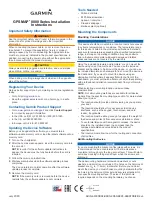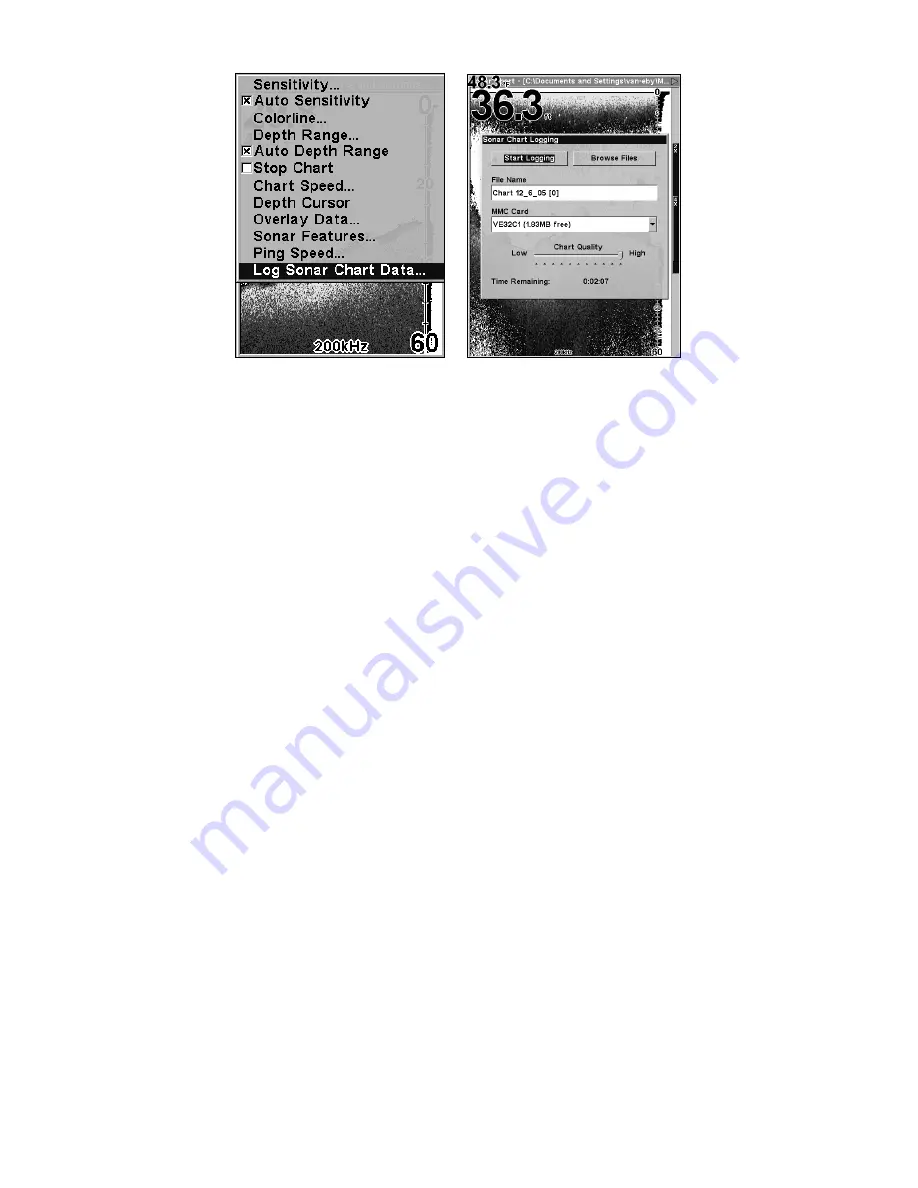
64
Sonar Page menu with Log Sonar Chart Data selected (left). Sonar
Chart Logging menu with Start Logging command selected (right).
To record or log chart data:
1. Press
MENU
|
↓
to
L
OG
S
ONAR
C
HART
D
ATA
|
ENT
.
2. To record data using the default settings, press
ENT
. The menu clears
and the Sonar Page title bar shows the name of the file you are record-
ing. Warning messages will appear as recording time begins to run out.
NOTE:
You can change any of the settings by using the cursor arrows to
highlight different commands. Select
F
ILE
N
AME
and press
ENT
if you
want to change the name. Select
C
HART
Q
UALITY
if you want to lower
the file quality and record for a longer period of time. After you
have changed the settings, select
S
TART
L
OGGING
and press
ENT
.
Noise Rejection
See the entry on Advanced Signal Processing in this section.
Overlay Data
On any Page display except Satellite Status, you can float or overlay
additional GPS or navigation data on the screen with the Overlay Data
command. For example, if you left your watch at home, you could dis-
play the local time on top of the map. Or if you wanted to see details
about your route and trip, you could show your bearing, course, average
speed and trip distance.
The various data available from your unit are divided into categories in
the Overlay Data menu. These categories include GPS Data, Naviga-
tion, Trip Calculator,Time, Sonar Data and Sensor Data.
Summary of Contents for IntelliMap 642C iGPS
Page 92: ...84 Notes ...
Page 138: ...130 Notes ...
Page 182: ...174 Notes ...
Page 188: ...180 Notes ...
Page 189: ...181 Notes ...
Page 190: ...182 Notes ...