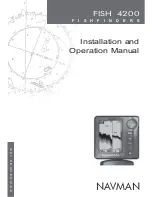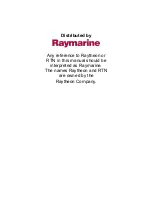123
Edit a Route Name
1. From the
N
AVIGATION
P
AGE
, press
MENU
|
ENT
or from the
M
AP
P
AGE
press
MENU
|
MENU
|
↓
to
R
OUTE
P
LANNING
|
ENT
.
2. Highlight
Saved
Route
Name
|
ENT
|
↑
to
Name
|
ENT
.
3. Press
↑
↓
to change the first character, then press
→
to move to the
next character and repeat until the name is correct. Press
ENT
. To re-
turn to the main page display press
EXIT
repeatedly.
Edit Route Waypoints
You can edit the route by adding and removing waypoints.
1. From the
N
AVIGATION
P
AGE
, press
MENU
|
ENT
or from the
M
AP
P
AGE
press
MENU
|
MENU
|
↓
to
R
OUTE
P
LANNING
|
ENT
.
2. Press
↓
to
saved
route name
|
ENT
|
↓
to Route Waypoints List. Use
↓
↑
to select a waypoint and press
ENT
.
Edit Route Waypoints menu.
3. Use
↓
↑
to select a command from the Edit Route Waypoints menu
and press
ENT
. Add From Map lets you insert a waypoint in the route.
Add Waypoint calls up the Waypoint List so you can insert a waypoint
from the list. Remove Waypoint will delete the waypoint from the route.
View Waypoint will show you where the waypoint is on the map.
NOTE:
When adding waypoints to a route, the inserted waypoints will ap-
pear in front of the waypoint you have selected. To insert waypoints
at the end of the route, select
(R
OUTE END
)
before adding them.
Navigate a Route
1. From the
N
AVIGATION
P
AGE
, press
MENU
|
ENT
or from the
M
AP
P
AGE
,
press
MENU
|
MENU
|
↓
to
R
OUTE
P
LANNING
|
ENT
.
Summary of Contents for IntelliMap 642C iGPS
Page 92: ...84 Notes ...
Page 138: ...130 Notes ...
Page 182: ...174 Notes ...
Page 188: ...180 Notes ...
Page 189: ...181 Notes ...
Page 190: ...182 Notes ...