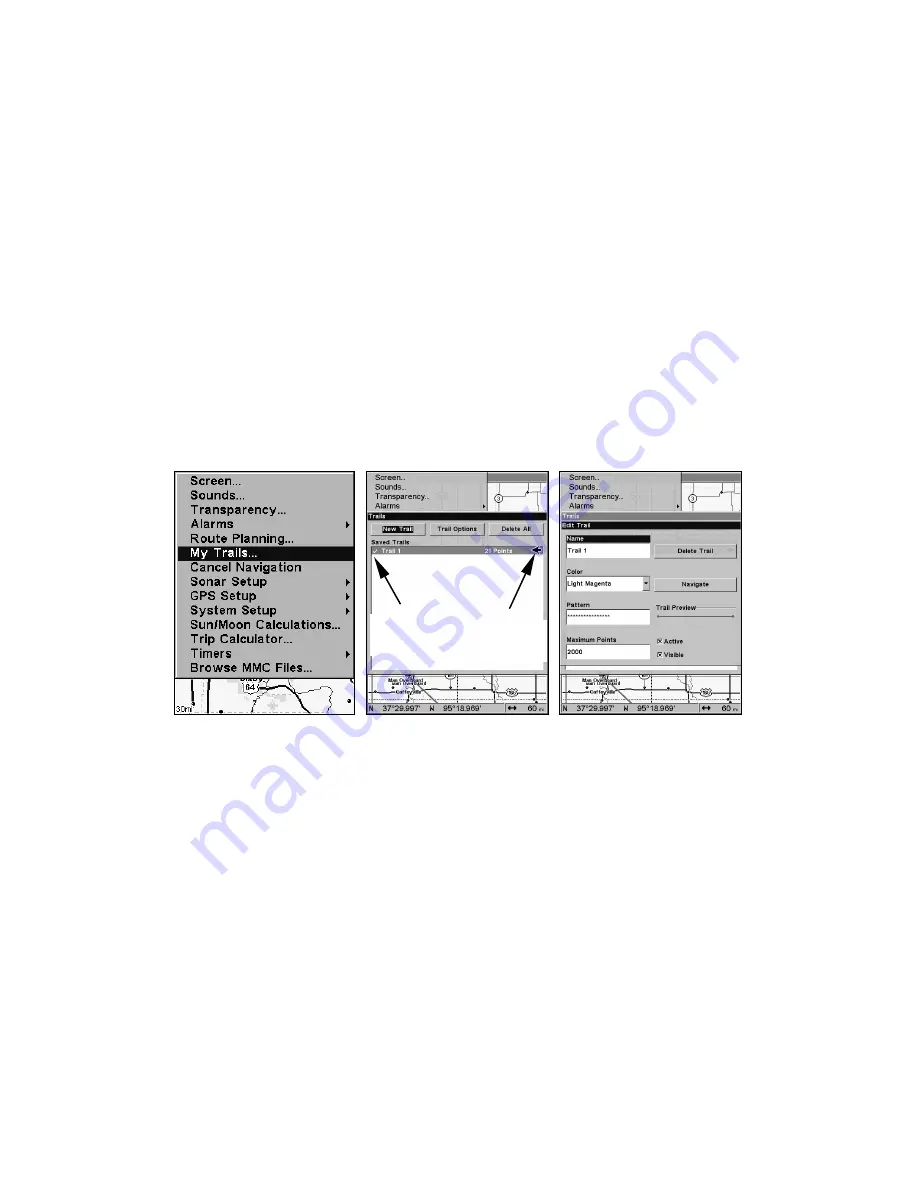
109
The unit is set to automatically create and record a trail when it is
turned on. The unit will continue recording the trail until the length
reaches the maximum trail point setting. The default is 2,000 points,
but the unit can record trails 9,999 points long. When the point limit is
reached, the unit begins recording the trail over itself.
With the default auto setting, this unit creates a trail by placing a dot on
the screen every time you change directions. The methods used for creat-
ing a trail and the trail update rate can be adjusted or even turned off.
See Sec. 8 for
Trail Options
.
To preserve a trail from point A to point B, you must turn off the trail
by making it
inactive
before heading to point C or even back to point A.
When the current trail is set inactive, the unit
automatically
begins
recording a new trail.
To Save a Trail
1. Press
MENU
|
MENU
|
↓
to
M
Y
T
RAILS
|
ENT
.
Sequence for saving a trail and beginning a new one. My Trails com-
mand (left). The Trails Menu (center). The arrow to the right of Trail 3
indicates the trail is active and the check to the left indicates the trail
is visible on the map display. The third figure (right) shows the Edit
Trail menu, with the Name command selected.
2. Press
↓
to the
Active Trail Name
|
ENT
.
3. Press
↓
→
to
A
CTIVE
|
ENT
. This unchecks the Active option.
4. To return to the previous page, press
EXIT
repeatedly. As you leave
the Edit Trail menu, a new trail starts with a new sequential number.
You can save and recall up to 10 different plot trails, which can be cop-
ied to your MMC for archiving or for transfer to your MapCreate soft-
ware.
Active
symbol
Visible
symbol
Summary of Contents for IntelliMap 642C iGPS
Page 92: ...84 Notes ...
Page 138: ...130 Notes ...
Page 182: ...174 Notes ...
Page 188: ...180 Notes ...
Page 189: ...181 Notes ...
Page 190: ...182 Notes ...
































