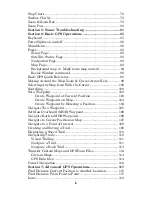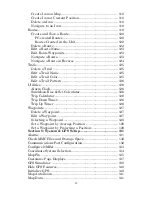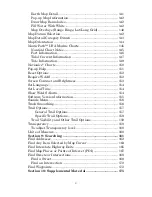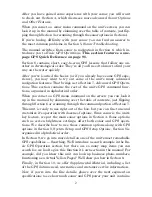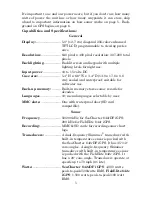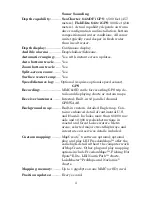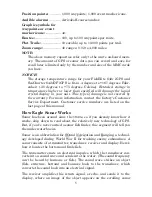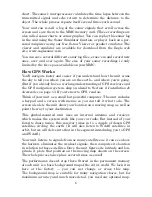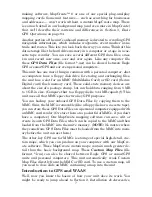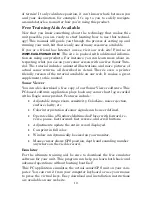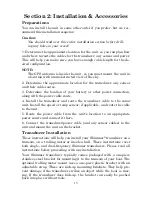11
The emulator works exactly like your real sonar/GPS unit. When using
the Sonar and GPS Simulators you can play back sonar logs, run GPS
routes and trails, even create real waypoints you can use in the field.
You can take snapshots of the Sonar Chart and print them or e-mail
them to friends.
And that is just
some
of the material available on our web site. To find
out what we have available, go to
WWW.EAGLESONAR.COM
and look
around. For now, we'll get back to how to use this particular unit.
How to use this manual: typographical conventions
Many instructions are listed as numbered steps. The keypad and arrow
"keystrokes" appear as boldface type. So, if you're in a real hurry (or
just need a reminder), you can skim the instructions and pick out what
menu command to use by finding the boldface command text. The fol-
lowing paragraphs explain how to interpret the text formatting for
those commands and other instructions:
Arrow Keys
The arrow keys control the movement of dotted cross-hair lines on your
mapping screen called the cursor. The arrow keys also control a hori-
zontal line depth cursor on the sonar screen. The arrow keys help you
move around the menus so you can execute different commands. They
are represented by symbols like these, which denote the down arrow
key, the up arrow, the left arrow and the right arrow:
↓
↑
←
→
.
Keyboard
The other keys perform a variety of functions. When the text refers to a
key to press, the key is shown in bold, sans serif type. For example, the
"Enter/Icons" key is shown as
ENT
and the "Menu" key is shown as
MENU
.
Menu Commands
A menu command or a menu option will appear in small capital letters, in
a bold sans serif type like this:
R
OUTE
P
LANNING
. These indicate that you are
to select this command or option from a menu or take an action of some
kind with the menu item. Text that you may need to enter or file names
you need to select are show in italic type, such as
trail name
.
Instructions = Menu Sequences
Most functions you perform with the unit are described as a sequence of
key strokes and selecting menu commands. We've written them in a
condensed manner for quick and easy reading.
Summary of Contents for IntelliMap 642C iGPS
Page 92: ...84 Notes ...
Page 138: ...130 Notes ...
Page 182: ...174 Notes ...
Page 188: ...180 Notes ...
Page 189: ...181 Notes ...
Page 190: ...182 Notes ...