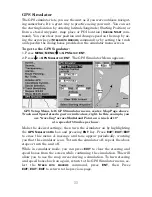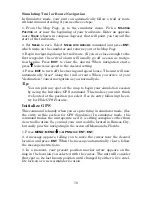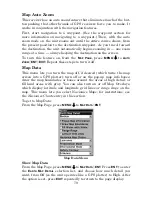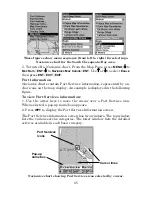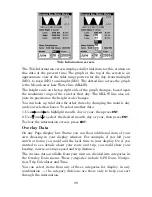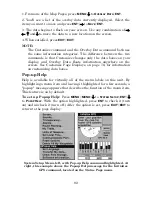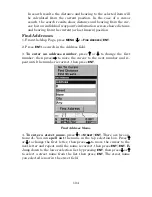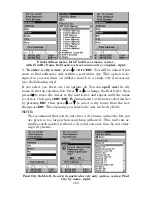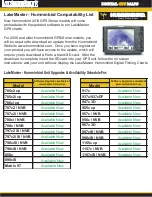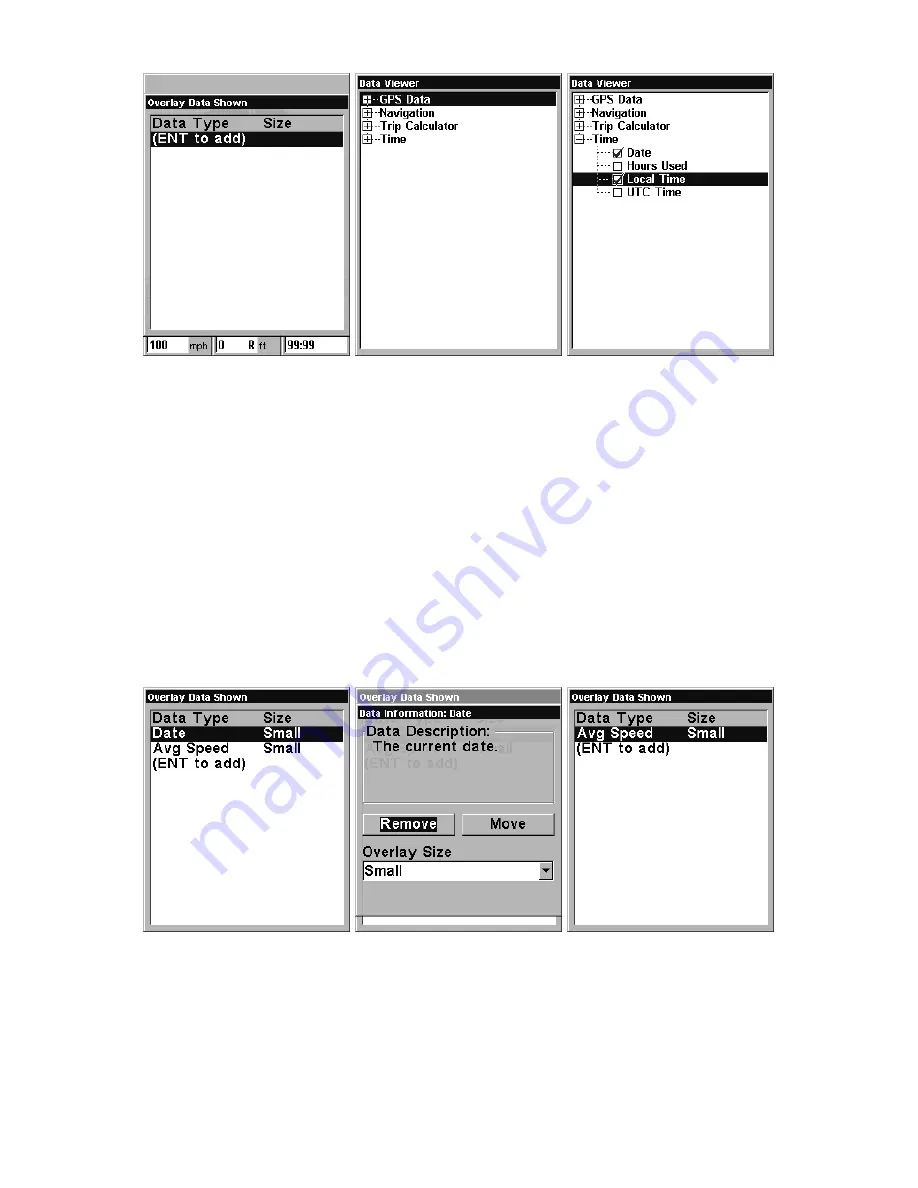
91
From Overlay Data Shown (left) press
ENT
to see Data Viewer (center).
Select a category and press
ENT
; then select information to float on
screen and press
ENT
(right).
To remove overlaid data:
1. While on the Page that shows the item or items you want to remove,
press
MENU
|
↓
to
O
VERLAY
D
ATA
|
ENT
.
2. You'll see a list of the overlay data currently displayed. Select the
item you want to remove from your display and press
ENT
|
ENT
to re-
move the data. To remove another item, select the item and press
ENT
|
ENT
.
3. When you have finished removing all the items you want from the
screen, press
EXIT
to return to the page display.
Overlay Data Shown, with Date option selected (left). Press
ENT
to ac-
cess
R
EMOVE
option (center). Press
ENT
again to remove item and return
to Overlay Data Shown (right).
To move overlaid data:
You may find it useful to rearrange data that is floating in your display
window.
Summary of Contents for IntelliMap 500C
Page 16: ...10 Notes ...
Page 28: ...22 Notes ...
Page 62: ...56 Notes ...
Page 130: ...124 Notes ...
Page 134: ...128 Notes ...