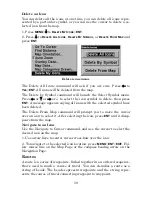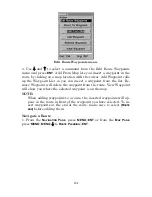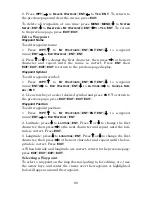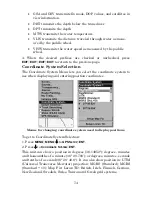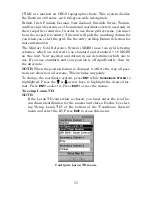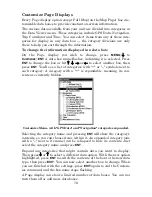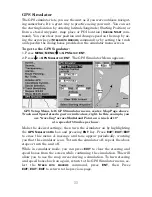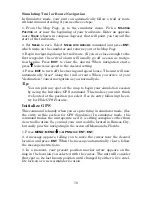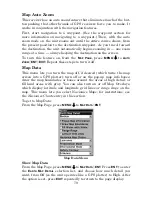69
2. Press
WPT
|
→
to
D
ELETE
W
AYPOINT
|
ENT
|
←
to
Y
ES
|
ENT
. To return to
the previous page and clear the cursor, press
EXIT
.
To delete all waypoints at one time: press
MENU
|
MENU
|
↓
to
S
YSTEM
S
ETUP
|
ENT
|
↓
to
D
ELETE
A
LL
M
Y
W
AYPOINTS
|
ENT
|
←
to
Y
ES
|
ENT
. To return
to the previous page, press
EXIT
|
EXIT
.
Edit a Waypoint
Waypoint Name
To edit waypoint name:
1. Press
WPT
|
↑
to
M
Y
W
AYPOINTS
|
ENT
|
ENT
|
ENT
|
↓
to
waypoint
name
|
ENT
|
→
to
E
DIT
W
AYPOINT
|
ENT
|
ENT
.
2. Press
↑
or
↓
to change the first character, then press
→
to the next
character and repeat until the name is correct. Press
ENT
then
EXIT
|
EXIT
|
EXIT
|
EXIT
to return to the previous page display.
Waypoint Symbol
To edit waypoint symbol:
1. Press
WPT
|
↑
to
M
Y
W
AYPOINTS
|
ENT
|
ENT
|
ENT
|
↓
to
waypoint
name
|
ENT
|
→
to
E
DIT
W
AYPOINT
|
ENT
|
↓
to
A
LTITUDE
|
→
to
C
HOOSE
S
YM-
BOL
|
ENT
.
2. Use arrow keys to select desired symbol and press
ENT
. To return to
the previous page, press
EXIT
|
EXIT
|
EXIT
|
EXIT
.
Waypoint Position
To edit waypoint position:
1. Press
WPT
|
↑
to
M
Y
W
AYPOINTS
|
ENT
|
ENT
|
ENT
|
↓
to
waypoint
name
|
ENT
|
→
to
E
DIT
W
AYPOINT
|
ENT
.
2. Latitude: press
↓
to
L
ATITUDE
|
ENT
. Press
↑
or
↓
to change the first
character, then press
→
to the next character and repeat until the lati-
tude is correct. Press
EXIT
.
3. Longitude: press
↓
to
L
ONGITUDE
|
ENT
. Press
↑
or
↓
to change the first
character, then press
→
to the next character and repeat until the lon-
gitude is correct. Press
EXIT
.
4. When latitude and longitude are correct, return to the previous page:
press
EXIT
|
EXIT
|
EXIT
|
EXIT
.
Selecting a Waypoint
To select a waypoint on the map (for navigating to, for editing, etc.,) use
the arrow keys and center the cursor over the waypoint. A highlighted
halo will appear around the waypoint.
Summary of Contents for IntelliMap 500C
Page 16: ...10 Notes ...
Page 28: ...22 Notes ...
Page 62: ...56 Notes ...
Page 130: ...124 Notes ...
Page 134: ...128 Notes ...