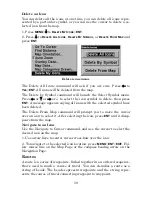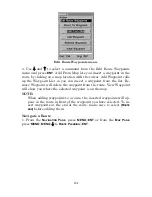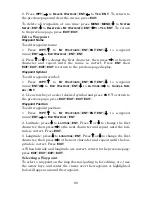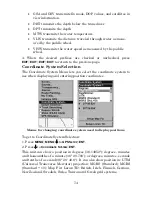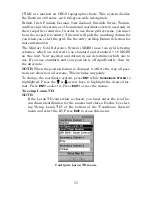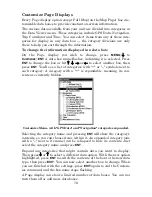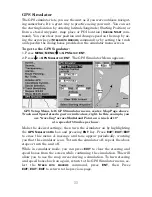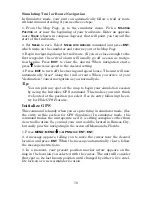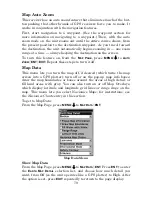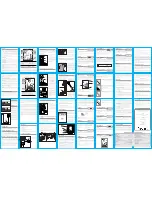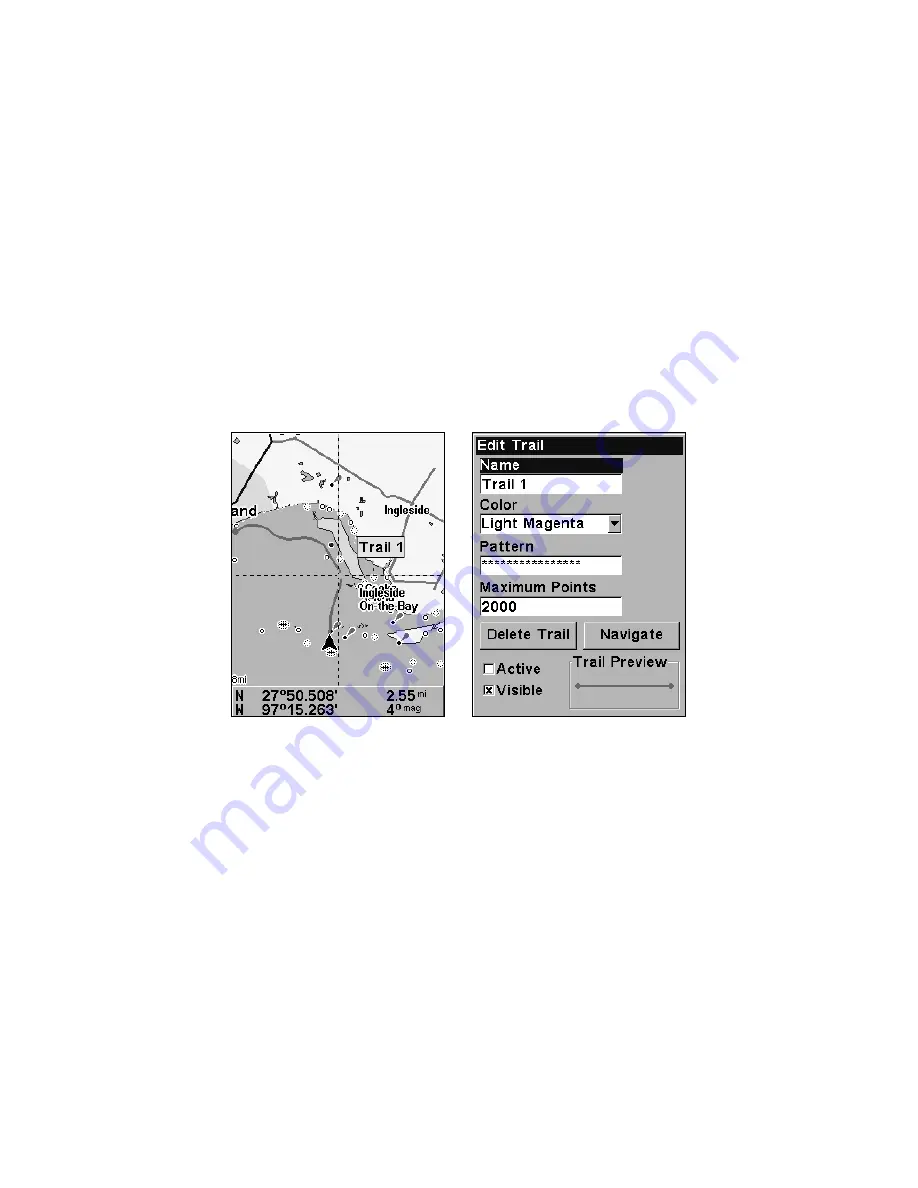
67
Tip:
You can also delete all trails at once:
1. Press
MENU
|
MENU
|
↓
to
M
Y
T
RAILS
|
ENT
.
2. Press
→
to
D
ELETE
A
LL
|
ENT
|
←
to
Y
ES
|
ENT
.
Edit a Trail Name
To edit a trail name: press
MENU
|
MENU
|
↓
to
M
Y
T
RAILS
|
ENT
|
↓
to
trail
name
|
ENT
|
ENT
. Press
↑
or
↓
to change the first character, then press
→
to the next character and repeat until the name is correct. Press
ENT
then
EXIT
|
EXIT
|
EXIT
|
EXIT
to return to the previous page display.
Tip:
You can quickly call up the Edit Trail menu by selecting a trail on
the map with the cursor. Simply move the cursor over a trail and a
pop-up box appears. Press
WPT
and the Edit Trail menu opens.
At left, trail selected with map cursor. The box at the bottom of the
screen shows distance and bearing from current position to the
selected point on the trail. At right, the Edit Trail menu.
Edit a Trail Color
To edit a trail color: press
MENU
|
MENU
|
↓
to
M
Y
T
RAILS
|
ENT
|
↓
to
trail
name
|
ENT
|
↓
to
C
OLOR
|
ENT
. Press
↑
or
↓
to select a color style, then press
ENT
. Press
EXIT
|
EXIT
|
EXIT
|
EXIT
to return to the previous page display.
Edit a Trail Pattern
To edit a trail pattern: press
MENU
|
MENU
|
↓
to
M
Y
T
RAILS
|
ENT
|
↓
to
trail
name
|
ENT
|
↓
to
P
ATTERN
|
ENT
. Press
↑
or
↓
to change the first character,
then press
→
to the next character and repeat until the pattern is cor-
rect. Press
ENT
, then
EXIT
|
EXIT
|
EXIT
|
EXIT
to return to the previous
page display.
Summary of Contents for IntelliMap 500C
Page 16: ...10 Notes ...
Page 28: ...22 Notes ...
Page 62: ...56 Notes ...
Page 130: ...124 Notes ...
Page 134: ...128 Notes ...