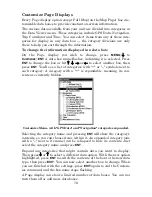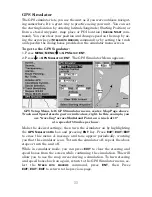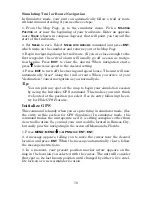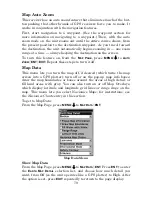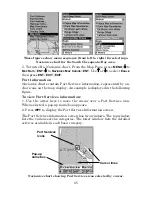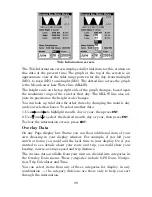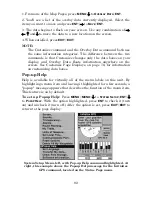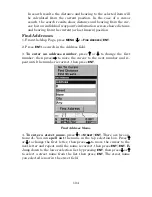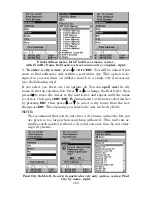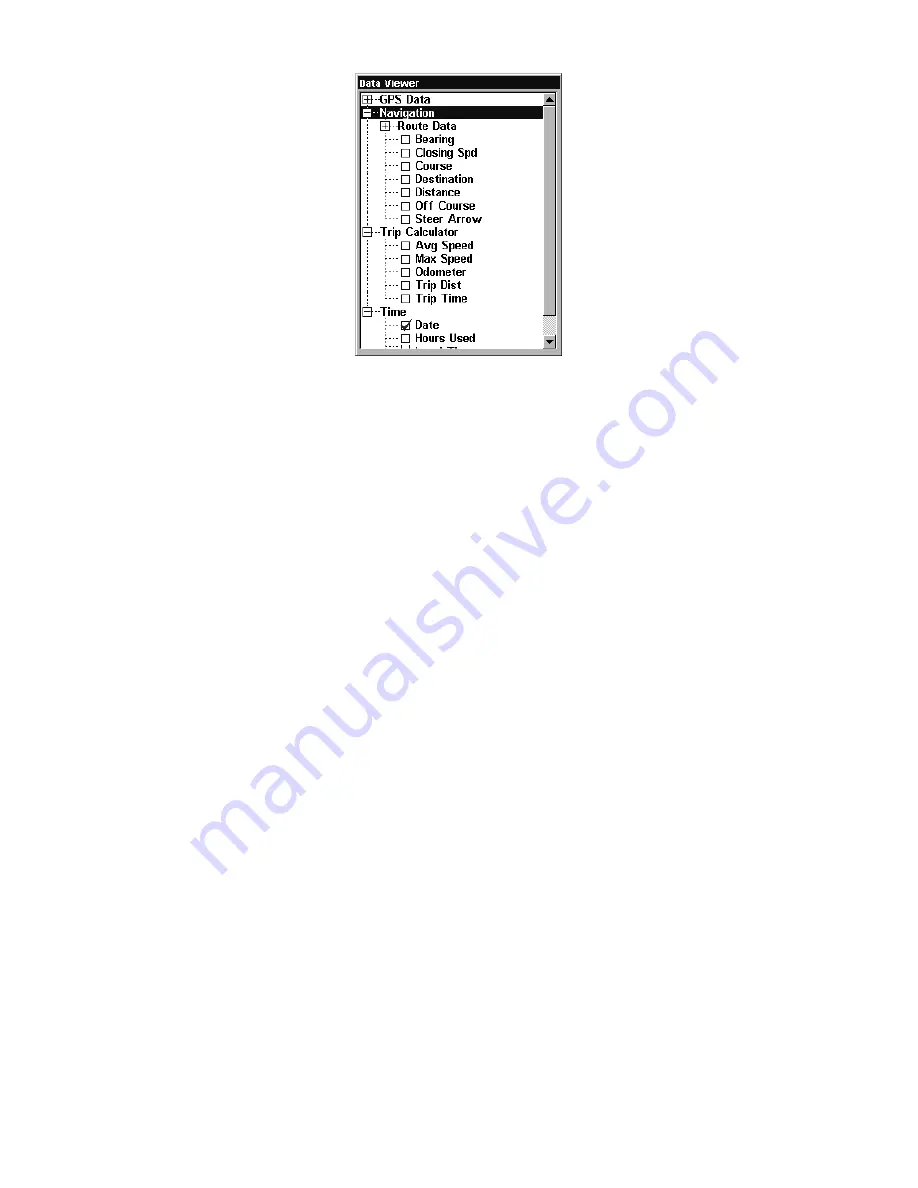
90
Overlay Data, with "Navigation," "Trip Calculator"
and "Time" categories expanded.
To overlay information on your screen:
1. While on the Navigation Page or a Map Page, press
MENU
|
↓
to
O
VERLAY
D
ATA
|
ENT
.
2. You'll see a list of the overlay data currently shown, if any. Select
(E
NTER TO ADD
)
and press
ENT
. The data viewer shows information cate-
gories with "+" or "–" symbols next to each category name. A category
with a "+" next to it is
expandable
, meaning its contents are currently
hidden.
Selecting the category name and pressing
ENT
will show the category's
contents, so you can choose items within it. An expanded category (one
with a "–" next to its name) can be collapsed to hide its contents, and
make more room on your screen. Just select the category name and
press
ENT
.
3. Expand any categories that might contain information you want to
display. Then press
↓
or
↑
to select a display option.
4. With the option highlighted, press
ENT
to check it (turn on) and un-
check it (turn off). As you turn categories on, data will float in your dis-
play window. Every Page display has a maximum number of items you
can float on your display using the Overlay Data command.
5. After all options are set, press
EXIT
|
EXIT
to return to the page display.
Summary of Contents for IntelliMap 500C
Page 16: ...10 Notes ...
Page 28: ...22 Notes ...
Page 62: ...56 Notes ...
Page 130: ...124 Notes ...
Page 134: ...128 Notes ...